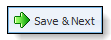The Application Workspace is where all of the data entry is performed on an application. The information in the Application Workspace is either entered manually by the user, automatically populated by the Framework’s connection with the core or imported from a Vendor Channel/Source.
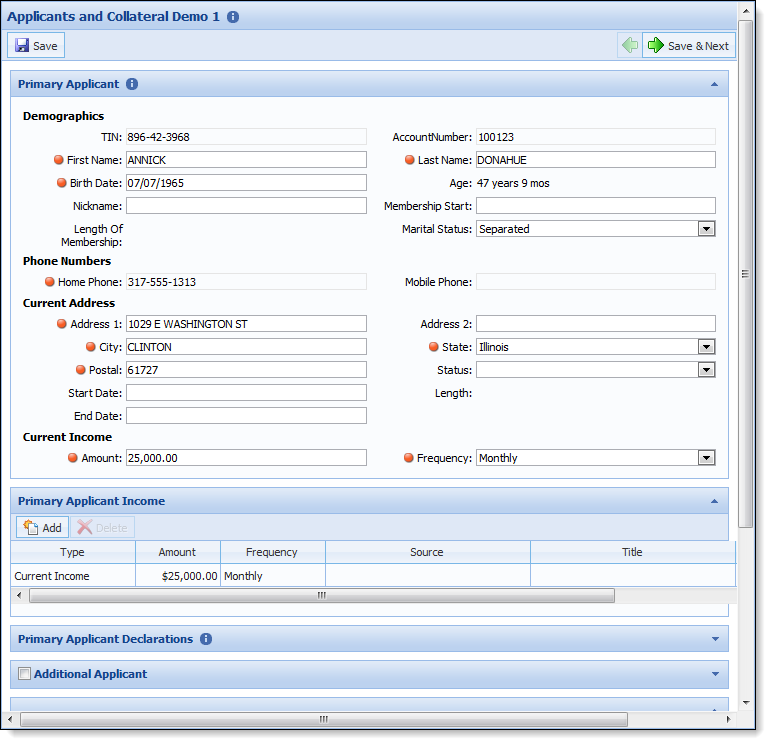
Creating an application or selecting an application from a queue opens the application workspace. When a user creates an application, the first screen of the Workflow displays by default. However, when a user opens an application that is already in progress, the Overview screen displays by default.
Screen Toolbar
The Application Workspace contains a Screen Toolbar. The screen toolbar varies according to the current Screen and whether a Workflow is being used.

The Screen Toolbar contains the following Default icons:
| Icon | Title | Description |
|
|
Save | Allows a user to Save the changes made to the current screen. |
|
|
Instructions | Indicates that the screen contains instructions. Click the icon to view the screen’s instructions. |
 |
The appearance of the Screen Toolbar depends on the screen type. For example, if a screen is a “grid screen,” panels would not exist by design, therefore the ability to Minimize and Maximize Panels would be unnecessary. |
When using Workflow, the Screen Toolbar also contains the following Workflow specific icons:
| Icon | Title | Workflow Stage | Description |
|
|
Previous | All | Allows a user to navigate to the previous screen of the Workflow. |
|
|
Save and Next | All |
Allows a user to navigate to the following screen of the Workflow. |
|
|
Decision | Origination | Allows a user to submit an application to the underwriting process. |
|
|
Approve | Underwriting | Allows a user with the proper permission to Approve the current application. |
|
|
Decline | Underwriting | Allows a user with the proper permission to Decline the current application. |
|
|
Disburse | Approval | Allows a user to Disburse an approved loan to Core. |
In addition to the Default and Workflow icons, the Screen Toolbar may contain a variety of screen-specific icons that change according to the current screen.