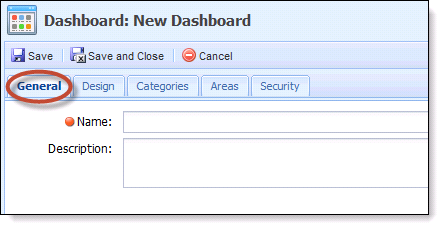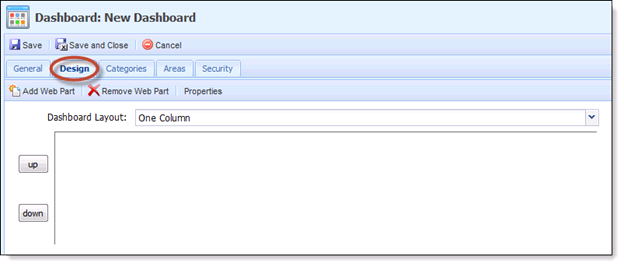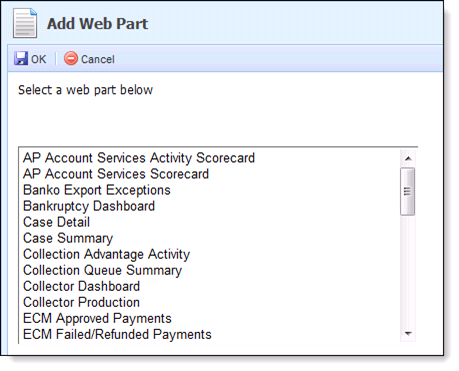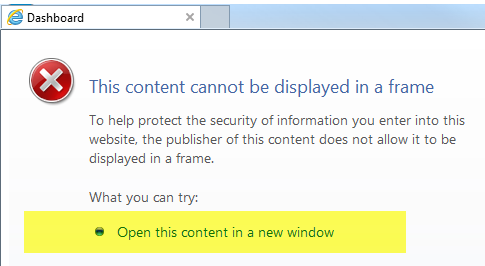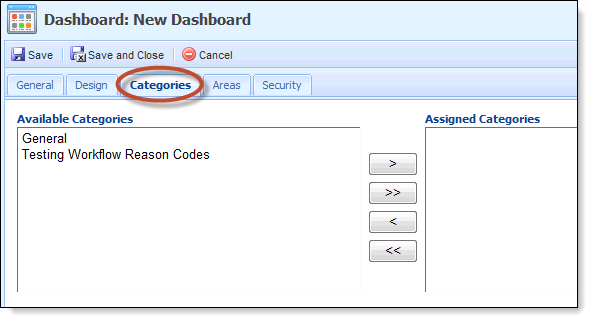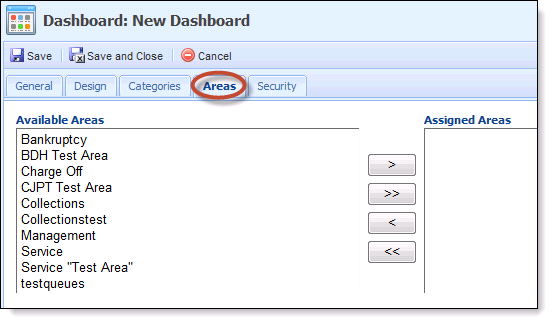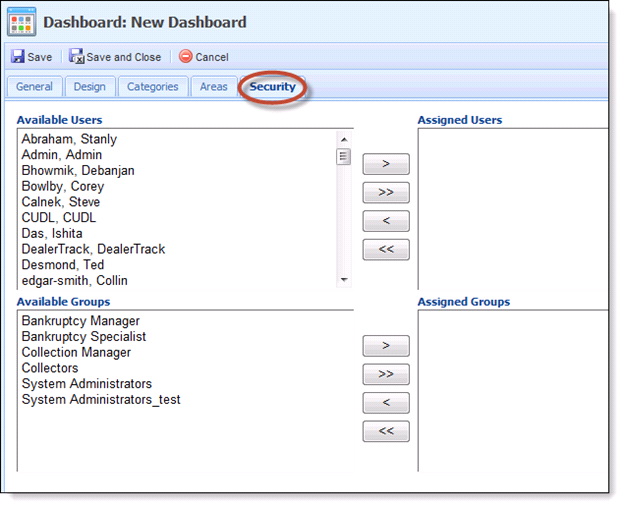The Dashboard page lists all dashboards that have been created in alphabetical order by name. The page displays the Name, Last Modified Date and who it was Modified By.
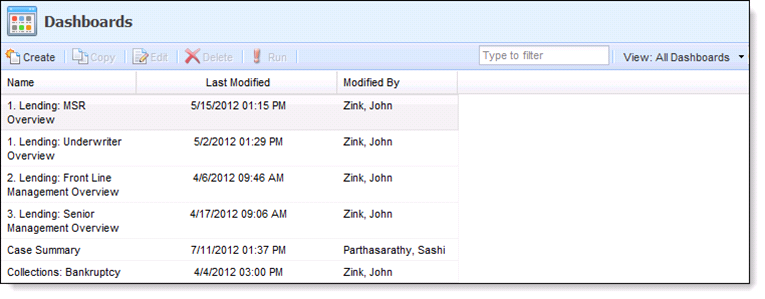
The user can use the filter to search for a specific dashboard, as well as use the dropdown to view All Dashboards or My Dashboards.
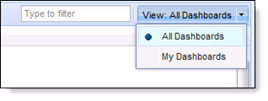
Users are able to Create, Copy, Edit, Delete and Run a Dashboard from the Dashboard listing page.
This topic contains these sections about creating a Dashboard:
General Tab
- Enter a Name for the Dashboard (required field).
- If desired, provide a Description for the dashboard.
Design Tab
- The user can choose either a one or a two column layout.
One Column Layout With a one column layout, the selected web part(s) will stretch across the width of the screen. Two Column Layout With a two column layout, each web part will stretch halfway across the width of the screen.
- Add one or more sections of information to the Dashboard by clicking the Add Web Part button and choosing from the list of available Web Parts. Users have the ability to add more than one of the same web parts to a dashboard for ease of use comparisons.
- The below table provides some general Web Part topics that can be chosen when clicking the Add Web Part button.
Web Part General Topics Description Case Information Case Detail, Case Summary Queue Information Collection Queue Summary, Exceptions, Performance, Value
There is no limit to the number of accounts Queue Exceptions can hold, however, an error displays if an excessive amount of accounts are returned. If an error is received when loading Queue Exceptions, please contact an Akcelerant Customer Care Representative. Productivity Summaries User Performance/Schedule, Collector Production, Promise Monitor/Value Tasks My Assigned Tasks, Task Queue Details, Task Queue Summary Workflows Failed, Suspended Reporting Services Choose from standard and user reports.
- Clicking on a web part from the list provides a description of what the selected web part contains so that it can be decided whether to add it to the Dashboard.
- Once a web part has been selected and added to the Dashboard design area, highlight the web part that was just added and select the Properties button. The Following Case Types will need properties defined: Case detail Reporting Services, View and Workflow Queues.
- If the user adds a web part, but decides later he or she no longer wishes to have that web part, he or she should highlight the web part and select Remove Web Part.
If a System Integration Web Part is added to a Dashboard and the target URL does not support iFrame rendering, the message below will display. This is not an error with the Framework but rather a limitation of the website attempting to launch. To continue to the configured website, click the 'Open this content in a new window' link.
Categories Tab
- Identify which Categories are available for this New Dashboard by moving the selection(s) from the Available Categories to the Assigned Categories window.
- Highlight one or more Categories in the Available Categories window and clicking the > button will move the Categories to the next window.
- Clicking the >> will move all Categories from the Available Categories window to the Assigned Categories window.
Areas Tab
- Identify which Areas are available for this New Dashboard by moving the selection(s) from the Available Areas to the Assigned Areas window.
- Highlight one or more Areas in the Available Areas window and clicking the > button will move the Areas to the next window.
- Clicking the >> will move all Areas from the Available Areas window to the Assigned Areas window.
Security Tab
- Identify which Users are available for this New Dashboard by moving the selection(s) from the Available Users to the Assigned Users window.
- Highlight one or more Users in the Available Areas window and clicking the > button will move the Users to the next window.
- Clicking the >> will move all Users from the Available Users window to the Assigned Users window.
- You may also to choose move groups, as well.