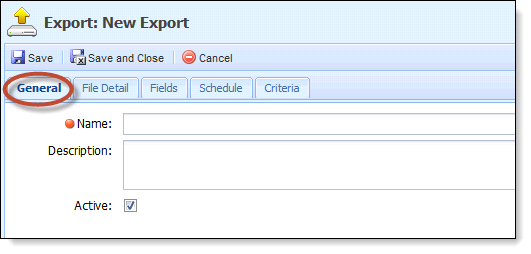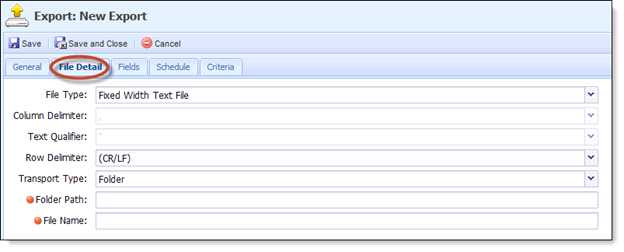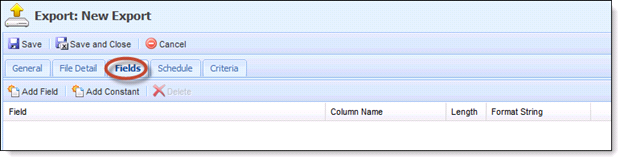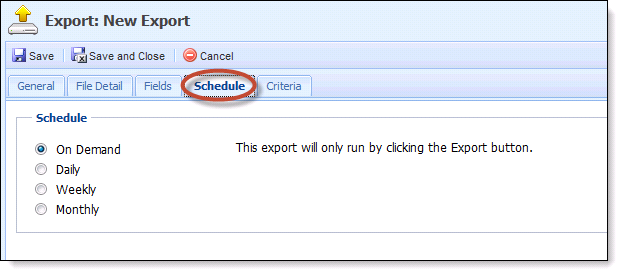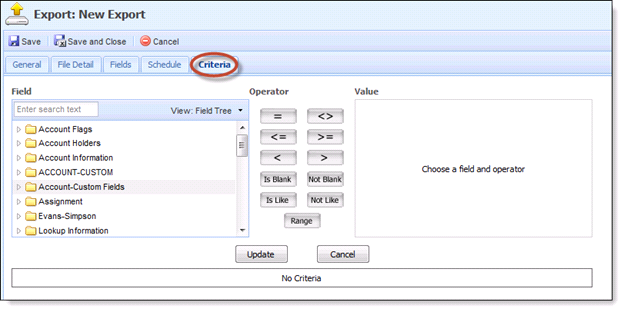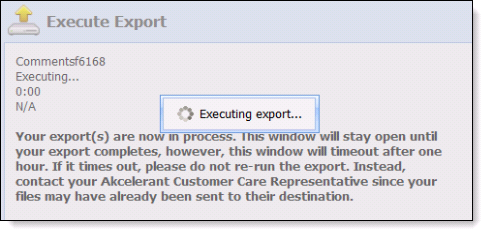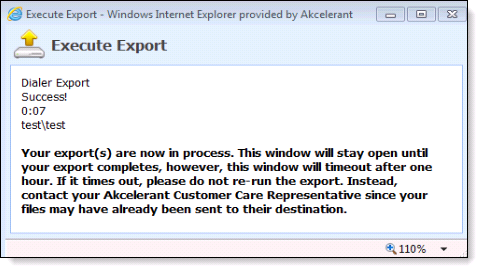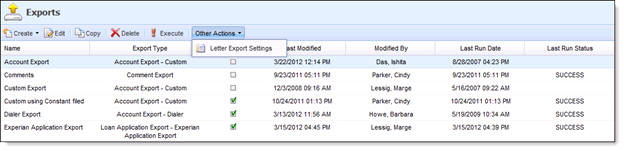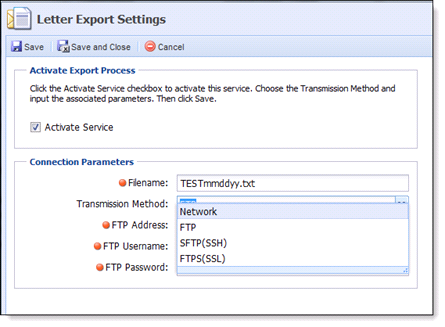Dialer, Custom and Comment Exports can be created and managed from within the Framework.

From the Create Dropdown, select Account Export and then Custom. A new window opens displaying the Edit Export screen. The screen contains four tabs to define the export.
Create a Collections Export
General Tab
- Enter the Export Name.
- Supply a Description.
- Select the Active checkbox if this export is an Active Export. If the export is Active and the scheduled process is run, the export will be executed.
File Detail Tab
- Select File Detail Tab. This tab allows the user to manage the file parameters associated with the export.
Field
Description
File Type Choose from Delimited Text File and Fixed Width File. Once the file type is chosen, only the fields associated with that file type will be enabled. Column Delimiter Users can choose how the columns of the file will be separated in the export. This field will only be enabled when the File Type is Delimited Text File. Text Qualifier Chose how to display text in the file. This field will only be enabled when the File Type is Delimited Text File. Row Delimiter Choose how to distinguish rows of data in the file. This field will be enabled for both File Types. Transport Type Choose either folder or FTP for the transport type. Folder Path Choose the folder the export file will go to on the server. File Name Give the file a name. There are no spaces and include the file extension.
An Excel Spreadsheet file type is intended to be added in the future.
Fields Tab
- Clicking Add Field will return a pop-up containing the Field List Tree.
- Choose fields to be included in the export. Fields will be added to the list.
- Double-click on a field to change the column name, length and format string where available.
Buttons Description Move Down/Move Up Use these buttons to organize the structure of the export. Add Constant Define a constant field for the export. Remove Field Highlight the field to be removed and click the Remove Field button.
Schedule Tab
- Within the schedule tab, the user can run the export automatically according to a set schedule. Exports can be run On Demand, which means that the export will only run when the user selects the Export button. When using a set schedule, exports can be run on a daily basis. Additionally, users can select days of the week or month on which to run the export.
Criteria Tab
- There are different criteria tabs for different export types:
Custom Export Use the field list to set the criteria for the export Dialer Export Choose a Dialer Queue to use for the export selecting fields for both. Comment Export The Comment Export uses workflow fields to determine criteria. Select the checkbox at the bottom to include any comment made since the last export.
Execute the Export
- To execute an export from the Exports screen, highlight an item from the list and click Execute. Clicking this option opens an Execute Export window.
- If the Export completes successfully, a success message appears on the Execute Export screen. The export is logged in Help>Processes. The export is now ready for distribution.
Letter Export Settings
- To access the Letter Export Settings, hover your mouse over Other Actions and click on Letter Export Settings. The Letter Export Settings allows you to define the Connection Parameters in order to export files for Third Parties.
- Enter in the Filename.
- Select the Transmission Method (Network, FTP, SFTP (SSH), or FTPS (SSL).
- Enter in the required fields.