Pricing Models
Navigation to Pricing Models: System Management>Lending>Pricing Models
Pricing Models allow the administrator to tie appropriate pricing rules together to determine the final rate for a loan. In addition to assigning business rules to the Pricing Model (which typically add discounts and premiums to the specified base rate), the following parameters are also configured:
Maximum Discount All discounts assigned via rules are totaled and compared to this field. The lower of the totals is used as the total discount for the application.
Maximum Premium All premiums assigned via rules are totaled and compared to this field. The lower of the totals is used as the total premium for the application.
Base Rate The total discount and total premium are applied to the effective rate for the specified base rate (plus or minus the initial premium or initial discount). Minimum Interest Rate and Maximum Interest Rate are enforced on the resulting interest rate.
One Pricing Model is assigned to each Sub-Product; however, the same pricing model can be assigned to more than one Sub-Product.
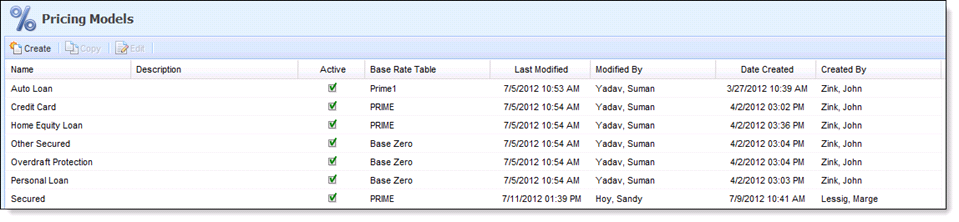
To create new Pricing Models, click Create.
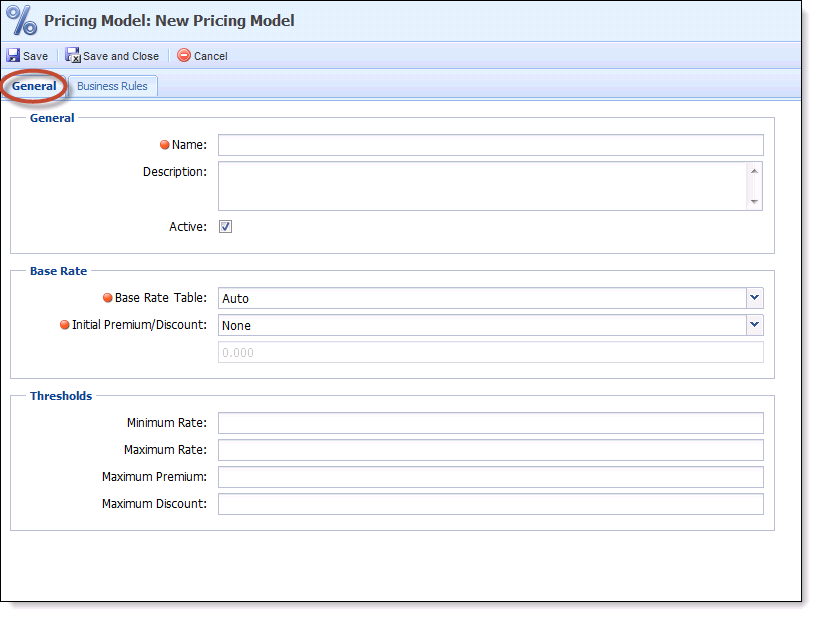
| Headings | Description |
| General |
|
| Base Rate |
None no initial adjustments will be made to the base rate prior to running the appropriate pricing rules. Discount a percentage will be deducted from the base rate prior to running through pricing rules. Set amount of discount. Premium a percentage will be added to the base rate prior to running through the pricing rules. Set amount of premium. |
| Thresholds |
|
- Select the Business Rules that are appropriate for this pricing model. Click on the Rule(s) in the Available box and move them to the Assigned box.
- Click Save and Close.
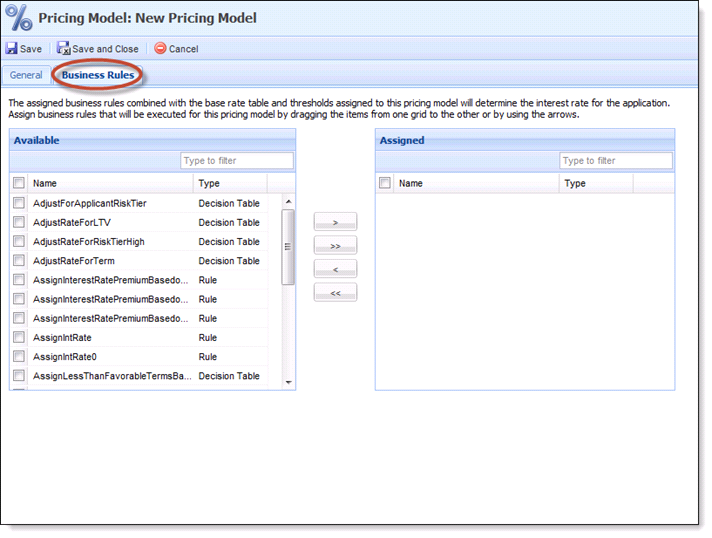






 Create a Pricing Model
Create a Pricing Model General Tab
General Tab