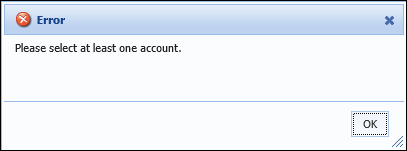Workflows may be configured to support multi-account functionality. This capability saves time, as instead of working each account individually, multiple accounts can be worked at the same time. Multi-account workflows can be run on both accounts and cases.
Initiating a Multi-Account Workflow
Select a workflow from the Workflows tab on the left navigation panel. A Select Items window appears prompting for accounts and/or cases to be associated with the multi-account workflow. The Related Accounts and/or Related Cases grid moves from its current location on the workspace to this window.
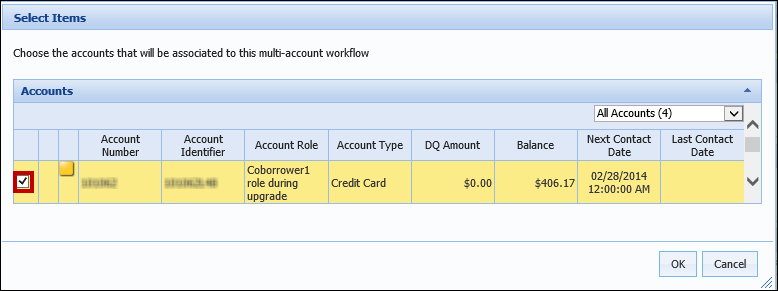
 |
Multi-account workflows cannot be run if a Related Accounts panel does not appear on the workspace. If a Related Accounts panel does not appear on the workspace, the following error message displays when selecting a multi-account workflow: 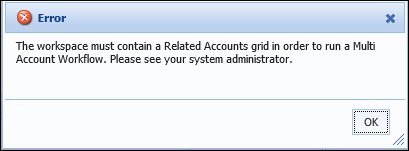
|
Select the accounts to be included in the Multi-Account workflow by clicking on the checkbox.
 |
The account currently in context in the workspace is automatically checked. This account may be unchecked and is not a requirement as part of the workflow. If any cases are in context in the workspace, in addition to the Select Accounts grid, a Select Cases grid appears on this screen to include the case in the workflow. |
To cancel this process and return to the workspace without opening the Multi-Account workflow, click Cancel. To continue with this process, click OK.
 |
At least one account must be selected in order to open a Multi-Account workflow. If no accounts are selected before clicking OK, the following error is received:
|
Once OK is selected within the Select Items window, the Related Accounts grid returns to its original location on the workspace, the Select Items window closes and a tab for the Multi-Account workflow opens next to the overview tab. All selected accounts are now associated with this workflow.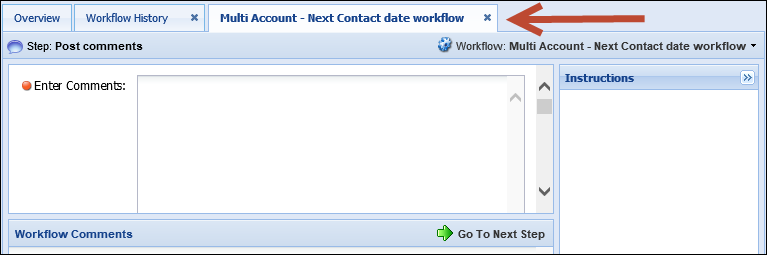
The Multi-Account workflow can now be run in the same manner as other workflows. For more information on how to run a workflow, please see the Running Workflows section of this Guide.