The Performance Groups page allows administrators to group users together who have similar capabilities. Data regarding their calls, contacts and promises are calculated and tracked on an individual user basis and as a whole Performance Group. The Performance Groups page lists all groups in alphabetical order. Performance information is tracked on the User Performance dashboard web part.
From this page, administrators can create new performance groups, copy existing performance groups, edit existing performance groups and delete performance groups.
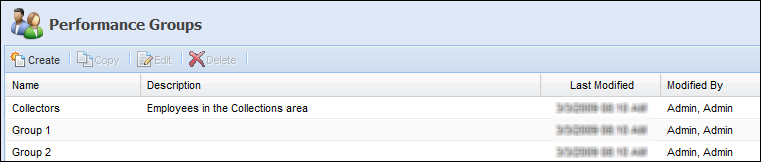
The following columns display in the Performance Group page:
| Column Name | Description |
| Name | The name of the Performance Group. |
| Description | A description of the Performance Group. |
| Last Modified | Denotes when the last modification was made. |
| Modified By | Denotes who made the last modification. |
Creating a Performance Group
- Click Create above the list area.
- The new Performance Group screen appears.
General Tab
In the General tab, enter a name for the new Performance Group. If necessary, enter a description in the Description field.
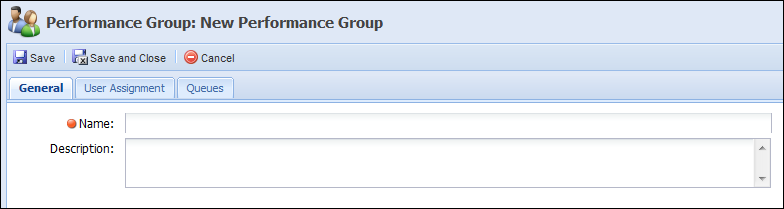
User Assignment Tab
Navigate to the User Assignment tab. In this tab, assign individual users to be a part of the new Performance Group.
 |
A user can be a part of more than one performance group. |
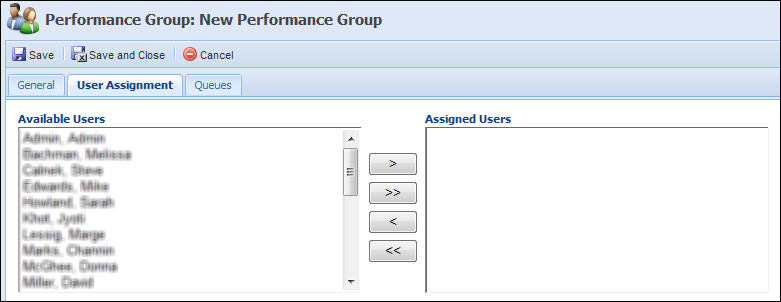
Queues Tab
Navigate to the Queues tab. In this tab, assign Queues to the Performance Group. Collection statistics as it pertains to the queues assigned can be reported on by system administrators.
 |
Assigning a Queue to a performance group removes the queue’s association to any other Performance Group. |
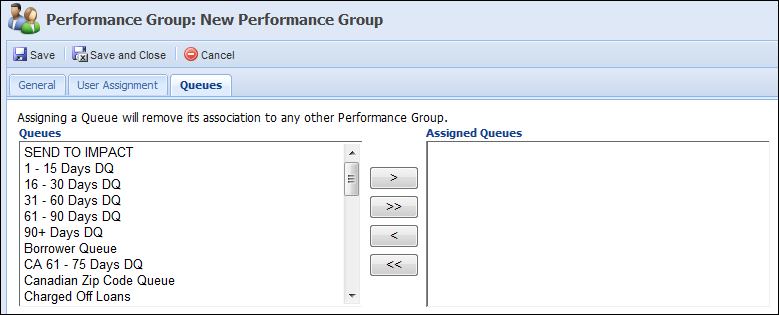
- When finished, click Save or Save and Close to save the Performance Group and return to the Performance Groups page. The new Performance Group populates in the performance group page. The new Performance Group’s collection statistics can now be tracked in reports and dashboards. For more information on individual dashboards and reports, see the End User Guide. Click Cancel to return without saving.
Copying a Performance Group
- Click to highlight the Performance Group that is to be copied.
- Click Copy.
- The Copy Performance Group screen appears. Navigate through the tabs and, if necessary, make any changes.
- Click Save or Save and Close to save the Performance Group and return to the Performance Groups page. The new Performance Group populates in the performance group page. The new Performance Group’s collection statistics can now be tracked in reports and dashboards, as shown above in a dashboard. Click Cancel to return without saving.
Editing a Performance Group
- Click to highlight the Performance Group that is to be edited.
- Click Edit.
- The Edit Performance Group screen appears. Navigate through the tabs and make any necessary changes.
- When finished, click Save or Save and Close to save the Performance Group and return to the Performance Groups page.
Deleting a Performance Group
- Click to highlight the Performance Group that is to be deleted.
- Click Delete.
- A confirmation message appears. Click Yes to delete the Performance Group. Click No to not delete the Performance Group and return to the Performance Groups page.