This workflow step is used to send one or more letters to an account holder. This workflow step can be automated or manual.
Administrators can automate this workflow step to send single letters without giving the user the option to manually generate the letter.
Having this step set to manual allows users to choose from a defined list of letter templates.
-
Select the letter(s) to highlight them to be sent to the roles on the account.
-
Click the > button to assign the letter(s) to the Send Letter workflow step.
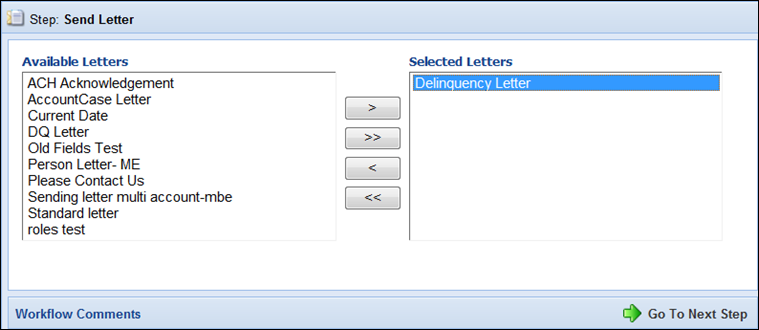
-
Click Go To Next Step. The next screen of the step appears.
-
This screen allows users to View/Edit the letter(s) manually and Print the letter(s).
-
Clicking View/Edit opens the letter editor. This allows users to manually edit the letter prior to sending.
-
The field tree contains a list of fields that can be inserted into the letter. If a field contains bold text next to it, the system contains that data about the person and that is the value that appears when inserted.
-
When finished editing click Save to save the changes. Changes made are saved to the Letter History screen. Click Cancel to close the editor without saving.
-
-
When finished making any changes, click Go To Next Step. If there are no other steps to the workflow, the workflow completes. The letter is available to view/print in the person’s Letter History Screen and a note is automatically recorded in the Workflow History comments that the letter was sent.

 |
If the roles assigned to the letter template are not active roles on the account opened in the workspace, the following message appears: |
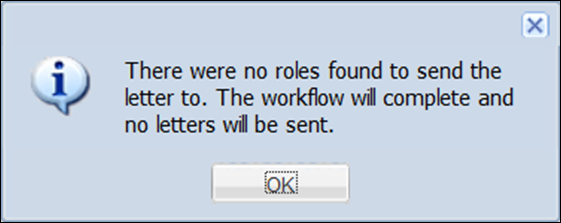
 Send Letter on Multiple Accounts
Send Letter on Multiple Accounts
When running a workflow with a send letter workflow step on multiple accounts, that addresses that populate on the letter are determined by the fields mapped to the template and the accounts that are selected for the letter. One letter is sent for each account selected.
For example, if a send letter workflow is run for a primary with one account that has five suffixes, the primary receives one letter that contains information on all five suffixes. However, if the same send letter workflow for a primary is run and the account holder has three separate accounts, the primary receives three letters, one for each account.