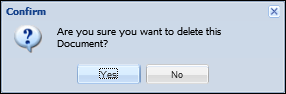The Documents screen stores any documents that are associated to the account. From this screen, users can manually upload documents, view documents and delete documents. Also, any emails sent using the Send Email workflow step can be viewed from this screen.
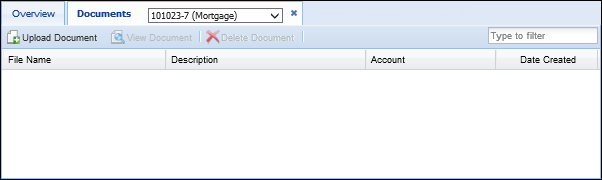
This screen contains a grid which displays all uploaded documents associated with an account. The following columns display information about the document:
| Column Name | Description |
| File Name | Displays the name of the document that was uploaded. |
| Description | Displays the description of the document that was entered when uploaded. |
| Account | Displays the account number associated with the document. |
| Date Created | Displays the date the document was uploaded to the Framework |
Uploading Documents
To upload a document, click the Upload Document button. The Document Upload screen opens in a new window.
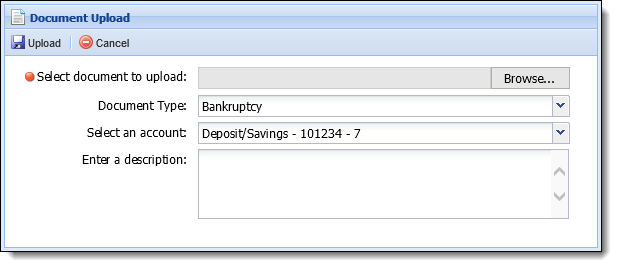
- Click the Browse button to locate the desired document on the network or local drive. From the file explorer, select the desired document and click Open. The document path populates within the Select document to upload field.
- In the Document Type field, click the drop-down arrow and select the document type.
- In the Select an account field, click the drop-down arrow and select the account to be associated with the document.
- In the Enter a description field, enter a free form description of the document.
- Click the Upload button located at the top of the Document Upload screen to finalize uploading the document.
- Click OK once the document has successfully uploaded
Viewing Documents
To view a document, select the desired document from the documents grid and click the View Document button.
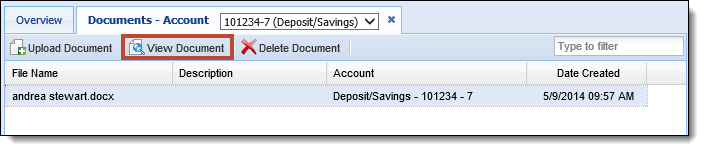
When prompted, click Open to view the document.

The document opens in a new window. To close the document, close the window.
Deleting Documents
To delete a document, select the desired document from the documents grid and click the Delete Document button.
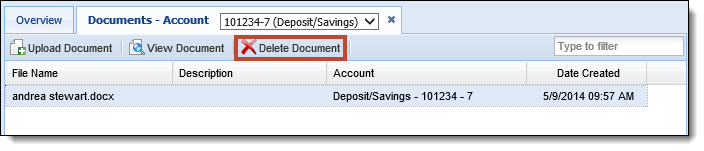
When prompted, click Yes to confirm the document deletion. Click No to retain the document.