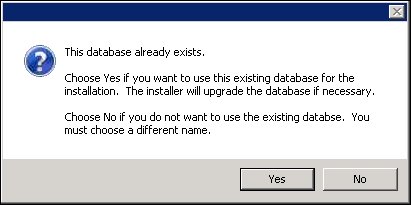If a financial institution is upgrading from version 10 to version 14 of the Framework and is not using the Loan Origination solution, the below three Akcelerant components must be uninstalled before launching the installer. Navigate to Control Panel > Programs > Programs and Features and uninstall the programs in the following order:
- Application
- Database
- Web
To launch the installer, select Run as Administrator. The file extraction begins and a pop-up window displays the status.
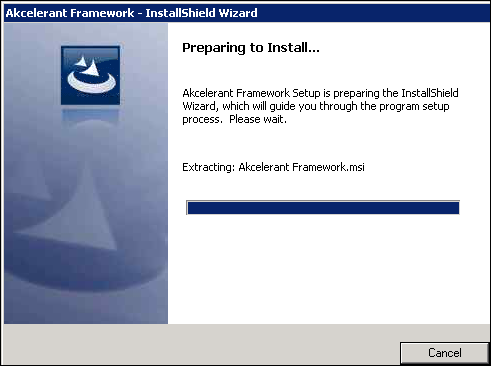
 |
The file extraction may take a few minutes to complete. |
Once the extraction completes, the InstallShield Wizard opens. Click Next to proceed with the Framework upgrade. Click Cancel to abort the installation.
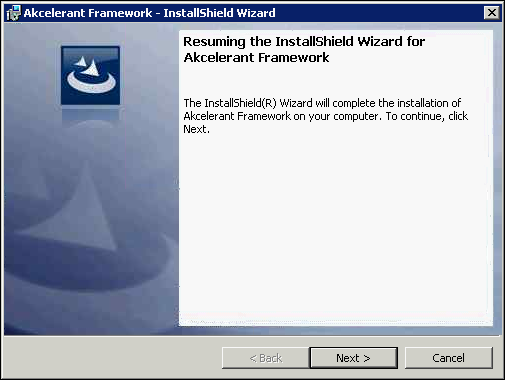
 |
A warning message recommends a Framework backup is performed prior to continuing with the process. If a backup has not been completed, it is recommended prior to proceeding beyond this point. |
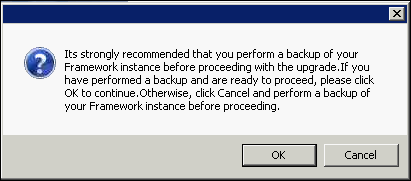
Verify Database Credentials
The first step of the installation that opens contains the server, database name and authentication mode pre-filled with the details stored in the server’s registry from the previous installation. Click Next to proceed to the first step.
 |
This information is read-only and cannot be updated by the individual performing the upgrade. |
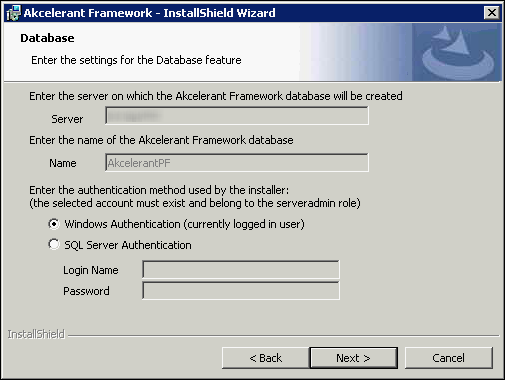
Users may receive a prompt indicating that the database already exists. Verify the database is correct by clicking Yes to use the existing database, or clicking No to choose a different database.