 |
After the installers run and prior to starting the upgrade process outlined below, reports must be regenerated through the Reporting Services section of the Akcelerant Framework Server Manager. Please see the Reporting Services topic of this guide for more information. |
Click Upgrade to proceed with the Framework upgrade with the indicated configurations. Click Back to review or modify the configurations. Click Cancel to abort the upgrade.
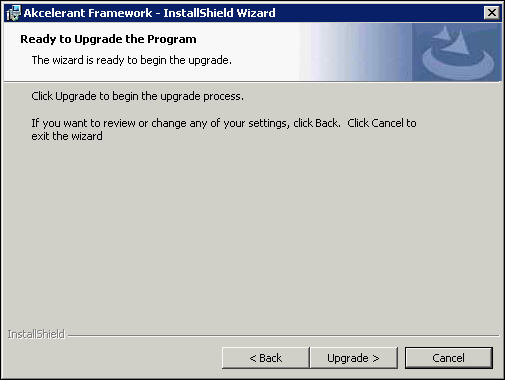
The Status bar displays the progress of the installation.
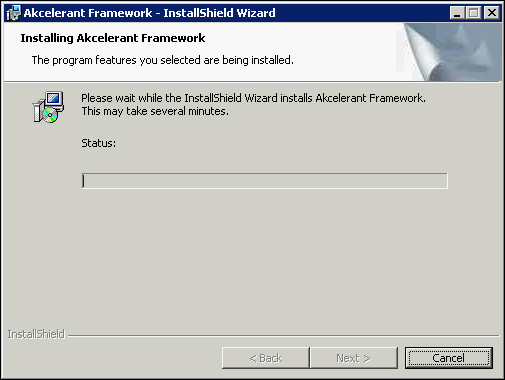
 |
If the installer for the Akcelerant Framework was supplied by your Akcelerant Customer Care Representative, a warning message may appear at this point. Click OK to continue. |
 |
If upgrading from Framework version 10.31.20 to 14.02.00, an error is received if there is not an entry in tblUpdateHistory in the database for version 10.31.15. Add 10.31.15 to tblUpdateHistory and launch the upgrade again. |
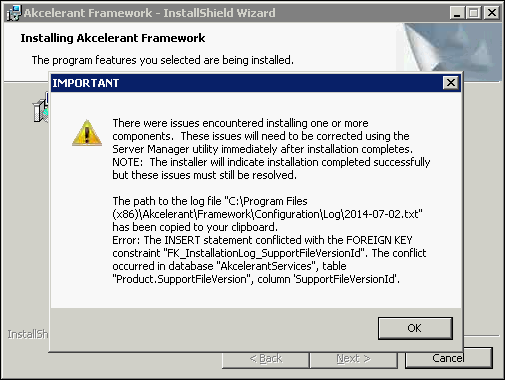
Once the upgrade has completed, click Finish to exit the InstallShield Wizard.
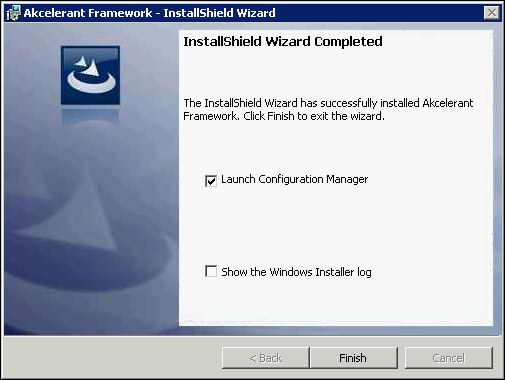
 |
By default, the Launch Configuration Manager (Server Manager) check box is selected. Clear the check box to launch Server Manager manually. For more information on Server Manager, refer to the Using Server Manager section within this guide. |