The Framework provides many features that allow for seamless navigation.
Collapsing Areas Within the Framework
Certain areas of the Framework offer a collapse option to help manage space on the screen. Clicking the arrow within the header collapses the area.

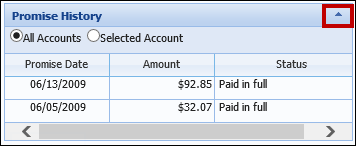
Column Organization
Tables throughout the Framework allow users to organize columns by ascending/descending order, by adding existing columns to a table or by moving columns. Clicking the column header toggles listings between ascending and descending order.

Users can also toggle between ascending and descending organization by clicking the column header drop down as shown below.

To organize organize column layout, click and drag a column header to the desired location. Columns are able to be placed when a green check mark appears as shown below.
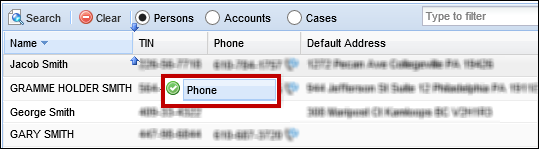
Columns and tables can be re-sized when presented with the re-size cursor as shown below. Click and drag to the desired size.
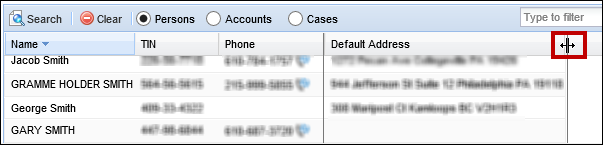
 |
When items are re-sized they are saved in that format unless changed. For example, when the Default Address column on the Search screen is re-sized, it appears in that format when the Search screen is re-opened. |
In some cases, users can add columns based on pre-defined fields. To add columns, click the column header drop-down and expand the Columns option. Select check boxes for the columns that are to be included on the screen. For example, the Case Types screen has several fields that can be included to display case type information on this screen.
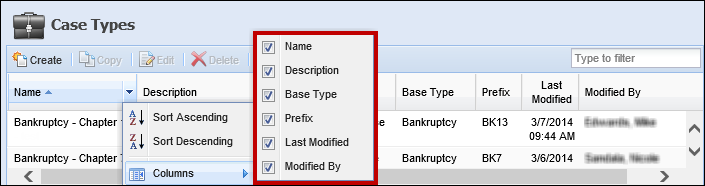
Filters
Many areas throughout the Framework allow users to filter lists for easier navigation. Typing in a whole or partial name in a designated filter box automatically filters lists based on the entry. To remove the filter, simply clear the text from the filter box.
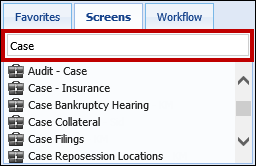
Certain lists also have views associated to them. Users can click the View drop-down to display results only associated to a certain view.

 |
When a page is filtered that has a View drop-down and a filter is typed in, selecting a different view negates the filter and displays a full list of the items associated with the view. To have the filter take over from this view, click the cursor in the filter box to reinstate the filter. |
Checking Load Time of the Workspace
To troubleshoot performance-related issues, Akcelerant Customer Care might request that the load time of the workspace is reviewed.
From the workspace, right-click anywhere and select Properties.
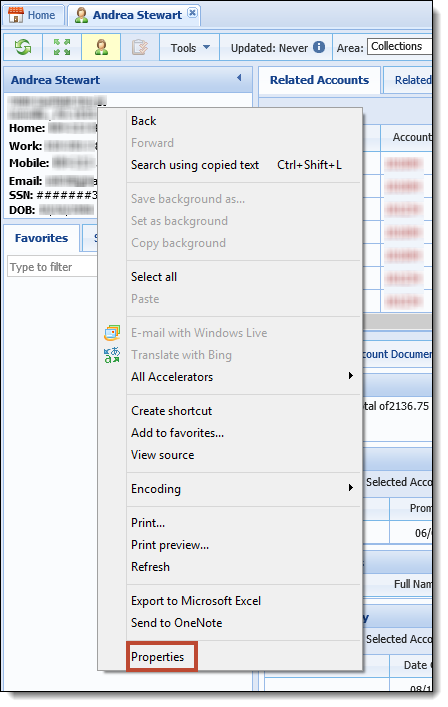
The Properties window displays. Copy the entire Address (URL).
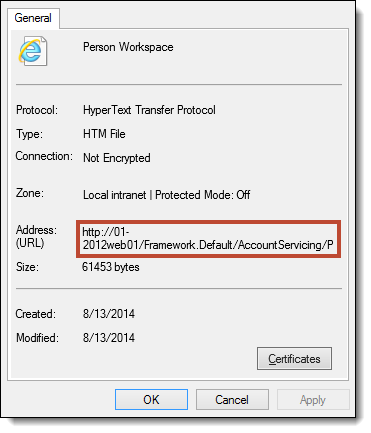
Open a new Internet Explorer tab and paste the URL into the address bar, adding the following to the end of the URL: &showstats=1. Using the above example, the URL would look like this:
Hit Enter on the keyboard. A new workspace for the same person displays with a number displayed in the bottom left-hand corner.
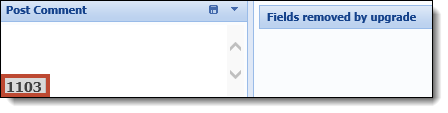
Click the number to display more information.

This information is provided to Akcelerant Customer Care.