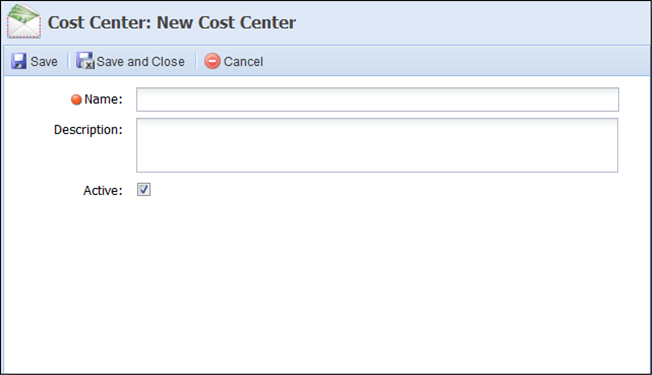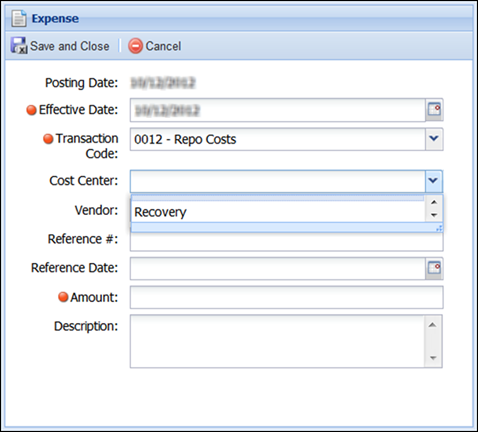Cost Centers provide a way to break expenses down by department and then use that information for reporting. When creating an Expense or Other Cost/Fee transaction on a charged off account, a cost center can be selected to associate with the transaction.
Creating and associating a cost center with these transaction types is not required, but gives institutions more tracking capabilities with transactions. The following columns display in the Cost Centers page:
 |
This feature is only available for users who utilize the Framework recovery solution. |
| Column Name | Description |
| Active | If selected, the Cost Center is active within the Framework. |
| Name | The name of the Cost Center. |
| Description | Displays a description of the Cost Center. |
| Last Modified | Denotes when the last modification was made. |
| Modified By | Denotes who made the last modification. |
| Date Created | Denotes when the cost center was created. |
| Created By | Denotes who created the Cost Center. |
From the Cost Centers page, administrators can create Cost Centers, copy existing Cost Centers and edit existing Cost Centers.

Creating Cost Centers
- Click Create. The Create New Cost Center screen appears.
- Enter a name for the new Cost Center. This is a required field.
- If necessary, enter a description for the new Cost Center in the Description field.
- Check the active checkbox to make the new cost center active in the Framework. If a cost center is not marked as active, it does not appear as an available option in the Cost Center drop down when creating an Expense or Other Cost / Fee transaction on the Transactions screen as shown below.
- When finished click Save or Save and Close to save the new Cost Center and return to the Cost Center page. Click Cancel to return without saving.
Copying a Cost Center
- Click to highlight the Cost Center that is to be copied.
- Click Copy. The Copy Cost Center screen appears.
- Make any necessary changes to the Cost Center.
- When finished click Save or Save and Close to save the new Cost Center and return to the Cost Center page. Click Cancel to return to the Cost Centers page without saving.
Editing a Cost Center
- Click to highlight the Cost center that is to be edited.
- Click Edit. The Edit Cost Center screen appears.
- Make any necessary changes to the Cost Center.
- When finished click Save or Save and Close to save the changes to the Cost Center and return to the Cost Center page. Click Cancel to return to the Cost Center page without saving.