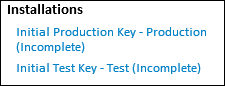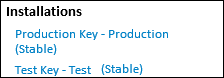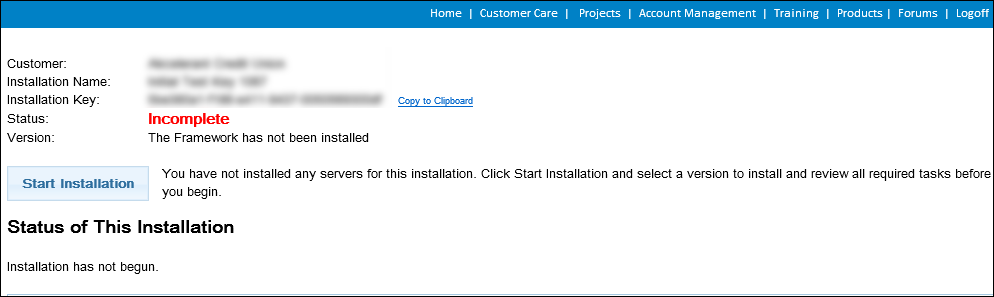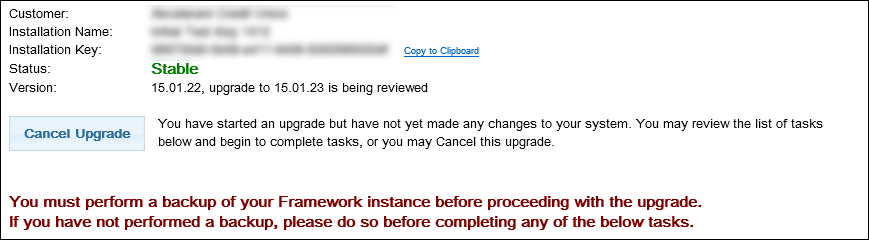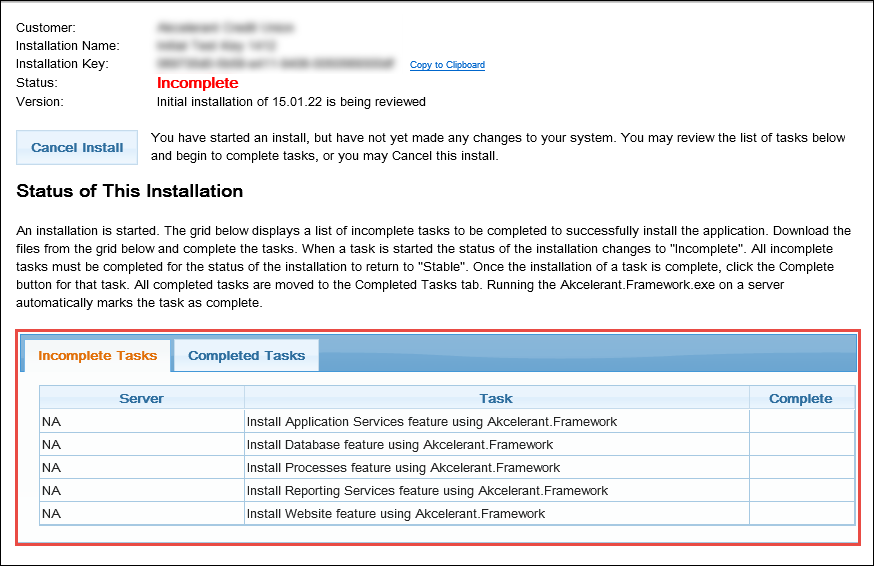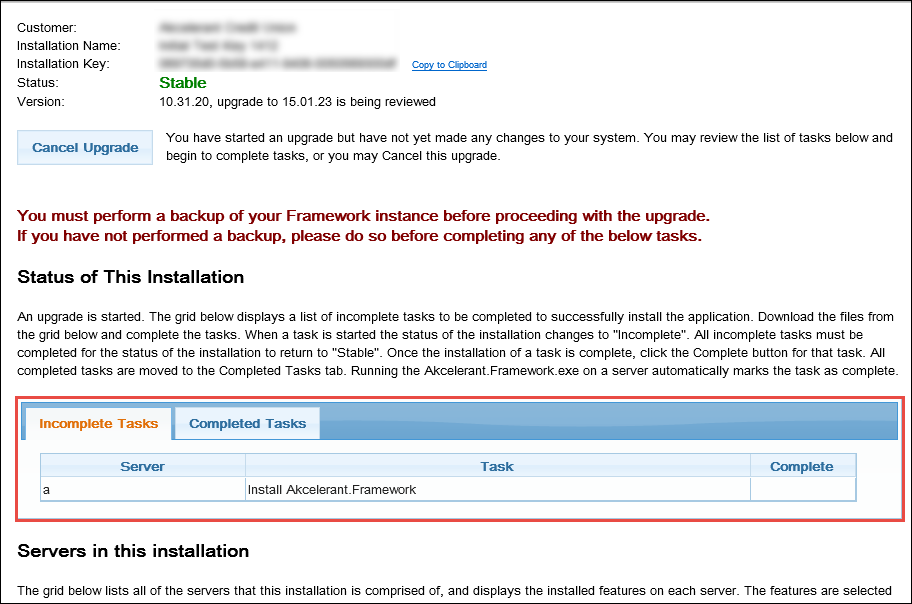This topic outlines the steps to perform an upgrade installation of the Akcelerant Framework and contains:
Download the Installer
The installer for the Akcelerant Framework is available on the Collaboration Portal.
 |
The screenshots below are for example purpose only and the Versions indicated may not represent your installation scenario. |
To download the Akcelerant Framework installers:
- Log on to the Collaboration Portal and navigate to Customer Care.
- In the Installations section located at the bottom of the left menu, descriptions of the Framework installations (Production/Test) and their respective statuses (Incomplete/Stable) are provided.
The installation is marked as Incomplete upon first receiving the installation key.
When upgrading with an installation key, the current production installation displays as Stable.
- Click on the desired installation to open the Installation Summary. This page outlines the current state of an installation and enables installers to be downloaded.
The installation key is listed as well as a link for quick copying the key to the clipboard in order to save it to the local machine. The status can be either Incomplete, which means that one or more tasks remain to complete the installation or Stable, which means all tasks are complete for the given installation.
- To download the installation files, click the Start Installation button and select the version to be installed.
- To download the installers for the upgrade, click the Upgrade to a New Version button. Upon clicking Upgrade to a New Version, a prompt appears to perform a system backup in the event of an upgrade failure.
- Choose the Framework version to be installed from the pop-up window.
- Once the Framework version is chosen, click OK. The screen updates the status, version and the list of tasks required to complete this installation and the version updates to reflect the version being reviewed.
Once the installationupgrade initiates, it may be cancelled without affecting the current installation by clicking Cancel InstallUpgrade.
- Beneath the status of the installation, the Incomplete task list populates with the tasks required to complete the installationupgrade.
The previous screenshot, contains five incoplete tasks (Application Services, Database, Processes, Reporting Services and Website) that are completed by installing the Akcelerant Framework's. Once the Akcelerant Framework installation is complete, the five tasks removed from the Incomplete Tasks list and listed in the Completed Tasks list.
In the above screenshot, there is one incomplete task that is completed by installing the Akcelerant Framework.
Based upon the Connectors installed, the Incomplete Tasks list may update to include additional tasks, such as: Install Credit ++ Basic and Install Visual C++. For more information, refer to the Review Installation Status section within this topic.
- After identifying the tasks, download the Akcelerant Framework installer. Scroll to the Downloads section of the installation summary screen and find the link for the installer.
Launch the Installer
Upon clicking Run as Administrator, the file extraction begins. A pop-up window displays the status.
 |
Upon launching the installer, it may take up to ten minutes to initiate. Do not attempt to re-launch the installer. |
Once the extraction completes, the InstallShield Wizard opens. Click Next to proceed with the Framework upgrade. Click Cancel to abort the installation.
 |
A warning message appears recommending that a Framework backup is performed prior to continuing with the process. If a backup has not been completed, it is recommended prior to proceeding beyond this point. |
Verify Database Credentials
The first step of the installation that opens contains the server, database name and authentication mode pre-filled with the details stored in the server’s registry from the previous installation.
 |
This step is only applicable if the database feature is installed on this server. |
Click Next to proceed to the first step.
 |
This information is read-only and cannot be updated by the individual performing the upgrade. |
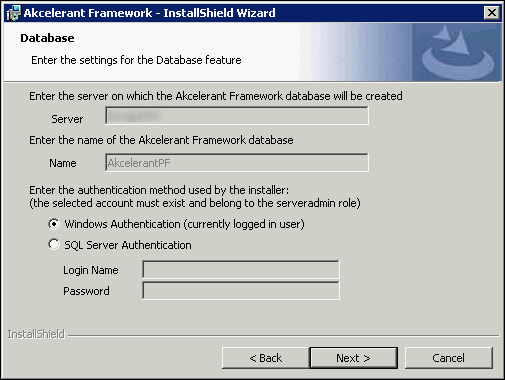
Begin Upgrade
Click Upgrade to proceed with the Framework upgrade with the indicated configurations. Click Back to review or modify the configurations. Click Cancel to abort the upgrade. The Status bar displays the progress of the installation.
Once the upgrade has completed, click Finish to exit the InstallShield Wizard.
 |
By default, the Launch Configuration Manager (Server Manager) check box is selected, which enables Server Manager to launch automatically. Clear the check box to launch Server Manager manually.
For more information on Server Manager, refer to the Using Server Manager section within this guide. |
Review the Installation Status
Return to the installation summary screen to view the updated installation status.
Incomplete Tasks
If any incomplete tasks remain, the status remains as Incomplete. In the example below, the Install Credit ++ task remains incomplete.
 |
If the status of any component remains incomplete, please contact an Akcelerant Customer Care Representative for assistance. |

Completed Tasks
The Completed Tasks grid displays all completed tasks. This grid also displays the servers where each feature/task was installed. Depending on the server configuration, additional server names may be listed.
 |
In a load balanced set up, the Completed Task grid displays one row for each server the feature was installed on. For example, if two servers were used to balance the Website Component, there would be two rows for the Installed Website Component task. The first row of the task displays the first load balanced server and the second displays the second server. |
Once all tasks are marked as completed, the overall installation is marked as Stable. Once the status is Stable, all end users can log into the Akcelerant Framework.
 |
There are Framework configurations outside the scope of this document that must be performed by end users and administrators prior to going live. It is strongly recommended that a testing period is planned with end users prior to placing the Framework into production. Please contact an Akcelerant Customer Care Representative for more information about training. |