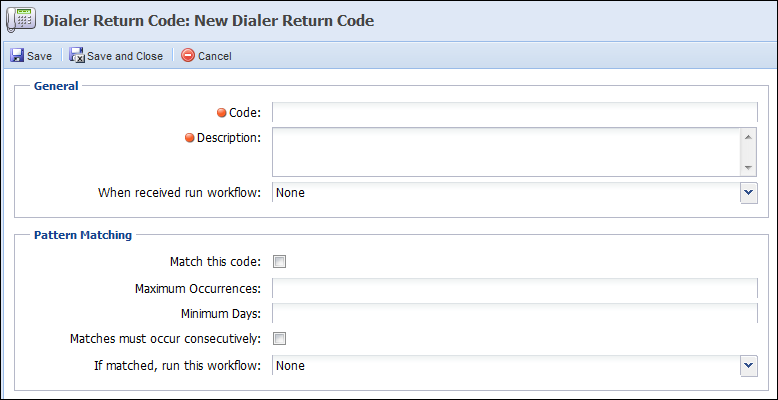When an institution is using a dialer, the dialer returns a code to the Framework after each call. The possible list of codes that could be returned by a dialer must be listed here in order for the Framework to perform an action based off of the code. The following columns display in the Dialer Return Codes page:
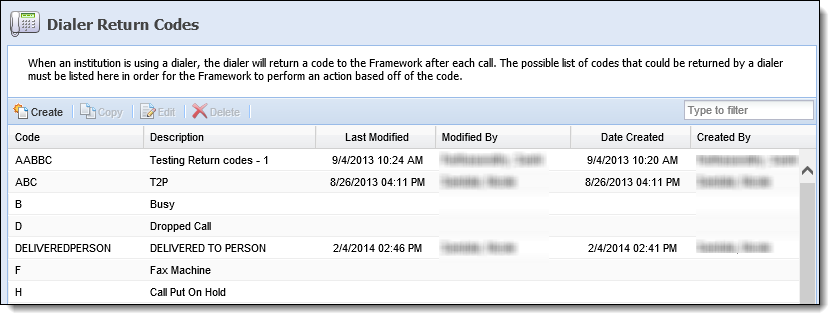
| Column Name | Description |
| Code | The code that is returned from a dialer must match a code displayed here. |
| Description | A description of the dialer code. |
| Last Modified | Denotes when the last modification was made to the dialer. |
| Modified By | Denotes who made the last modification to the dialer return code. |
| Date Created | Displays the date in which the dialer return code was created. |
| Created By | Displays the user that created the dialer return code. |
Creating a Dialer Return Code
Click Create. The New Dialer Return Code screen appears.
- Within the General section, enter in a code and a description for the dialer return code. The code must match the code that is coming over from the dialer.
- If necessary, select a workflow to run when the return code is triggered in the Framework on the account/person.
- Within the Pattern Matching section, determine if the Framework should look for patterns within the results of dialer calls made on an account/person. The following fields display in this section:
Field Description Match this code If selected, pattern matching is activated for the return code. Maximum Occurrences Enter the maximum number of times the code must be matched on an account. Minimum Days Enter the minimum number of days where the code is repeated. Matches Must Occur Consecutively If selected, the workflow is only run if the matches occur consecutively. If matched, run this workflow Select the workflow to be run if matches occur within the specified parameters.
If using pattern matching, a workflow must be selected.
- When finished, click Save or Save and Close to save the new dialer return code and return to the Dialer Return Codes page. The new dialer return code populates in the list and can be mapped to the institution’s dialer. Click Cancel to return without saving.
Copying a Dialer Return Code
- Click to highlight a dialer return code.
- Click Copy. The Copy Dialer Return Code screen appears.
- Make any required/necessary changes to the return code.
- When finished, click Save or Save and Close to save the new dialer return code and return to the Dialer Return Codes page. The new dialer return code populates in the list and can be mapped to the institution’s dialer. Click Cancel to return without saving.
Editing a Dialer Return Code
- Click to highlight a dialer return code.
- Click Edit. The Edit Dialer Return Code screen appears.
- Make any necessary changes to the return code.
- When finished making changes, click Save or Save and Close to save the dialer return code and return to the Dialer Return Codes page. Click Cancel to return without saving.
Deleting a Dialer Return Code
- Click to highlight a dialer return code.
- Click Delete.
- A confirmation message appears. Click Yes to delete the dialer return code. Click No to return to the Dialer Return Codes page without deleting.