Event Processing provides an institution the ability to pair predefined events with corresponding actions. An event is a predefined occurrence within the Framework, when paired with an action, the event triggers the completion of the action. An action is a dependent business operation that only executes if an event is met. Once an event is raised, the corresponding actions process in the background.
For example, an institution can configure an event pair that uses an execute code action when a case creation action occurs to send a text message to account holders that a case has been created on an account of theirs.
Navigate to System Management > Collections > Event Processing to manage the Event Pairings for an institution.

| Column | Description | ||
| Name | The name of the event pair. | ||
| Events | Denotes the event type that starts the process. | ||
| Actions | The business operation that occurs because of the event. | ||
| Active |
If selected, the event pair is currently active in the Framework. If the check box is not selected, the event pair is not active. |
||
| System |
If selected, denotes the event pair is system-defined. Event Pairings that are system-defined cannot be edited or deleted.
|
||
| Last Modified | Displays the date of the most recent modification to the event pair. | ||
| Modified By | Displays the name of the user that made the last modification. | ||
| Date Created | Displays the date and time the event pair was created. | ||
| Created By | Displays the name of the user that created the event pair. |
Event Pair Attributes
Each event pair contains attributes which are organized into a series of tabs. The defined attributes determine the functionality of each event pair.
General
The General tab allows an administrator to provide basic information about the event and action pairing. Administrators are also able to enable/disable an event and action pairing within the General tab.
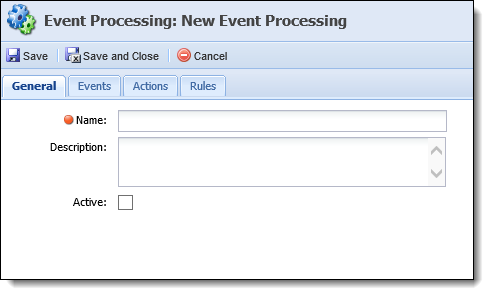
The following attributes are defined on the General tab:
| Attribute | Description |
| Name | Enter a name of the event pair. This is a required field. |
| Description | If desired, provide details about the event pair. |
| Active | Selecting the Active check box indicates that the event pair is operating in the Framework. |
Events
The Events tab is where an Event can be assigned. An administrator is able to assign system-defined events.
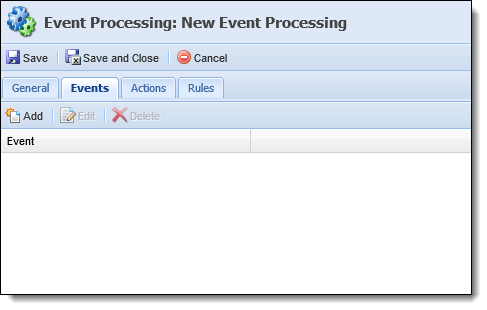
The Events tab displays a list of the events that have been assigned to the event pairing. Once events are assigned, they can be edited or deleted.
The following is a list of system-defined Event Types:
| Event Type | Description | ||
| Case Created | Is raised whenever a new case is created. | ||
| Collection Added |
Is raised whenever a collection is added. For example, Applicant, Collateral, Fee, Payee.
|
||
| Collection Removed |
Is raised whenever a collection member is removed.
|
||
| Custom Event |
Raised at a time determined by a custom event code.
|
||
| Field Changed |
Is raised whenever a field changes.
|
 |
The order the events are displayed can be rearranged by clicking the event and dragging it to the desired location in the list. |
Actions
The actions attribute allows administrator to assign actions to the event pair.

The Actions tab displays a list of the actions that have been added to the event pair. Once actions are assigned, they can be edited or deleted.
The following is a list of system-defined Action Types:
| Actions | Description |
| Execute Code | Execute system-defined or custom code to perform certain actions. This can also be used to inform third parties about changes to the case. |
| Execute Rules | Executes the configured rules that are assigned to the action. |
 |
The order the actions are executed can be rearranged by clicking the action and dragging it to the desired location in the list. |
Rules
Rules attributes allow administrators to set qualifiers for the event pair pair.
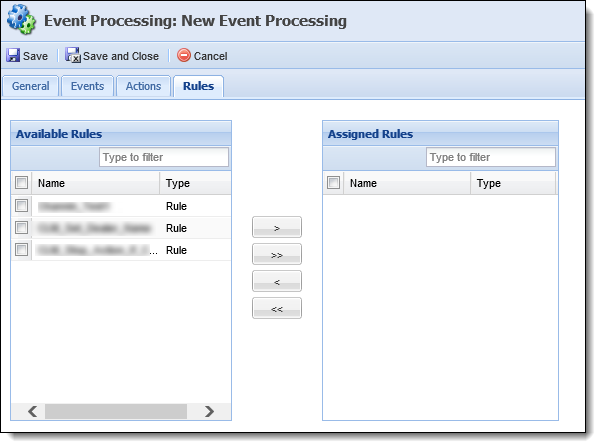
 |
Only rules in the Event Processing Category populate in this list. Additionally, the Event Processing rules may employ the "stop Event Processing" template. |
| Attribute | Description |
| Available | Displays a list of all Rules that have been configured in the Event Pairinging category. Additionally, the Event Pairinging rules may employ the "stop Event Processing" template. Assign rules by selecting the desired rule(s) from the list and moving them to the Assigned box. |
| Assigned | Displays a list of all the rules that have been assigned to the event pair. Once the event fires, the assigned rules are executed. |
Creating an Event Pair
The Create function allows administrators to define and structure a new event pair pair.
- To create an event pair, navigate to System Management > Collections > event pair and click
 .
. - The event pair edit screen appears. Navigate through the tabs and define the attributes.
Adding an Event
- To add an event, navigate to the Events tab and click
 .
. -
An Event type drop-down box appears. Select the desired event from the list and click Ok.
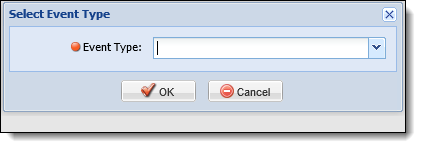

Certain event types may require more information to be included. For example, if the Field Change event is selected administrators must specify which fields are included.
When this occurs an additional Selection box appears that includes a list of events in the specific type (such as fields) and an Include check box to select the specific events that are to be included.
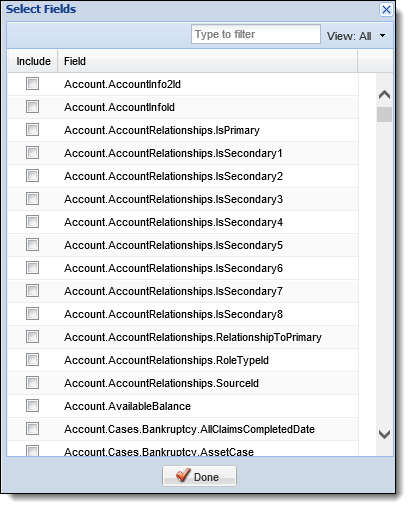
The View drop-down list contains three options to display
- All: Displays all the available events in the list.
- Selected: Displays only the events that the administrator has selected.
- Unselected: Displays only the events that have not been selected by an administrator.
- If necessary, add additional events to the event pair.

More than one event is included in an event pair they are treated as an "Or Statement". This means that if either event occurs, the actions are triggered.
Adding an Action
- To add an action, navigate to the Actions tab and click
 .
. - An Action type drop-down box appears. Select the desired event from the list and click OK.
-
Execute Code
After selecting the Execute Code action type, an Execute Code screen appears.
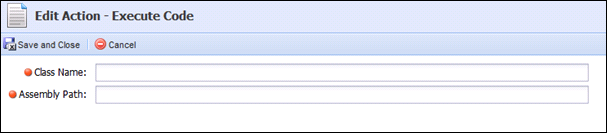
Provide the Assembly path and Class name of the code that is to be executed. Both of these fields are required.

For more information on the Assembly path and class name please contact the developer that created the code or see the developer's API guide. Click
 to return to the Actions tab. Click
to return to the Actions tab. Click  to return to the Actions tab without saving the action.
to return to the Actions tab without saving the action. -
Execute Rules
After selecting the Execute Rules action type, an Execute Rules screen appears.
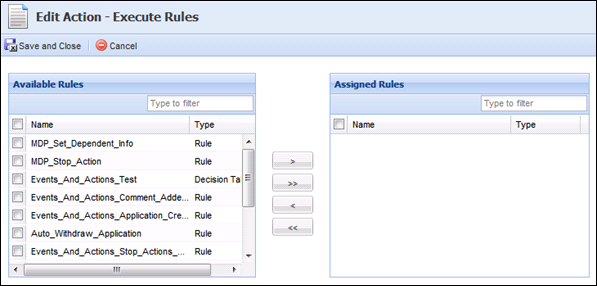
The list of Available Rules includes all the rules configured in the EventProcessing category

For more information on configuring rules, see the Rules Management topic in this guide. Select the desired rules from the Available Rules box and move them to the Assigned Rules box to assign the rules to the action.
- If necessary, multiple actions can be assigned to the rule.
-
When creating an event pair, if action priority is a concern, it is recommended to pair multiple actions to an event as opposed to creating two separate event pairings.

More than one action may be added to the event and action pairing. If more than one action is added, the pairing is treated as an “And Statement,” and are triggered simultaneously. If an event occurs, all actions trigger. If multiple events and multiple actions are paired, all actions trigger if one event occurs.
- To add an event, navigate to the Events tab and click
- Once all the necessary attributes are defined, click
 to return to the Event Processing page. The new event pair populates in the list of event pairs.
to return to the Event Processing page. The new event pair populates in the list of event pairs.
Editing an Event Pair
The Edit function enables administrators to modify an existing event pair.
- To edit an event pair, highlight the event pair and click
 .
. - The event pair edit screen appears. Navigate through the tabs and make any necessary changes to the attributes.
- Once the changes have been made, click
 to save the event pairing and return to the Event Processing page.
to save the event pairing and return to the Event Processing page.
Deleting an Event Pair
The Delete function enables administrators to remove existing event pairings from the Framework.
- To delete an event pair, highlight the event pair and click
 .
. - A confirmation message appears. Click Yes to delete the event pair. Click No to return to the Event Processing page without deleting the event pair.