

| End-User Guide > Application Processing > Post-Decision > Approval > Cross-Sells |
Cross-sells provides users an interface to sell additional loan and non-loanproducts, therefore providing additional value to the applicant's relationship with the institution. Cross-Sells are opportunities generated within the Lifecycle Management Suite by the rules engine. The opportunities that generate are based on the risk, pricing and decision models and varies across applications. When an application has been approved, users are able to navigate to the Cross-sells screen to offer the opportunities generated.
 |
In addition to the Cross-sells screen, a Cross-sell panel is available to provide users with the ability to offer existing cross-sell opportunities and generate new non-loan cross-sells. For details about the Cross-sell panel, please see the Underwriting Review topic of the Lifecycle Management Suite User Guide. |
This topic includes the following information:
The Cross-sell screen is divided into two tabs: Opportunities and Liabilities.
The Opportunities tab displays the approved cross-sell opportunities that have generated for the applicant. Each opportunity is presented within a card that displays product details, such as: Cross-sell Amount, Monthly Payment, Credit Line, Term, and Rate.
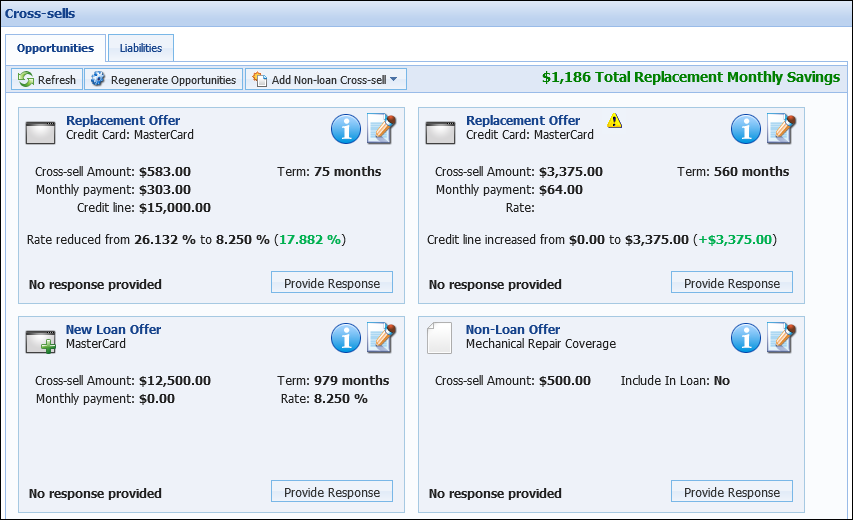
At the top of the Opportunities tab, a toolbar displays three buttons and the estimated total replacement monthly savings.

| Button | Description | ||
 |
Allows users to view the most recent cross-sell opportunities. | ||
 |
Allows users to initiate the cross-sell generation process. Clicking this button allows users to manually generate offers, if cross-sells have not been generated by Event Processing. If cross-sells have been generated by Event Processing, clicking this button reprocesses all offers.
|
||
 |
Allows users to initiate the non-loan cross-sell generation process. Clicking this button allows users to manually generate non-loan cross-sell offers for an application. |
The estimated total replacement monthly savings displays to the right of the buttons when at least one Replacement or Consolidated Offer is generated.
 |
The amount displayed for the Total Replacement Monthly Savings is a sum of the monthly savings for all generated Replacement and Consolidated Opportunities. |
Beneath the toolbar, the generated cross-sells are itemized within cards that are sorted according to opportunity type, in the following order:
 |
Within each opportunity type grouping, cross-sells are sorted by Date Created. |
Loan cross-sell offer cards highlight the details of each loan cross-sell and allow users to perform actions. These cards contain the following functional areas:
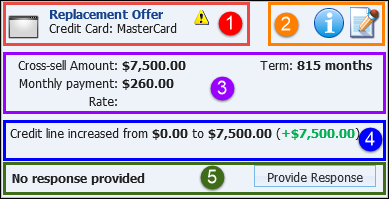
 |
The format and action buttons within each card are consistent. However the details presented vary according to the type of opportunity. |
Within the Opportunity and Product section, the type of cross-sell opportunity displays in bold text. Each opportunity type is identified by one of the following icons:
| Icon | Cross-Sell Offer Type |
| Replacement offers | |
| Consolidated offers | |
 |
New Loan offers |
 |
Non Loan offers |
Beneath the opportunity type, the name of the Cross-sell Product is displayed.
If a Replacement or Consolidated offer contains a liability that is presented in another cross-sell offer, a ![]() displays within the Opportunity and Product section.
displays within the Opportunity and Product section.
 |
If a user attempts to accept separate cross-sells that share the same liability, a warning message displays during the Cross-sell Save Process. Users are unable to continue processing cross-sells until one of the contradicting cross-sells is removed. |
The Script and Action section displays the following icons:
| Icon | Description | ||
|
Allows users to view the Sales Script configured for the cross-sell product. Clicking this icon opens the sales script in a pop-up window.
|
|||
|
Allows a user to view a comprehensive list of the cross-sell details. Clicking this icon opens the Offer Details within a pop-up window. From this window, users are able to edit loan/liability details, provide responses, view the sales script and review the offer pitch history/responses.
The Sales Script tab displays the feature and benefit script configured for the cross-sell product.
The History tab displays the cross-sell product's pitch history and responses.
|
|||
|
Allows a user to delete a cross-sell offer.
|
The Opportunity Details section displays an overview of the product details, such as: Cross-sell Amount, Monthly Payment, Credit Line, Term and Rate.
The Benefits section displays the applicant benefits associated with a cross-sell offer. These benefits include information, such as:
 |
Each item listed displays the monetary and percentage differences for each benefit. |
The Response section allows users to view and provide responses for each cross-sell offer.
On the right side of this section, users are able to provide cross-sell offer responses, by clicking 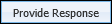 . Upon clicking this button, the Provide Response pop-up window opens.
. Upon clicking this button, the Provide Response pop-up window opens.
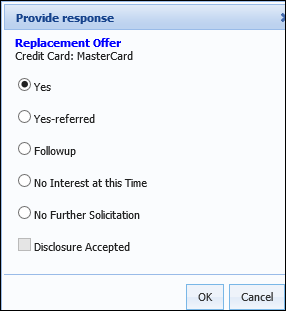
Select the check box to indicate the desired response.
 |
If Follow-up is selected, a field dynamically appears which requires users to provide a follow-up date. |
On the left side of this section of the card, the offer's response displays in bold. If the offer is Yes or Yes Referred, the child application status also displays.
Based on the Step to create new loan from cross-sell solution parameter set within System Management > Solutions > Origination > Approved, the child application status displays the following:


 |
If a child application is processing, the status indicates the "Application is being created, refresh to see latest." |
 |
Once the parent application is disbursed, users are able to return to the Cross-sell screen to view the child application number. |
The Liabilities tab contains a grid that lists existing liabilities from an applicant’s credit report. The liabilities that populate in this list are not linked to a Replacement or Consolidation Offer. Each liability imported populates as a new row within the liabilities grid.
 |
For a liability to populate in this section, it must be classified as an expense and have an ECOA code of I, J, S or U. Additionally, a liability cannot have a concurrent application. |
Users are able to select liabilities from this grid to manually create Replacement and Consolidation Offers. Once liabilities have been selected for Replacement or Consolidation Offers, they are removed from the Liabilities tab.
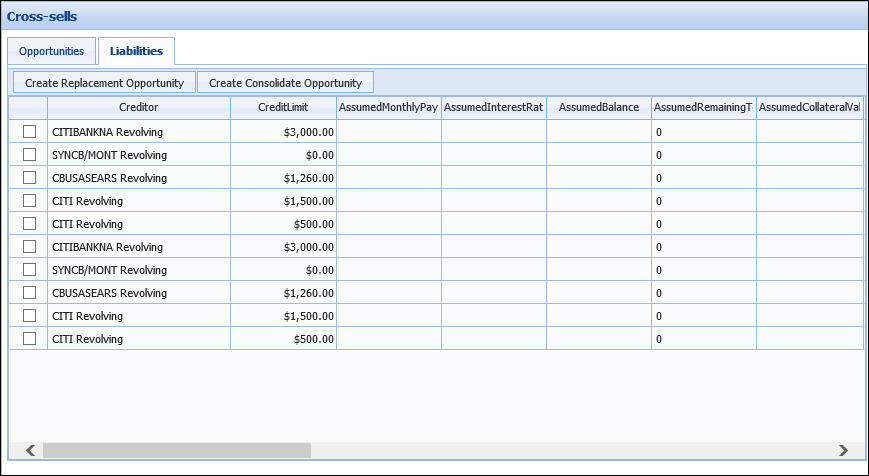
This grid displays liability attributes within the following columns:
| Column Name | Description | ||
| Creditor | Displays the name of this financial institution that holds the liability. | ||
| Credit Limit | Displays the credit limit of the liability. | ||
| Assumed Monthly Payment | Displays the assumed monthly payment based on the assumed interest rate and balance. | ||
| Assumed Interest Rate | Displays the assumed interest rate for the liability. | ||
| Assumed Balance | Displays the assumed balance of the liability. | ||
| Assumed Remaining Amount | Displays the assumed remaining loan amount of the liability. | ||
| Assumed Collateral Value | Displays the assumed collateral value of the liability. | ||
| Is Housing | Displays a check box that indicates if a liability is a housing expense. | ||
| Adjustment Percentage |
Indicates what percent of the product or liability is to be included in the cross-sell decision.
|
||
| Maturity Date | Displays the maturity date of the liability. | ||
| Balloon Due Date | Displays the balloon due date of the liability. | ||
| Balloon Amount | Displays the balloon amount of the liability. | ||
| Past Due | Displays the past due balance of the liability. | ||
| Adjusted Balance | Displays the adjusted balance of the liability based on the % Include value. | ||
| Adjusted Monthly Payment | Displays the adjusted payment of the liability based on the % Include value. | ||
| Payment Frequency | Displays the payment frequency of the liability. | ||
| Trade Category | Indicates the liability category such as Automobile or Credit Card. | ||
| Account Number |
Displays the liability's account number.
|
||
| ECOA Code | Displays the liability's ECOA Code. | ||
| Status | Displays a liability's delinquency status. | ||
| Last Reported Date | Displays the date when a liability was last reported to the credit bureau. | ||
| Description | Displays any further information about the liability. | ||
| Open Date | Indicates the date the liability was opened. |
Above the Liabilities grid, a toolbar allows users to perform the following functions:
| Button | Description |
 |
Allows a user to replace a single applicant liability at another institution with a loan. |
 |
Allows a user to consolidate multiple applicant liabilities into a single loan. |
 |
For more information on the functionality of these buttons, refer to the Generating Cross-sell Opportunities section. |
The following cross-sell types may be presented within the Cross-sell screen's Opportunities tab:
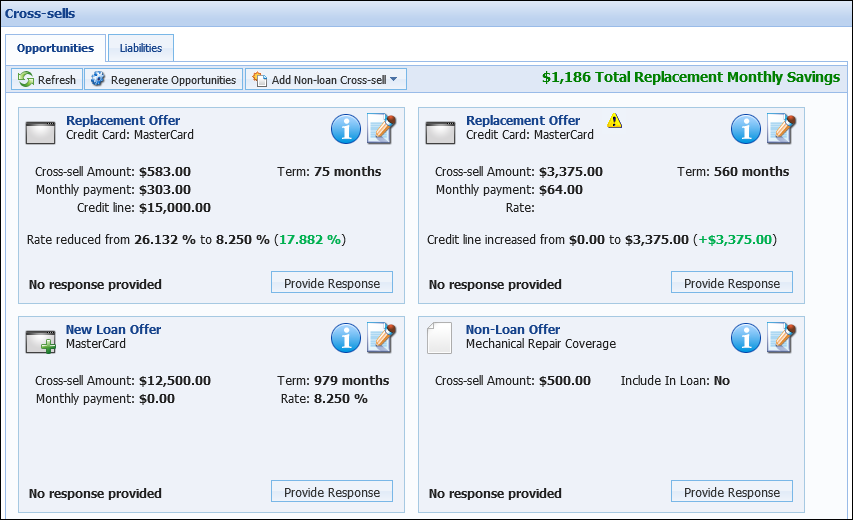
Non-loan offers are cross-sell products that are not loan sub-products. These offers may include products such as Accounts, Safe Deposit Boxes, and GAP/MBD coverage. When a non-loan offer is selected, the Amount displays the premiums that may be charged for the product such as insurance premiums and minimum required balance (for accounts).
 |
These products typically have fixed amounts and no calculations are available. |
Review the cross-sell opportunities with the applicant and process the applicant’s response according to the answers given. Enter the Response information within the corresponding fields.
 |
If Include In Loan Amount is not selected, a new loan application is created. |
New loan offers are cross-sells for loan sub-products. These offers may include products such as Credit Cards and Home Equity Loans.
New Loan Offers indicate the Amount, Assumed Monthly Payment, Term and Interest Rate for each new loan opportunity generated. Review the cross-sell opportunities with the applicant and process the applicant’s response according to the answers given.
Replacement Offers are cross-sells that replace an existing liability found on the applicant’s credit report.
When a New Offer is selected, the Monthly Savings, Assumed Monthly Payment and Assumed Interest Rate are indicated in the Cross-sell details window. Each replacement offer also displays the opportunity's benefits. These benefits include information, such as rate reductions, credit line increases and monthly savings.
 |
The liability being replaced by a cross-sell is denoted by selecting the Refi field on the child application's liabilities screen. |
Consolidated Offers are replacement cross-sell offers that replace multiple existing liabilities found on the applicant’s credit report. Consolidated Offers may generate automatically via rules or be configured manually by the user processing the application.
 |
For a consolidated offer to be generated, at least two liabilities must be included in the offer. |
Cross-sell opportunities are generated manually through  or
or  , or automatically through Event Processing.
, or automatically through Event Processing.
Upon navigating to the Cross-sells screen, users are notified that no cross-sell opportunities currently exist.
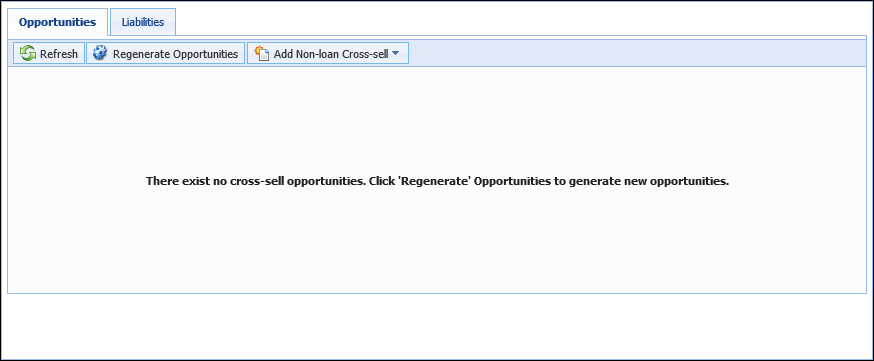
To generate cross-sells, click  within the Cross-sells toolbar. A notification appears which alerts users that continuing causes all existing cross-sell to be overwritten. Click Yes.
within the Cross-sells toolbar. A notification appears which alerts users that continuing causes all existing cross-sell to be overwritten. Click Yes.
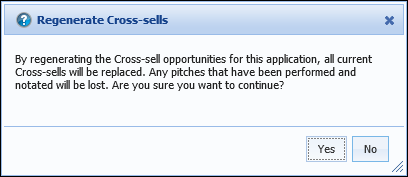
Cross-sells generate and populate within the Opportunities tab.
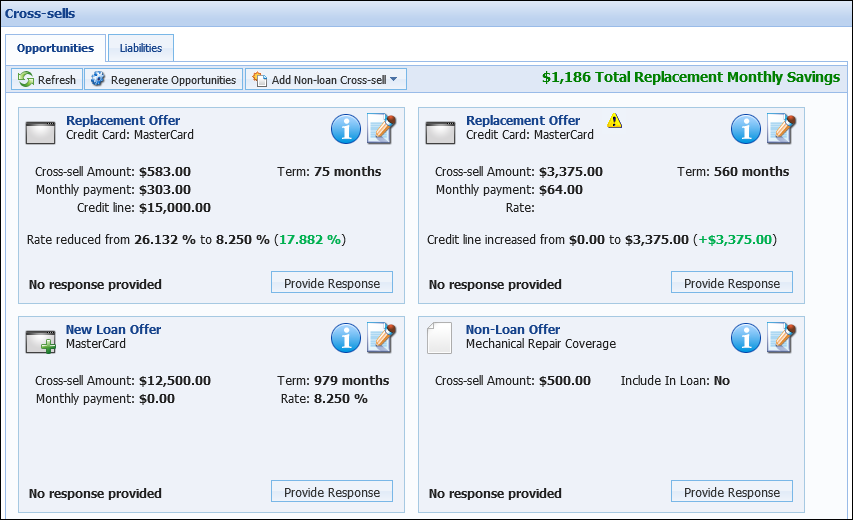
 |
Consolidated and Replacement offers may also be manually created. For more information on these processes, please refer to the Processing Cross-sell Opportunities section. |
To manually add a non-loan cross-sell to an application, click  and select the desired non-loan cross-sell offer from the drop-down.
and select the desired non-loan cross-sell offer from the drop-down.
 |
 is enabled and disabled according to the Add Non-loan Cross-sell editability option configured by a system administrator in System Management > Origination > Editability. is enabled and disabled according to the Add Non-loan Cross-sell editability option configured by a system administrator in System Management > Origination > Editability. |
 |
Non-loan cross-sells marked as Active within System Management > Origination > Cross-sell Products are displayed within the Add Non-loan Cross-sell drop-down. |
Upon selecting the desired offer, the Non-Loan Offer Details window appears to provide users with the ability to modify the offer details and review the sales script.
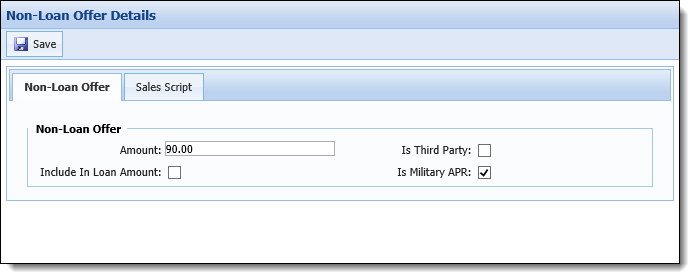
The following offer details are displayed and can be edited within the Non-Loan Offer Details window:
 |
The default Non-Loan Offer details, as well as the sales script, are displayed according to the configurations made by an administrator within System Management > Origination > Cross-sell Products. |
| Field | Description |
| Amount | Displays the amount of the non-loan cross-sell. |
| Include In Loan Amount | Indicates whether the non-loan cross-sell amount is included in the loan amount. |
| Is Third Party | Indicates whether the non-loan cross-sell is from a third party. |
| Is Military APR | Indicates whether the non-loan cross-sell is included in the Military APR (MAPR) calculation for a close-ended loan. |
Once the desired modifications have been made to the offer details and the sales script has been reviewed, click  . The Non-Loan Offer Details window closes and the non-loan cross-sell appears within an offer card on the Cross-sells screen.
. The Non-Loan Offer Details window closes and the non-loan cross-sell appears within an offer card on the Cross-sells screen.
Cross-sell products may be generated by the system-defined Process Cross-sells on Approval event and action pair or a custom pair created by the institution. Upon completing the defined event, such as Application Approval, cross-sells are processed. Once all cross-sell opportunities have been generated, a Notification alerts users that cross-sells have been generated.
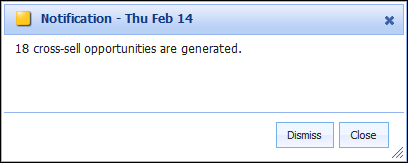
To ignore the cross-sell opportunities Notification, click Dismiss to remove the Notification. Click Close to acknowledge and retain the Notification.
Navigate to the Cross-sell screen via the workflow or manually select the screen to work the cross-sells that were generated.
 |
The StopCrossSellAction rule prevents cross-sell opportunities from generating on applications and child applications. |
Cross-sell offers may be processed directly within the Offer Card, by clicking Provide Response, or the Offer Details window, by clicking ![]() .
.
 |
If the calculator was disabled on the parent application, the calculator is re-enabled on cross-sell applications generated in order to calculate the payment and other loan attributes. |
While processing cross-sells, users may be prompted to present a disclosure to the applicant prior to accepting the opportunity.
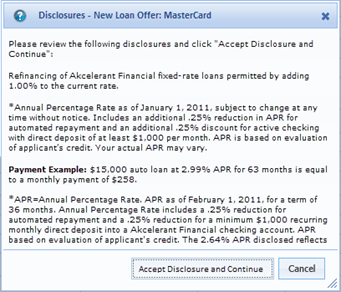
Click Accept Disclosure and Continue to proceed with the cross-sell acceptance. Once a disclosure is accepted the Disclosure check box is selected in the Offer Details window.
 |
If prompted to accept the disclosure, users are unable to proceed without accepting the disclosure. |
 to retain the response.
to retain the response. to retain the response.
to retain the response.Replacement offers may contain liabilities that are also presented in another cross-sell opportunity. If a user attempts to accept separate cross-sells that share the same liability, a warning message displays during the Cross-sell Save Process. Users are unable to continue processing cross-sells until one of the contradicting cross-sells is removed.
 |
Updating the liability information does not affect Aggregates, Ratios or Decisioning purposes. The purpose of these fields is strictly for determining Replacement Cross-sell Offers. |
 to retain the response.
to retain the response. 
 |
When the Monthly Payment amount is higher than the amount entered for the Assumed Monthly Payment, the Monthly Savings in the Benefits section displays as N/A. When the Monthly Payment amount is lower than the Assumed Monthly Payment, the Monthly Savings displays a total of the following calculation: (Assumed Monthly Payment - Monthly Payment). |
 to retain the response.
to retain the response. Consolidated offers may contain liabilities that are also presented in another cross-sell opportunity. If a user attempts to accept separate cross-sells that share the same liability, a warning message displays during the Cross-sell Save Process. Users are unable to continue processing cross-sells until one of the contradicting cross-sells is removed.
 |
All “Assumed” values can be updated directly in the grid. |
 |
Updating the liability information does not affect Aggregates, Ratios or Decisioning purposes. The purpose of these fields is strictly for determining Replacement Cross-sell Offer. |
 to retain the response.
to retain the response.
The liabilities presented within this grid are not filtered and may have been accepted in another cross-sell opportunity.
All “Assumed” values can be updated directly in the grid.
 to process the consolidation cross-sells.
to process the consolidation cross-sells. to save the Consolidation Offer. Once saved, the Opportunities tab displays a new grouping called “Consolidation Loan Offers.” The new offer displays within that group.
to save the Consolidation Offer. Once saved, the Opportunities tab displays a new grouping called “Consolidation Loan Offers.” The new offer displays within that group.While processing a Consolidated Cross-sell, users are able to click  to remove all data from the details screen and start over building the consolidated offer. Additionally, users are able to click
to remove all data from the details screen and start over building the consolidated offer. Additionally, users are able to click  to return to the Cross-sell screen without processing a Consolidated Offer.
to return to the Cross-sell screen without processing a Consolidated Offer.
 |
The liabilities consolidated by cross-sells are denoted by selecting the Refi field on the child application's liabilities screen. Each liability consolidated contains a check mark within the Refi field. |
Accepting New Loan, Replacement and Consolidated Loan cross-sell offers creates separate "child" applications in the Lifecycle Management Suite. The creation of these applications can occur at one of two possible stages:
The parent application number is indicated on each child application created. Additionally, the values for Created By and Originating Branch copy from the parent application and populate on the child application.
 |
The Parent Application Number field is configurable in Screens, Queues, Views and Reports. The parent application number is also a searchable value within the Basic Search. |
Each child application must be decisioned and disbursed. The decisioning of these applications can be automated by a parameter on the Solution.Origination page. If child applications are not automatically approved, users must open each child application, render a decision and disburse each child application created.