

| Administrator Guide > Event Processing |
Event Processing enables administrators to pair predefined events and actions together. Events and actions are “self-contained” entities that provide institutions with the flexibility to perform crucial tasks at an appropriate time in the application lifecycle. When a defined event occurs, the corresponding action automatically fires.
For example, the cross-sell processing action can be tied to application approval event. In this example, the approval of an application triggers cross-sells to generate in the background while a user continues processing the application.
The Event Processing page in System Management (System Management > Origination > Event Processing) enables administrators to maintain and customize event processes for their institution. This page displays a list of all system-defined and custom event/action pairings configured in the Lifecycle Management Suite, and provides administrators with the functionality to configure event processes to meet their institution's business needs.
 |
The Lifecycle Management Suite provides a series of “system-defined” event and action pairs that include system recommended functionality, such as the identification of fields. For more information, please see the System Defined Events and Actions section in this topic. |

Each event pair contains attributes that are organized into a series of tabs. The defined attributes determine the functionality of each pair.
The General tab allows a user to provide basic information about the event and action pairing. Users are also able to enable/disable an event and action pairing within the General tab.
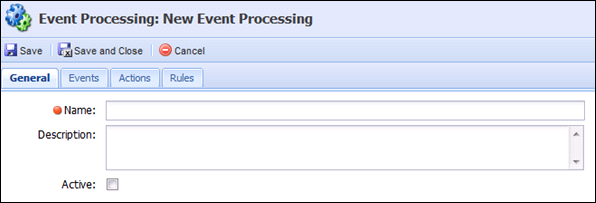
The following fields are available in the General tab:
| Field | Description |
| Name | Enter the name for the Event. |
| Description | Enter a description for the Event. |
| Active check box | Select the Active check box so that the Event pair is active in an application. |
The Events tab is where an Event can be assigned. An administrator is able to assign a system-defined or user-defined Event. Once an Event is chosen, the administrator can choose to edit the event type for the specific event and action pair being created.
The Events Tab contains a toolbar at the top of the screen that allows users to perform the following actions:
| Icon | Description |
| Allows a user to add an event to the Event Processing pair. | |
 |
Allows a user to edit the event assigned to the Event Processing pair. |
 |
Allows a user to delete an event from the Event Processing pair. |

Event Description Account Number Pre-Generation Raised whenever the Generate Account Number functionality is called during the application process; when Generate is manually clicked in the Loan Account Number section of the Change Account/Loan Number screen, the Generate Account Number action is fired, or during the disbursement process. Application Approved Raised whenever an application is approved (Auto or LO Approved). Application Created Raised whenever a new application is created in the Lifecycle Management Suite. Application Declined Raised whenever an application is declined. Application Disbursed Raised whenever an application is disbursed. Application Pre-Decision Raised prior to decisioning an application. Application Pre-Disbursement Raised prior to disbursing the application. Application Opened Raised whenever an existing application is opened. Collection Added Raised whenever a collection is added. For example, Applicants, Addresses, and References. Collection Removed Raised whenever a collection member is removed. Comment Added Raised whenever a new comment is added on an application. Counteroffer Change Raised whenever an application counteroffer has changed. Credit Report Request Started Raised prior to requesting a credit report. Custom Event Raised at a time determined by a custom event code.
While this event type is available as standard functionality, the required event code is custom to each institution. If interested in using this functionality, please contact a Temenos Account Manager. Decision Removed Raised whenever a decision is removed from a previously approved or declined application. Decision Suggested Raised whenever a decision is recommended on an application. Document Attached to Application Raised whenever a document is attached to an application.
This event is triggered each time a document is attached to an application. If desired, a rule can be written to stop the action from executing if the Document Source does not equal a certain value, such as that of a particular third party connector. For more information, please see the Send Notifications to Notification Group rule template example in this guide. Document Pre-Generation Raised during the Document Generation process, prior to documents being generated. Field Changed Raised whenever a field changes. Next on Workflow Screen Raised whenever Next is clicked on the Workflow screen. Pre-Create Member Account Number Raised upon execution of the Create Member Account Number action, manual generation of a member account number within the Change Account/Loan Number screen, or when an application is disbursed.
Select the desired event and click  to finalize the event selection.
to finalize the event selection.
 |
More than one event may be added to the event and action pairing. If more than one event is added, the event pairing is treated as an “Or Statement” meaning that if either event occurs, the action triggers. |
Most events are straightforward, however, events such as Collection Added, Collection Removed, Field Changed, and Next on Workflow Screen require additional input.
 Collection Added or Removed Events
Collection Added or Removed Events
A Collection is a group of like entities such as Applicants, Addresses, and References.
Multiple collection types may be added to an event; however, the Event is displayed as Collection Added or Collection Removed. It is recommended that the pairing’s Name and/or Description indicates the collection(s) that are being used.
 |
In the Audit History screen, Collection Added and Collection Removed events do appear as auditable actions under the Add a New Application item, but this information does not reflect updates made per the triggering of an event/action pairing. While these events do occur as part of the application initialization process, the Collection Added and Collection Removed events configured in Event Processing are only triggered AFTER an application is already created. |
Multiple fields may be added to an event; however, the Event is displayed as Field Changed. It is recommended that the pairing’s Name and/or Description indicates the field(s) that are being used in this pairing.
 |
In the Audit History screen, Field Changed events do appear as auditable actions under the Add a New Application item, but this information does not reflect updates made per the triggering of an event/action pairing. While these events do occur as part of the application initialization process, the Field Changed events configured in Event Processing are only triggered AFTER an application is already created. |
Multiple Workflow screens across various Workflow Models may be added to an event; however, the Event displays as Next on Workflow Screen. It is recommended that the pairing’s Name and/or Description indicates the screen(s), Workflows(s), and Workflow Model(s) being used in this pairing.
 in the Events tab within the Event Processing pair.
in the Events tab within the Event Processing pair. .
. in the Events tab within the event and action pairing.
in the Events tab within the event and action pairing.The Actions tab provides administrators with the ability to assign a system-defined or user-defined Action to an Event.
The Actions tab displays a toolbar at the top of the screen that allows users to perform the following actions:
| Icon | Description |
| Allows a user to add an event to the Event Processing pair. | |
 |
Allows a user to edit the event assigned to the Event Processing pair. |
 |
Allows a user to delete an event from the Event Processing pair. |
Actions Description Auto Blacklist IP If an IP address has been blacklisted, this action automatically sets the IsIPBlacklisted flag to true on all applications that have the same blacklisted IP address.
The IsIPBlacklisted flag is available for addition to screens and rules in the Lifecycle Management Suite. Auto Disburse This action automatically disburses the application if:
- The application is not locked by a Lifecycle Management Suite user.
- If the IsLoanReadyForDisbursement flag is selected.
If the application is locked by a Lifecycle Management Suite user:
- The auto disburse action stops.
- A notification stating "the application is ready to be automatically disbursed" is added to the application.
Create Member Account Number If the application is for a non-account holder, this action automatically creates and returns an account number to the Lifecycle Management Suite for the application's primary applicant based on the following logic:
- If the Host Supports Person Account Number Auto-Generation parameter on the Solution.Origination page has a value of "Yes," and the Account Origination module is not active, the Lifecycle Management Suite executes code to create person account using Get New Member portion of interface specified as the Disbursement Method.
- If the Host Supports Person Account Number Auto-Generation parameter on the Solution.Origination page has a value of "No," the Lifecycle Management Suite stops executing the action.
- If the primary applicant is a current account holder, and the value of the NewMembership field is Create New Member Account, a new member account number is created for the primary applicant in the core. When a new member account is created, the primary applicant's account number is set to the new account number in the application and the value of the NewMembership field is set to New Member Account Created.
Additionally, queue routing rules execute if the application is not currently in process by a user.
Evaluate Region of an IP This action automatically compares the applicant's current IP address to a database housed at Temenos. This database contains all IP ranges for the United States to determine if the IP address is domestic or foreign. If the IP address falls into the IP range for the United States, the IP_REGION_TYPE lookup field is set to Domestic on the application in the Lifecycle Management Suite. If the IP address falls out of the IP range for the United States, the IP_REGION_TYPE lookup field is set to Foreign. Execute Application Queuing Rules Executes the configured queuing rules. Execute Code Execute system-defined or custom code to perform certain actions. This is also used to inform third parties about changes to the application. Execute Counteroffer Processing This action attempts to create counteroffers based on the parameters, comments and stipulations configured within the rule logic authored to automatically create counteroffers. Execute Fees During Next Calculation Indicates that fees are out of date. Usually paired with “Field Change” or “Collection Member Added” events to indicate to the user to reassess the application fees. Execute Rules Executes the configured rules. The rules executed via this action are able to perform the following actions:
- Update data on the application
- Send Emails
Users are not able to return messages since the actions are processed asynchronously. Generate Account Number This action assigns a new loan/suffix based on the following logic:
- If the Host Supports Account Number Auto-Generation parameter on the Solution.Origination page has a value of "Yes," and the Account Origination module is not active, the Lifecycle Management Suite executes code for the interface specified as the Disbursement Method.
- If the Host Supports Account Number Auto-Generation parameter on the Solution.Origination page has a value of "No," the Lifecycle Management Suite stops executing the action.
Additionally, queue routing rules execute if the application is not currently in process by a user.
Generate Documents This action generates new loan documents. As part of this action, the following processes occur:
- Document Selection Rules execute to assign the document set to the application.
- Checks if the IsLoanReadyForDisbursement flag is selected.
- Checks that the assigned Document Set was not already generated for the application.
As part of this check, the document delivery method is also verified to allow the same version of a document set to be re-generated when the versions include different delivery methods. - Sends appropriate flag to IMM based on Document Delivery Method.
- Executes queue routing rules if the application is not currently in process by a user.
Notify of Required Loan Calculation Returns a notification which indicates that the calculations are out of date. Process Cross-sells This action generates the cross-sells for the application.
If creating a custom rule to process cross-sells, it is recommended that the StopCrossSellAction rule is assigned to the event pair in order to prevents cross-sell opportunities from generating on applications and child applications. Process Stipulation Rules This action processes stipulation rules based on configured event types. When triggered, all stipulation rules assigned to the application type execute. Pull Credit This action initiates credit report processing for the applicants associated with the application. Credit reports are pulled according to the defaults configured in Loan Application Types. Request MLA Search Only This action initiates a military status search for the applicants associated with the application. MLA searches are performed according to the credit bureau use order configured in Loan Application Types and the Military Covered Borrower Check parameter on the Equifax, Experian, and TransUnion Origination connector pages. Search Core for Applicant This action initiates a search within the core for existing account records, if the applicant has indicated they are not currently an account holder within the Continue as Guest panel in Virtual Capture. This action prevents a new account record from being created for the applicant if they already have an account with the financial institution. This action runs once for each applicant on the application where Is Customer is false and searches the core for any existing accounts for the applicants based on the TIN.
The Search Core for Applicant action does not automatically retrieve applicant information, such as demographics, assets, and liabilities, from the core. To import applicant information after the Search Core for Applicant action is executed, an Update from Core action can be performed either manually via the workspace or automatically through Event Processing. However, if an Update from Core is performed during the virtual application process, a security risk may be exposed, as the Update from Core action can provide a fraudulent applicant with account numbers and other secure information. The following table outlines how an existing applicant is found in the core, including the possible scenarios that can occur as a result of the search, and the information that is updated within the Lifecycle Management Suite:
Search Core for Applicant Functionality
Number of Search Results Scenario 1 Scenario 1 Fields Updated Scenario 2 Scenario 2 Fields Updated Multiple The LMS selects the first account from the core where the applicant is Primary and the account is not closed.
- Applicant > Account Number = Member/Customer Number from the core
- Applicant > Source Account Number = Member/Customer Number from the core
- Applicant > Person Number = Person/Individual Number from the core (if applicable)
- Applicant > Is Customer = True
If there are no accounts that meet the criteria for Scenario 1, the LMS selects the first account from the core where the applicant is Joint and the account is not closed.
- Applicant > Account Number = Null/blank
- Applicant > Source Account Number = Member/Customer Number from the core
- Applicant > Person Number = Person/Individual Number from the core (if applicable)
- Applicant > Is Customer = False
One The applicant is Primary and the account is not closed.
- Applicant > Account Number = Member/Customer Number from the core
- Applicant > Source Account Number = Member/Customer Number from the core
- Applicant > Person Number = Person/Individual Number from the core (if applicable)
- Applicant > Is Customer = True
The applicant is Joint and the account is not closed.
- Applicant > Account Number = Null/blank
- Applicant > Source Account Number = Member/Customer Number from the core
- Applicant > Person Number = Person/Individual Number from the core (if applicable)
- Applicant > Is Customer = False
No accounts returned or all accounts are closed A notification is added to the application in the LMS indicating that data could not be located or all accounts are closed in the core for the supplied TIN. N/A N/A N/A Error is returned A notification is added to the application in the LMS indicating that an error occurred during the Search Core for Applicant process. N/A N/A N/A Send Comment To CUDL Updates CUDL with the current application information. By default, a system Event and Action pair causes this to happen when a CUDL application has a comment. Send Comment To Dealertrack Updates Dealertrack with the current application information. By default, a system Event and Action pair causes this to happen when a Dealertrack application has a comment. Send Comment To RouteOne Updates RouteOne with the current application information. By default, a system Event and Action pair causes this to happen when a RouteOne application has a comment. Send Counteroffer To Dealertrack Updates Dealertrack with the current application information. By default, a system Event and Action pair causes this to happen when a Dealertrack application has a Counteroffer. Send Counteroffer To RouteOne Updates RouteOne with the current application information. By default, a system Event and Action pair causes this to happen when a RouteOne application has a Counteroffer. Send Decision To CUDL Updates CUDL with the current application information. By default, a system Event and Action pair causes this to happen when a CUDL application is Decisioned. Send Decision To Dealertrack Updates Dealertrack with the current application information. By default, a system Event and Action pair causes this to happen when a Dealertrack application is Decisioned. Send Decision To RouteOne Updates RouteOne with the current application information. By default, a system Event and Action pair causes this to happen when a RouteOne application is Decisioned. Send Disbursement To CUDL Updates CUDL with the current application information. By default, a system Event and Action pair causes this to happen when a CUDL application has been Disbursed. Send Disbursement To Dealertrack Updates Dealertrack with the current application information. By default, a system Event and Action pair causes this to happen when a Dealertrack application has been Disbursed. Send Disbursement To RouteOne Updates RouteOne with the current application information. By default, a system Event and Action pair causes this to happen when a RouteOne application has been Disbursed. Store Decision History This action stores the decision information on the application. Once stored, a record of the decision is displayed within the Decision History panel. Update From Core This action updates an application with the most up-to-date information from the core.
 to finalize the action selection.
to finalize the action selection.
More than one action may be added to an event/action pair. If action priority is a concern, it is recommended to pair multiple actions to an event as opposed to creating two separate event pairings. When more than one action is added, the pairing is treated as an “And Statement,” and are triggered simultaneously. If an event occurs, all actions trigger. If multiple events and multiple actions are paired, all actions trigger if one event occurs. For example, a user may choose to have two actions fire when an Applicant is added. One action may be "Pull Credit," and the other may be a rule which prompts the Lifecycle Management Suite to not pull credit if the applicant is less than 18 years old. If these actions are not contained in the same Event pair, the actions may not fire in the intended order. Pairing these Actions within one Event ensures that priority is handled as intended, as long as Actions are ordered properly within the Event.
Most actions are straightforward, however, actions such as Execute Code, Execute Counteroffer Processing, Execute Rules, and Update From Core do require additional input.
 |
The Execute Code action is for development purposes only. |
 Execute Counteroffer Processing
Execute Counteroffer Processing
Only rules written in the Event Processing category are able to be assigned by the Execute Counteroffer Processing action type.
Only rules written in the Event Processing category are able to be assigned by the Execute Action type.
 .
. in the Actions tab within the event and action pairing.
in the Actions tab within the event and action pairing. .
. in the Actions tab within the Event Processing pair.
in the Actions tab within the Event Processing pair.The Rules tab allows the administrator to set qualifiers for the Event Processing pair. Rules can be assigned to each event and action pair to add clarification and control over the application of actions. These rules can be created under the “Event Processing” category to indicate if the action(s) should be executed.
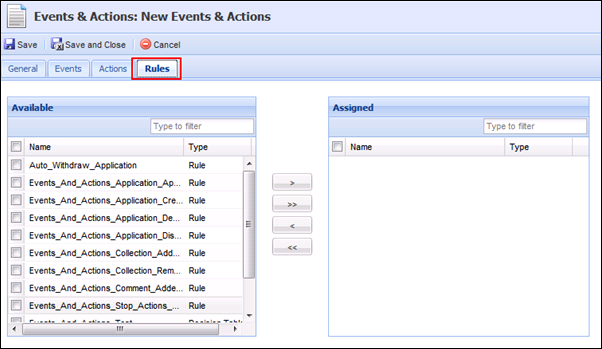
A list of available rules appears under the Available Rules box. Assign the desired Event Processing rule(s) to the event and action pairing.
 |
Only rules authored in the Event Processing category populate in this list. Additionally, Event Processing rules may include those that have been configured to stop event processing actions from executing based on rule critiera. |
 |
Chaining multiple events and actions together may result in notifications such as “Calculations are stale.” |
To create an event and action pair:
 .
. .
.To edit an existing event and action pair:
 .
. to finalize the Event Processing modifications.
to finalize the Event Processing modifications.To delete an existing event and action pair:
 .
. System Defined Events and Actions
System Defined Events and Actions
Below is a list of the system-defined event and action pairs available in the Lifecycle Management Suite:
 |
The following system-defined event/action pairs can be disabled, but not edited.
|
| Name | Event(s) and Field(s) Changed | Action(s) | Rule |
| Calculation Data Changed |
Collection Added
Collection Removed
Field Changed (1)
Field Changed (2)
Field Changed (3)
Field Changed (4)
Field Changed (5)
Field Changed (6) |
Notify of Required Loan Calculation | |
| Core Messages Added |
Application Created
Collection Added |
Execute Code | |
| Cross-sell Referred |
Field Changed
|
Execute Code | |
| CUDL Comment Update |
Comment Added
|
Send Comment to CUDL | |
| CUDL Decision Update |
Application Approved Application Declined Decision Removed Field Changed
|
Send Decision to CUDL | |
| CUDL Disbursement Update |
Application Disbursed |
Send Disbursement to CUDL | |
| Dealertrack Comment Update |
Comment Added
|
Send Comment to Dealertrack | |
| Dealertrack Counteroffer Update | Counteroffer Change | Send Counteroffer to Dealertrack | |
| Dealertrack Decision Update |
Application Approved Application Declined Decision Removed Field Changed
|
Send Decision to Dealertrack | |
| Dealertrack Disbursement Update | Application Disbursed | Send Disbursement to Dealertrack | |
| Default Adverse Action on Applicant |
Application Created Collection Added
|
Execute Code | |
| Execute Queuing |
Field Changed
|
Execute Application Queuing Rules | StopAutomatedQueuing |
| New CUNA Mutual Quote for Collateral Changes | |||
| Process Cross-sells on Approval | Application Approved | Process Cross-sells | StopCrossSellAction |
| Process OFAC on Changed Payees |
Field Changed
|
Clears OFAC Results Execute OFAC |
|
| Process OFAC on New Payees |
Collection Added
|
Execute OFAC | |
| Process OFAC on Changed Applicants |
Field Changed
|
Clears OFAC Results Execute OFAC |
|
| Process OFAC on New Applicants |
Collection Added
|
Execute OFAC | |
| Process OFAC when Application Approved | Application Approved | Execute OFAC | |
| Process PreciseID on Approval | Application Approved | Execute Precise Id | |
| Queue Changed |
Field Changed
|
Execute Code | |
| RouteOne Comment Update |
Comment Added
|
Send Comment to RouteOne | |
| RouteOne Counteroffer Update | Counteroffer Change | Send Counteroffer to RouteOne | |
| RouteOne Decision Update |
Application Approved Application Denied Decision Removed Field Changed
|
Send Decision to RouteOne | |
| RouteOne Disbursement Update | Application Disbursed | Send Disbursement to RouteOne | |
| Set Contract Dates |
Field Changed
|
Execute Rules | |
| Set Fees to be Processed |
Collection Added
Collection Removed
Field Changed
|
Execute Fees During Next Calculation | |
| Status Changed |
Field Changed
|
Execute Code | |
| Store Decision History |
Application Approved
Application Declined Decision Suggested |
Store Decision History |