
Temenos Lifecycle Management Suite - Recovery Product Guide
Hyperlinks

| Administrator Guide > Hyperlinks |
The Hyperlinks page allows administrators to create links to external sites and make them available in the specified Areas in the Tools menu. This feature provides end users easy access to external websites without navigating outside of the Lifecycle Management Suite.
The Hyperlinks managed within this screen are displayed in the Tools menu when an account/ workspace is open.
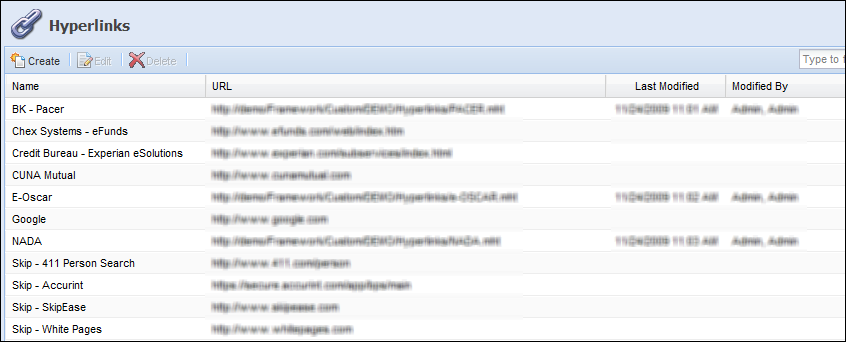
All hyperlinks share common attributes that are defined while creating or editing a hyperlink.
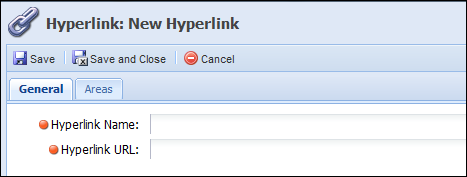
General attributes are located within the General Tab:
| Attribute | Description | ||
| Hyperlink Name | Enter a unique name for the hyperlink. This is a required field. | ||
| Hyperlink URL |
Enter the Hyperlink URL. This is a required field.
|
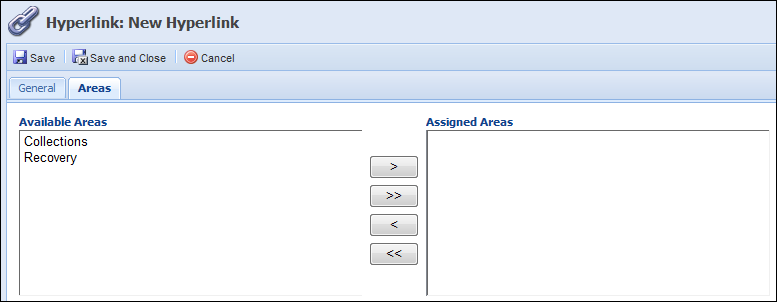
Areas are located within the Areas tab:
| Attribute | Description |
| Assign Area | Select the desired areas from the Available Areas list and move them to the Assigned Areas list. When the hyperlink is created it will become available to users in the assigned areas. |