

| End-User Guide > Recovery Process > Recovery Account and Repayment Plan Payoff Quotes |
The Recovery Account and Repayment Plan Payoff Quote panels provide recovery agents with the ability to create and manage payoff quotes for a recovery account or repayment plan. A payoff quote is required in business situations, such as the debtor receiving a significant sum of money, wanting to pay off a single account, or asking for a payoff towards the end of their repayment plan.
 |
When the administrator sets the Include Non-Reimbursable Expense In Balance parameter to Yes in the Recovery Settings tab of the Recovery page (System Management > Modules > Recovery), Non-Reimbursable Expenses are automatically included in the payoff quote. |

The Recovery Account and Repayment Plan Payoff Quotes topic includes an overview of the panel, as well as instructions for adding, editing, and deleting payoffs on recovery accounts and repayment plans.
This panel consists of a grid that displays all the payoff quotes generated for a recovery account or repayment plan and a series of action buttons that allow users to create and manage payoff quotes.
At the top of the panel, the following buttons are available:
| Button | Description | ||||
 |
Allows users to add a payoff quote to a recovery account or repayment plan.
|
||||
 |
Allows users to edit an existing payoff quote on a recovery account or repayment plan. This button only becomes active when a payoff quote is selected in the grid.
|
||||
 |
Allows users to delete an existing payoff quote on a recovery account or repayment plan. This button only becomes active when a payoff quote is selected in the grid.
|
The grid within the Payoff Quotes panel displays the following payoff quote attributes as columns:
 |
Within the grid, balance amounts display up to two decimal places. Any fractional amounts that may apply are calculated when the recovery account or repayment plan is finalized. |
| Column | Description | ||
| Payoff Amount | Displays the total payoff calculated by the quote generation process. | ||
| Payoff Date | Displays the payoff date provided in the quote generation process. | ||
| Pending Debits | Displays the sum of all pending debits entered by the user in the Unapplied Transactions section of the Payoff Quote pop-up window. | ||
| Pending Credits | Displays the sum of all pending credits entered by the user in the Unapplied Transactions section of the Payoff Quote pop-up window. | ||
| Created By | Displays the name of the user who created the payoff quote. | ||
| Created Date | Displays the date and time when the payoff quote was created. | ||
| Modified By |
Displays the name of the user who last edited the payoff quote.
|
||
| Modified Date |
Displays the date and time when the payoff quote was last edited.
|
The Payoff Quote pop-up window provides users the ability to input the variables necessary to generate a payoff quote. To access this window, click  or
or  within the Recovery Account/Repayment Plan Payoff Quote panel. Once clicked, the Payoff Quote pop-up window opens.
within the Recovery Account/Repayment Plan Payoff Quote panel. Once clicked, the Payoff Quote pop-up window opens.
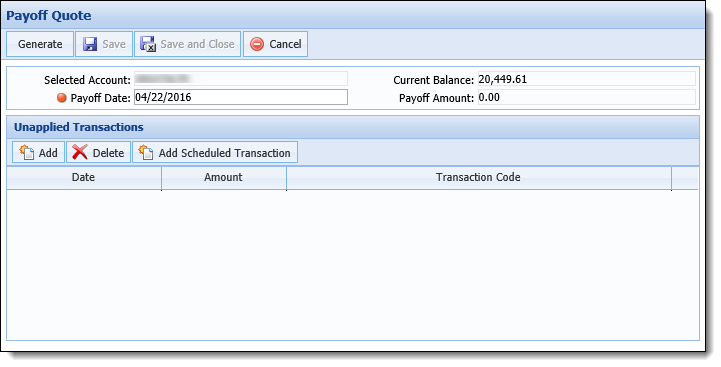
This window consists of three sections:
At the top of the window, the following buttons are available:
| Button | Description | ||
 |
Validates the Payoff Date and generates the payoff amount using the Quote Generation Process. 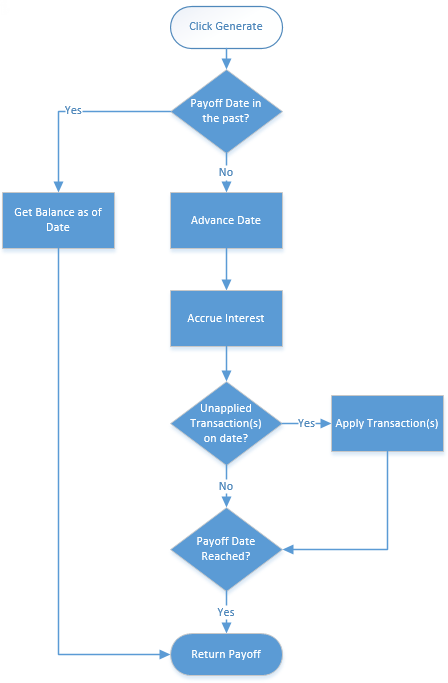 |
||
 |
Saves the payoff quote.
|
||
 |
Saves the payoff quote and closes the window.
|
||
 |
Confirms cancellation and closes the window. |
The Calculation Inputs section is composed of the following fields:
| Field | Description | ||
| Selected Account | Read-only field that displays the recovery account number or repayment plan ID number. | ||
| Payoff Date |
Allows users to view and select the date through which the payoff quote is valid. Click within this field and select a date from the calendar that identifies through which date the payoff date is valid.
|
||
| Current Balance | Read-only field that displays the recovery account's or repayment plan's current balance. | ||
| Payoff Amount |
Read-only field that displays the payoff amount for the recovery account or repayment plan. This value populates when the user clicks
|
The Unapplied Transaction section allows users to enter all known transactions that affect the payoff amount and will be received in the future. This section consists of action buttons and a grid that displays all unapplied transactions which have been identified.
| Button | Description | ||
 |
Adds a line to the Unapplied Transaction grid, allowing users to create a new unapplied transaction. Upon clicking  , a new row is added to the unapplied transactions grid where users are able to input the transaction's date, amount and transaction code. , a new row is added to the unapplied transactions grid where users are able to input the transaction's date, amount and transaction code. |
||
 |
Allows users to remove an unapplied transaction from the grid.
|
||
 |
Allows users to schedule payments for unapplied transactions.
This button adds the dates and amounts to all scheduled payments between the current date and the date of the payoff in order to add the amount and dates for those payments. Users must select the transaction code under which the payments are imported. When this button is clicked:
|
The unapplied transactions grid contains the following columns, which allow users to identify unapplied transaction details:
| Column | Description | ||
| Date |
Allows users to view and select the date when the unapplied transaction will occur. Click within this field and select a date from the calendar tool.
|
||
| Amount | Enter the amount of the unapplied transaction. | ||
| Transaction Code | Allows users to select the transaction code that applies to the unapplied transaction from a drop-down list. This drop-down list includes all active transaction codes with a category of Payment/Recovery that the user has permission to access. |
To add a payoff quote to a recovery account or repayment plan:
 within the Recovery Account/Repayment Plan Payoff Quote panel.
within the Recovery Account/Repayment Plan Payoff Quote panel. to schedule payments for any unapplied transactions.
to schedule payments for any unapplied transactions.
 |
When the  is clicked more than once, a message appears to confirm whether the Scheduled Transactions should be updated. Clicking No cancels the process and returns to the Payoff Quote window. Clicking Yes removes the scheduled transactions in the grid and then re-imports the scheduled transactions to be included in the payoff quote. This ensures that duplicated transactions are not included in the payoff quote. is clicked more than once, a message appears to confirm whether the Scheduled Transactions should be updated. Clicking No cancels the process and returns to the Payoff Quote window. Clicking Yes removes the scheduled transactions in the grid and then re-imports the scheduled transactions to be included in the payoff quote. This ensures that duplicated transactions are not included in the payoff quote. |
 .
. , the following validations are performed:
, the following validations are performed:
Validation Description The Payoff Date is set to a date in the past and unapplied transactions appear in the grid. A warning message is received to alert that selecting a payoff date in the past removes any unapplied transactions. Within this message, click OK to proceed with generating the payoff quote or Cancel to revert the Payoff Date to the current date. The Payoff Date is set to a date that is greater than six months in the future. A message appears to inform that the date selection must be modified to continue generating a payoff quote. The Payoff Quote includes additional transactions that were not reflected in the current balance. A message appears to inform that the Recovery Account or Repayment Plan’s balance has been brought up to date based on processing transactions that were not included in the current balance.
When this occurs, the Current Balance field updates to reflect the payment that was applied while the payoff quote was in process and the Payoff Amount field updates to display the balance due after the payment transaction was processed.
The date for an Unapplied Transaction is set to a date in the past. A message appears to inform that Unapplied Transactions cannot occur in the past. To generate a payoff quote using a back-dated transaction, click the
button to first process a payment (or other type of transaction) for the desired account.
 to retain the payoff quote. The new record is added to the Payoff Quote grid.
to retain the payoff quote. The new record is added to the Payoff Quote grid.To edit a payoff quote on a recovery account or repayment plan:
 .
. .
.
If an unapplied transaction is added to an existing payoff quote, a message appears upon clicking
to inform that a payoff amount already exists for the quote and confirm that a new quote should be generated.
 to retain the updated payoff quote. The updated record appears within the Payoff Quote grid.
to retain the updated payoff quote. The updated record appears within the Payoff Quote grid.To delete a payoff quote on a recovery account or repayment plan:
 .
.