

| Administrator Guide > Recovery Process Overview > GL Segment Mapping |
The System Management > Recovery > GL Segment Mapping page provides administrators with the ability to map Lifecycle Management Suite account fields to GL account segments, allowing general ledger sub-accounts and offsets to be dynamic.
For example, an institution may use their Account > Account Information > Organization > Branch as a GL segment to categorize where transactions are occurring. Instead of configuring multiple GL sub-accounts for each branch under all top level GL account, Segment Mapping provides the ability to map all branches one time, and configure one dynamic Branch sub-account.
 |
A dynamic GL node may be used more than once when mapping GL sub-accounts. |
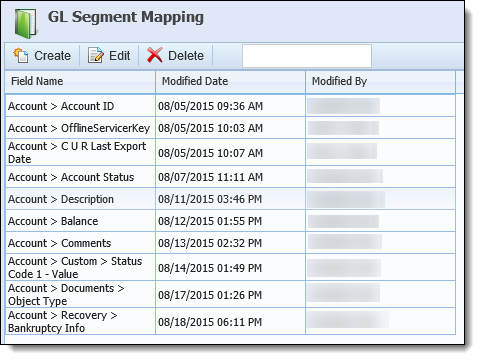
The GL Segment Mapping page lists all segment field mappings that are currently configured in the Lifecycle Management Suite in ascending order. Information is displayed within the following grid columns:
| Column | Description |
| Field Name | Displays the Account Field included in the Segment Mapping. |
| Modified Date | Displays the date and time the GL Segment Mapping was modified. |
| Modified By | Displays the user who last modified the GL account. |
The GL Segment Mapping page toolbar provides the ability to create and manage GL Segments:
| Action | Description |
 |
The Create function enables administrators to create a new GL Segment Mapping.
|
 |
The Edit function enables administrators to edit an existing GL Segment Mapping attributes.
|
 |
The Delete function enables administrators to remove an existing GL Segment Mapping if it is not mapped to an active GL Account or Offset.
|
 |
Enter any text within the filter textbox to sort the offset accounts that display within the grid. The grid dynamically updates as text is entered within the text box. |
Each GL Segment Mapping contains attributes shared by all dynamic GL nodes and are defined while creating, copying, or editing a GL Segment Mapping. When creating and editing GL Segment mappings, the GL Segment mapping values window is separated into two attribute sections: Segment Mapping and Segment Mapping Value List.
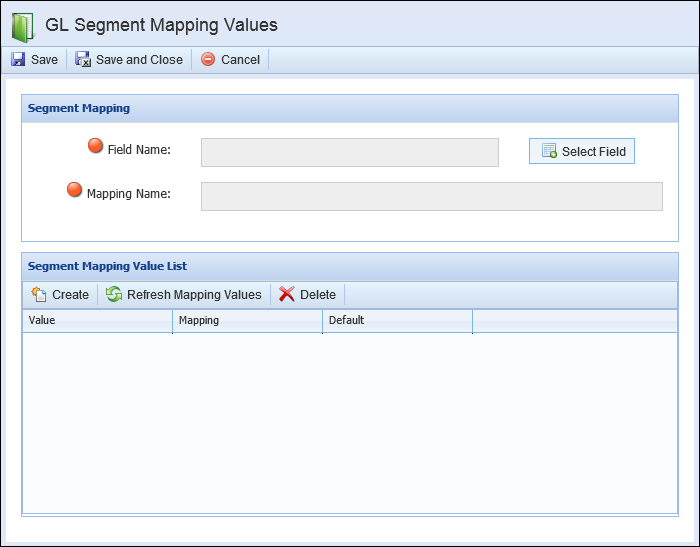
The Segment Mapping section consists of two required fields: Field Name and Mapping Name. These fields automatically populate by clicking 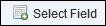 and selecting an account field from the field list.
and selecting an account field from the field list.
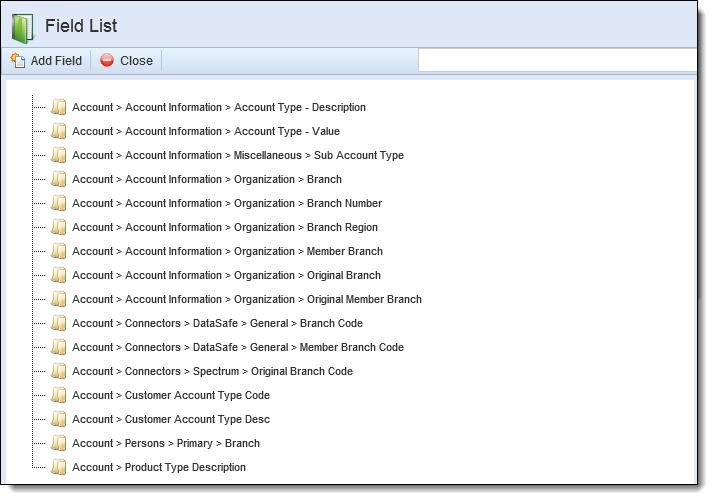
In addition to the Field and Mapping Name populating, the Segment Mapping Value List generates all values for the account field selected, allowing for the field values to be mapped to segments.
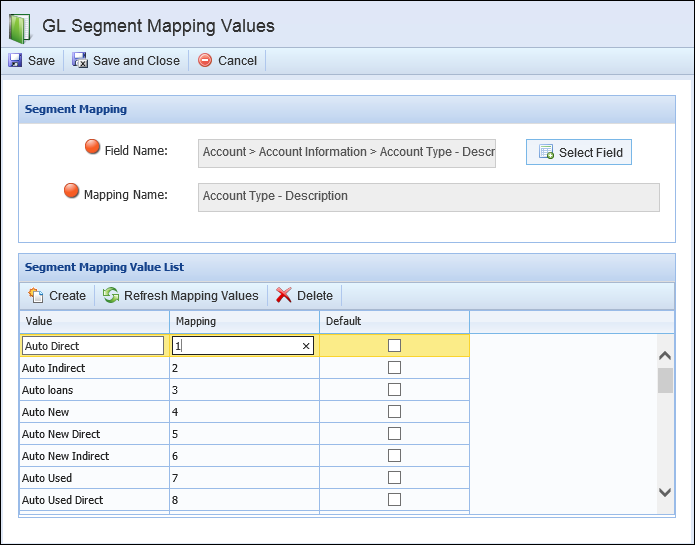
The Segment Mapping Value List displays information within the following grid columns:
| Column | Description | ||
| Value |
A read-only column that displays the values of the selected field that are available to be mapped to GL Segments.
|
||
| Mapping |
An editable column containing text fields that are used to identify the value of the GL Segment. For example, if the Account Type - Description field is being mapped to a GL Segment, entering the mapping value of 1 produces a segment of 1 in the fully qualified account number each time this segment is used for an Auto Direct Account.
|
||
| Default |
When selected, the default checkbox designates a value as the default segment for the field when it is used in a transaction.
|
In addition to the prepopulated values, other values may be included in the Segment Mapping Values List by using the  or
or  buttons.
buttons.