

| Administrator Guide > Desktop and Ribbon Bar > Collection and Recovery Queues > Queue Analyzer |
The Queue Analyzer was developed by Temenos to provide both administrators and end users with the ability to find out on their own why an account is not in its “expected” queue, as well as why an account is in a queue but is not presented to be worked.
 |
The Queue Analyzer is only available for Collections and Recovery Queues. |
 |
The Queue Analyzer is not available when Advanced Queuing is turned on. |
In order to understand how the Queue Analyzer functions, it is helpful to know how the Queue Refresh and Get Next process work.
When the Queue Refresh runs, the Lifecycle Management Suite takes all accounts that are eligible to be queued (which is every account in the database that has not been assigned to a queue) and begins populating queues based on the Queue Refresh Order. All accounts that meet the criteria for the first queue in the Queue Refresh Order list goes into that queue, even if criteria for other queues further down in the list is met.
When a user clicks Get Next from the workspace while working a queue, the system performs a number of checks to determine which account is going to be presented to be worked:
| What account should be next based on Sorting? | |||
| Is a related account for this account in a Dialer Queue? |
If Yes, the account is skipped (based on configuration).
|
||
| Does the account meet Next Contact Date rules from the queue? | If No, the account is skipped. | ||
| Does the account have a related account in a queue included in the Queue Work Order? | If Yes, and the queue that the related account is assigned to has a higher priority in the Work Order, the account is skipped. | ||
| Is the current time within the defined Collection Hours for the home state of the member? | If No, the account is skipped. | ||
| Has a workflow been started or completed for this account? | If No, the account is skipped. |
Analyze an account directly from the workspace by clicking the Tools drop down in the workspace toolbar and selecting Queue Analyzer. A new window opens.
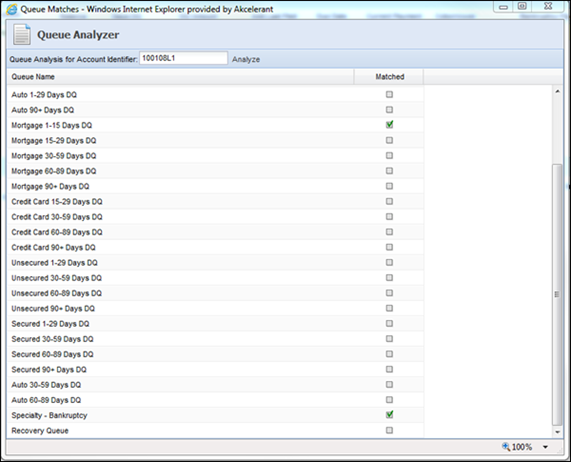
Based on the Queue Analysis for this account, the criteria on the account makes it eligible for placement in both the Mortgage 1-15 Day DQ queue and the Specialty - Bankruptcy queue. The account is presented in the Auto 60-89 Days DQ queue because the Auto queue is higher than the Bankruptcy queue in the Precedence/Queue Refresh order.
Double-clicking on any queue that is not checked in the “Matched” column shows the user exactly why the account was not placed in the queue. Both the criteria defined for the queue and the corresponding field values for the chosen account are displayed.
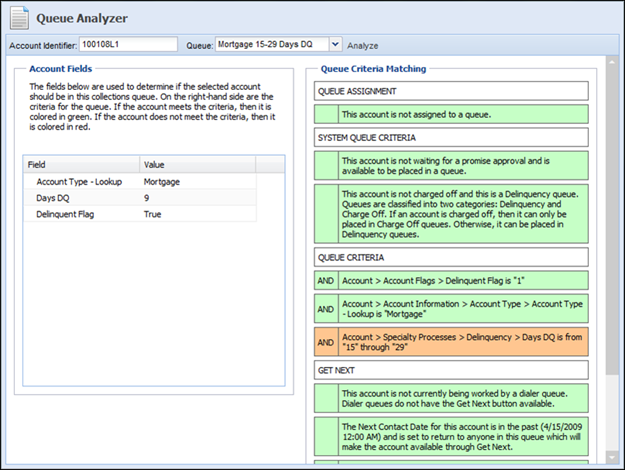
Green boxes identify where the criteria of the account matches the queue. Orange boxes identify where there are discrepancies that either prevent the account from being in the queue or prevent it from being presented via Get Next.