

| Administrator Guide > Desktop and Ribbon Bar > Reports |
Reporting is integrated with Microsoft SQL Server Reporting Services, which allows an administrator to format reports and select various output formats.
Users can create an unlimited number of additional reports. Reports can be run on-demand by anyone who has permission to run the report or can be scheduled to run at certain times. Scheduled reports can also be automatically emailed to specific people after they are generated. New reports can be created to view information about , . Reports can accessed from the Work section in the Ribbon Bar.
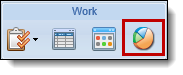
Reports are classified as Standard, Predefined, or Advanced Reports.
| Report Type | Definition | ||
| Standard |
Report created by users in the Report Writer. These reports can be enhanced using the Report Builder.
|
||
| Predefined |
Report provided by Temenos or uploaded to the Lifecycle Management Suite as a custom RDL. Fields and Criteria are not available to be modified.
|
||
| Advanced |
User-created report compiled by writing or importing a query to gather data rather than using the Report Writer. Knowledge of the database structure and SQL Querying are required in order to construct these reports.
|
Clicking ![]() in the Ribbon bar opens the Reports page.
in the Ribbon bar opens the Reports page.

The Reports page organizes report information into the following columns:
| Column Name | Description |
| Name | The name of the report. |
| Last Modified | Denotes when the last modification was made to the report. |
| Modified By | Denotes who made the last modification to the report. |
| Creation Type | The type of report identified when the report was created. |
The Lifecycle Management Suite includes pre-defined reports for each module.
Within the Lifecycle Management Suite, the following predefined reports are classified as Collection, but are only for the Recovery module:
| Report | Description |
| Charge Off Board | This report displays a list of accounts that have been recommended for charge-off through the Recommendation workflow step, but have not yet been approved or completed the Charge Off Account workflow step. |
| Charge Off Recovery By Account Type | This report displays a list of accounts that are charged off and have had a payment recorded against them within the run-time date range parameters. The results are grouped by Account Type. |
| Charge Off Recovery By Account Type Chart | This report displays data from the Charge Off Recovery By Account Type report in a pie chart. This report can be added to a Dashboard through the Reporting Services Web Part. |
| Charge Off Recovery By Assignment | This report displays a list of accounts that are charged off and have had a payment recorded against them within the run-time date range parameters. The results are grouped by queue assignment. |
| Charge Off Recovery By Assignment Chart | This report displays data from the Charge Off Recovery By Assignment report in a pie chart. This report can be added to a Dashboard through the Reporting Services Web Part. |
| Repayment Plan | This report displays all repayment plans that are in progress at the financial institution according to the status selected from the Repayment Plan Status run-time parameter. The results are grouped by repayment plan status. |
| Settlement Offers by Performance Group | This report displays all settlement offers created by a Performance Group within the run-time date range parameters. The results are grouped by Performance Group and lists each user within the Performance Group that created settlement offers within the date parameters. |
Within the Lifecycle Management Suite, the following Core reports are classified as General, but are available for all modules.
| Report | Description |
| Data Dictionary | This report provides a list of the fields within a particular list identifying the Long Display (the folder path to locate) along with details about the field itself. The search option can also be used to locate a specific field. |
| Maintenance Audit Report | This report records all changes made to User Permissions and Security Groups, noting what the Action was (Adding/Removing a Group, Adding/Removing a User, Changing Permissions), who made the change, when the change was made, and the specifics of the change. By default, the report returns all audits for the current month, but the date range can be changed at run time. |
| RuleApp Difference Report | This report compares two versions of the rule application within the database for differences in both business rules and decision tables. If a difference is detected, the rule's previous logic and new logic is displayed within this report. For more information, refer to the topic. |
| Security Groups | This report provides a list of the sections in which security permissions are established along with the current settings in each security group (none, view, change). Additionally, Administrators are able to view a user’s current activity, as well as their time of last log in. |
From the Reports page, users with appropriate permissions can create reports, copy reports, edit reports, delete reports, run reports, and view report history.
 |
The Design option is only enabled for advanced report building. For more information on this feature, contact a Temenos Account Manager and/or refer to the Advanced Report Builder help section of the user guide. |
 drop-down. Reports can either be opened in a new Lifecycle Management Suite tab or new Internet Explorer window.
drop-down. Reports can either be opened in a new Lifecycle Management Suite tab or new Internet Explorer window.
When a report is configured to prompt the user to enter a date range, the End Date range assumes a time of 00:00:00 if a time is not appended to the end date. To ensure information for the desired end date is included within the report, add a time in 00:00:00 format to the End Date or select a date that is one day ahead of the desired end date. For example, if a report is to include information from 4/1/2015 to 4/28/2015, in order to ensure information for 4/28/2015 is included, a date range of or 4/29/2015 or 4/28/2015 11:59:59 PM must be entered as shown in the below example:
 in the report ribbon bar.
in the report ribbon bar. in the report ribbon bar.
in the report ribbon bar.
When using Internet Explorer 10 and SQL 2008 R2 RTM, trying to print a report in the Lifecycle Management Suite causes the Internet Explorer browser to refresh and close the previous session. To resolve this issue, an upgrade to SQL 2008 R2 SP2 must be performed by the financial institution.
 in the report ribbon bar.
in the report ribbon bar.The report history is available for reports that are setup to run based on a schedule.
 |
There is no timeframe for how a long a scheduled report is available to be viewed as historical reports do not expire. |
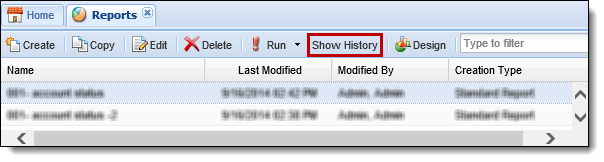
For more information on report configuration, please see the Reports Administration topic in the Administrator Guide.