

| End-User Guide > Workflows > Workflow Steps > Send Letter Workflow Step |
The Send Letter workflow step is used to send one or more letters with account, case, and/or person information to each account holder related to the account(s) selected for the workflow.
The Send Letters workflow step can be configured as an automated or manual step by the system administrator in System Management > Workflows > Workflows. If configured as an automated step, single letters are automatically sent when the workflow including the Send Letter step executes in the workspace.
If the Send Letter workflow step is configured as a manual step, users are able to select from a defined list of letter templates when the step executes in the workflow. The letter templates that appear in the Available Letters box are the letters assigned to the workflow step by the system administrator when the workflow was configured.
To manually send a letter with the Send Letter workflow step, highlight the letter(s) to be sent within the Available Letters box and click the > button to assign the letter(s) to the workflow step.
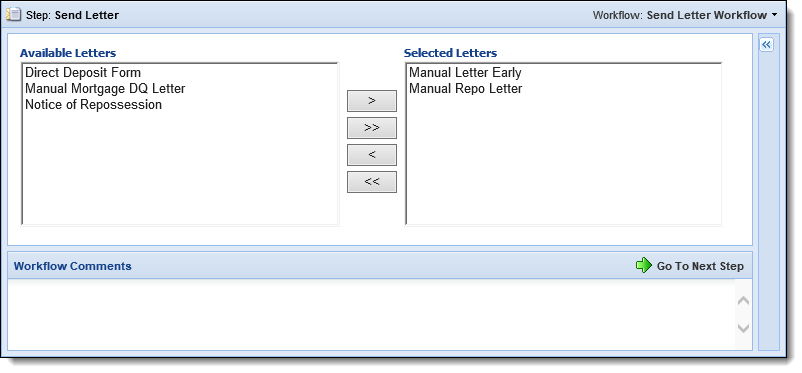
Once the desired letters have been selected, click  to proceed to the next step in the workflow.
to proceed to the next step in the workflow.
The next screen of the Send Letter workflow step includes a grid that displays the name of the account holder and each letter assigned to the workflow step.
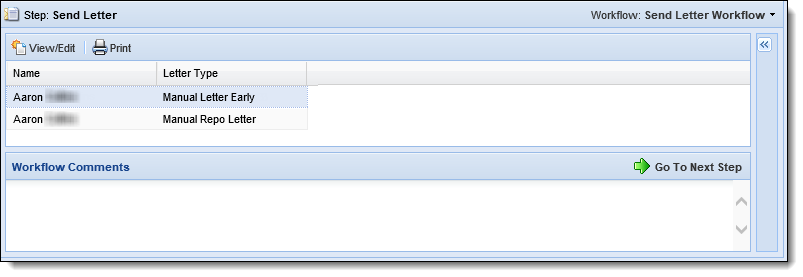
Within this screen, users are able to perform the following actions for each letter:
 |
The ability to edit letters is currently only supported in Internet Explorer. Additionally, the system administrator must grant users Change permission to edit letters in order for a letter to be modified during the Send Letter workflow step. |
The  button opens the letter editor to allow users to manually edit a letter prior to sending it to the applicable account holder(s).
button opens the letter editor to allow users to manually edit a letter prior to sending it to the applicable account holder(s).
To view/edit a letter within the Send Letter workflow step:
 .
. |
If a user does not have permission to edit letters, the letter opens in a PDF format, and cannot be modified. |
 |
If the letter contains a barcode, the placement of the barcode can be modified by dragging and dropping the barcode into the desired location within the footer. |
The  button allows users to manually print the selected letter at their institution. When this button is clicked, the letter is automatically sent to the computer's default printer.
button allows users to manually print the selected letter at their institution. When this button is clicked, the letter is automatically sent to the computer's default printer.
 |
When printing in the Microsoft Edge browser, letters are not automatically sent to the default printer. Upon clicking |
When finished making the desired changes, click  .
.
If there are no other steps to the workflow, the workflow completes. The letter is available to view/print in the person’s Letter History screen and a note identifying that the letter was sent is automatically recorded in the Workflow History comments.
 |
After the workflow including the Send Letter step completes, the letter is also available to print within the Batch Letter Printing page in System Management (System Management > Communication > Batch Letter Printing). For more information, please see the Batch Letter Printing topic in the Administrator guide. |
 |
Letters may be archived using the Letters & Forms Archive screen within System Management > Communication > Letters & Forms Archive. For more information, please see the Letters and Forms Archive topic in the Administrator Guide. |
Letters including account, case, and/or person information are sent to each account holder associated with the account in context who holds a role that corresponds to a role type assigned to the letter template.
 |
If the roles assigned to the letter template are not active roles for the account in context, the workflow completes, but a message appears to inform that the letter(s) could not be sent to the account holders. |
When running a workflow with a send letter workflow step on multiple accounts, the addresses that populate on the letter are determined by the fields mapped to the template and the accounts that are selected for the workflow. One letter is sent for each account selected.
For example, if the workflow is run for a primary with one account that has five suffixes, the primary receives one letter containing information on all five suffixes. However, if the same send letter workflow for a primary is run and the account holder has three separate accounts, the primary receives three letters, one for each account.