

| Administrator Guide > Loan Origination Overview > Defining Models > Pricing Models |
Pricing Models allow the administrator to define the conditions that determine the final rate of a loan or account product. Pricing Models provide the ability to determine interest rates using a base rate and business rules, as well as establishing rate, discount, and premium thresholds.
The Pricing Models page in System Management (System Management > Origination > Pricing Models) displays a list of all pricing models configured in the Lifecycle Management Suite, and enables system administrators to create and manage the pricing models used at their institution.
 |
In order to have access to the Pricing Models page, the Pricing Model Management permission must be set to Change for the user or security group. This permission is configured under the System Management - Origination category in the Permissions tab of System Management > Users or System Management > Groups > Security Groups. |
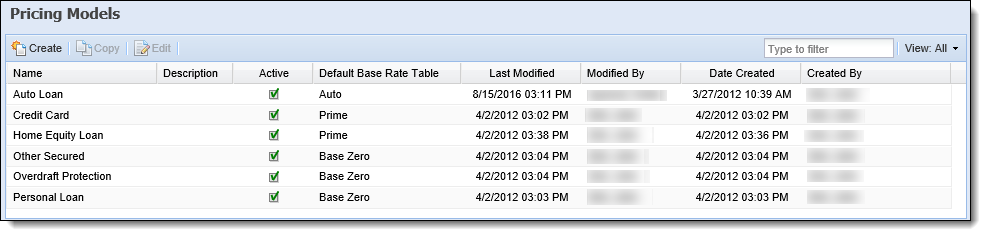
The Pricing Model topic includes the following attributes and instructions to assist administrators with creating, copying, and editing pricing models:
Pricing models consist of General and Business Rule attributes.
The general attributes include the basic descriptive information, as well as the base rate and thresholds assigned to the model.
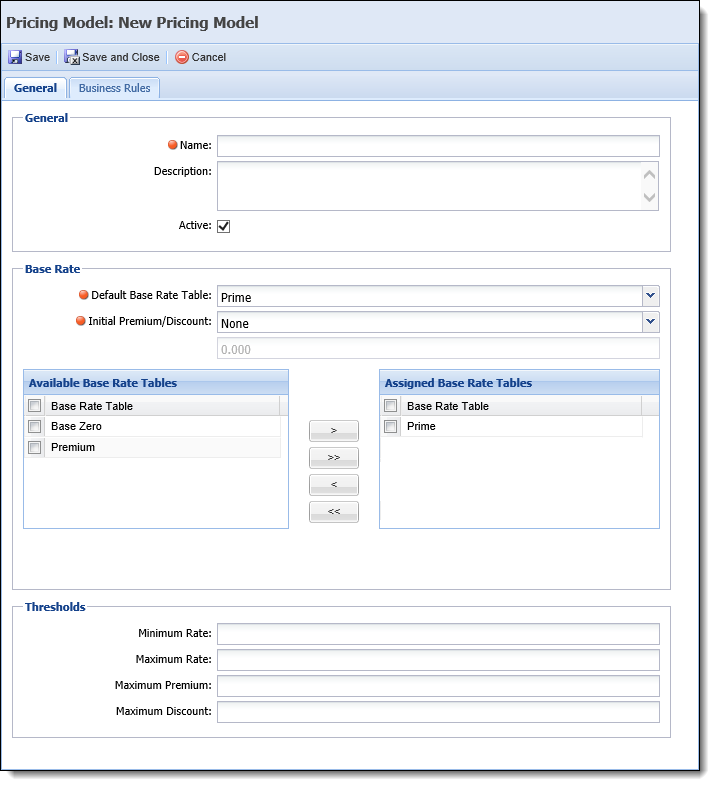
The General tab is comprised of the following sections:
The General section include the basic information pertaining to the pricing model. This section includes the following fields:
| Field | Description | ||
| Name |
Enter the name of the pricing model.
|
||
| Description | Enter a brief description of the pricing model. | ||
| Active |
Select the check box to enable the pricing model.
|
The Base Rates section includes configurations that allow administrators to determine the starting point for each pricing model. These configurations include the following fields:
| Field | Description | ||
| Default Base Rate Table |
Select the default base rate table to be used to establish the starting point for pricing. This field includes a list of all active base rate tables configured for the institution.
|
||
| Initial Premium/Discount |
Select the Initial Premium/Discount.
|
Within the bottom of this section, system administrators are able to assign multiple base rate tables to the pricing model using the following two-box control:
| Field | Description | ||
| Available |
Displays a list of all active base rate tables configured in System Management > Origination > Base Rate Tables. To assign base rate tables to the pricing model, drag and drop the desired value(s) from the Available grid to the Assigned grid, or move the rules using the arrow keys.
|
||
| Assigned |
Displays a list of the base rate tables assigned to the pricing model. These base rate tables are available to set for the Loan Base Rate Index field and Account Base Rate Index field in a rule, and populate as options to assign to the Loan Base Rate Index field and Account Base Rate Index field in an application that includes the pricing model.
|
The Thresholds section includes configurations that allow administrators to determine the interest rate thresholds for a pricing model. This section includes the following fields:
| Field | Description | ||
| Minimum Rate | Enter a Minimum Rate that sets the floor for the Pricing Model. The pricing of applications using this pricing model cannot fall below the minimum rate. | ||
| Maximum Rate | Enter a Maximum Rate that sets the ceiling for the Pricing Model. The pricing of applications using this pricing model cannot raise above the maximum rate. | ||
| Maximum Premium |
Enter a Maximum Premium which sets the largest surcharge able to be added to the rate (if applicable).
|
||
| Maximum Discount |
Enter a Maximum Discount that sets the largest discounts able to be deducted from the rate (if applicable).
|
 |
The total discount and total premium are applied to the effective rate for the specified base rate (plus or minus the initial premium or initial discount). Minimum Interest Rate and Maximum Interest Rate are enforced on the resulting interest rate. |
The Business Rules tab enables administrators to select the appropriate rules, which determine how a loan application or account product is priced.
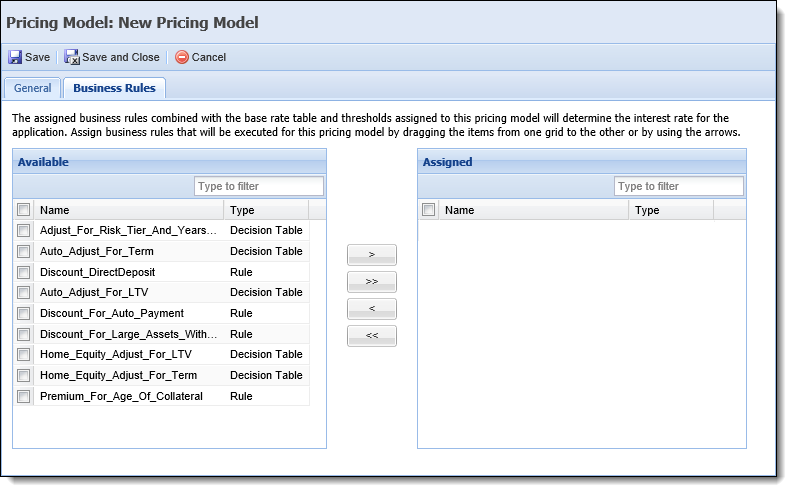
The Business Rules tab includes a multi-grid, which controls the assignment of pricing rules:
| Table | Description | ||||
| Available |
Contains a list of all active Pricing rules authored in System Management > Origination > Rules Management that are available to be assigned to the Pricing Model. To assign pricing rules, move the appropriate rules from the Available box to the Assigned box.
|
||||
| Assigned |
Contains a list of all rules that have been assigned to the pricing model.
|
 |
For more information on rule authoring, please see the Rule Configuration section in this topic. |
The Pricing Models page provides system administrators with the ability to perform the following actions:
To create a new pricing model:
 .
. to create the Pricing model. The newly created model populates within the grid in the Pricing Models page, and is available to assign to a loan application type and/or account product.
to create the Pricing model. The newly created model populates within the grid in the Pricing Models page, and is available to assign to a loan application type and/or account product.
 |
A Pricing Model must be assigned to each loan application type within the General tab in System Management > Origination > Loan > Loan Application Types. If desired, system administrators can also assign a Pricing Model to each account product within the General tab in System Management > Origination > Account > Account Products.
|
To copy a pricing model:
 .
. . The newly created model populates within the grid in the Pricing Models page, and is available to assign to a loan application type and/or account product.
. The newly created model populates within the grid in the Pricing Models page, and is available to assign to a loan application type and/or account product.To edit a pricing model:
 .
. .
.The rules assigned to each pricing model are authored under the Pricing category in System Management > Origination > Rules Management. Reference the table below for an overview of the Entity and template to use to author a Pricing rule, as well as the rule logic that populates once the action template is selected within the Definition tab:
| Entity | Template | Rule Logic |
| Application |
Add a Discount |
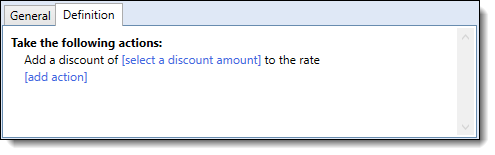 |
| Application |
Add a Premium |
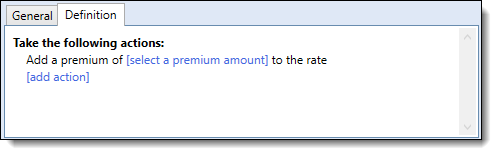 |
| Application.AccountProducts | Add an Account Product Discount | 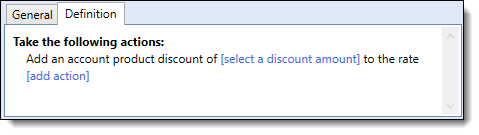 |
| Application.AccountProducts | Add an Account Product Premium | 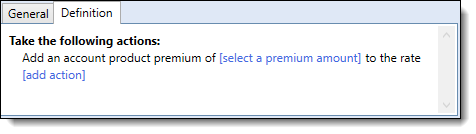 |
 |
For more information on the above templates, please see the Rules Management - Available Templates topic in this guide. |
The example below provides an overview of a decision rule authored to add a premium to a loan based on the term:
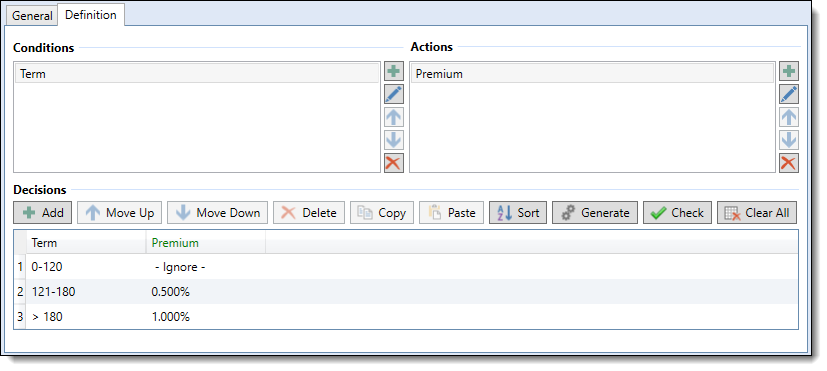
Examples of a Condition and Action for this rule are as follows:

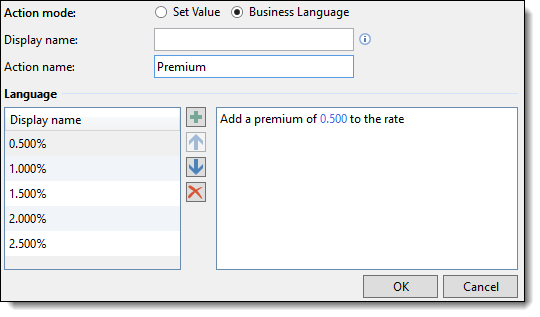
The following example displays a decision table rule authored to add an account product premium to the interest rate based on the application type, type of account product, and number of account products on the application:
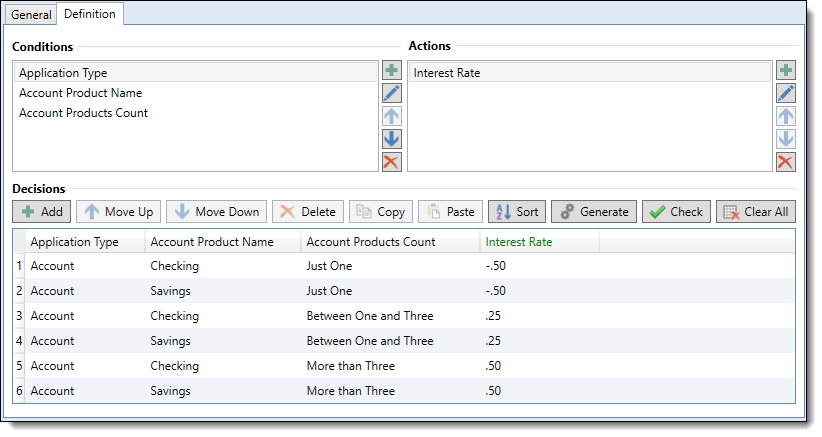
Examples of a Condition and Action for this rule are as follows:
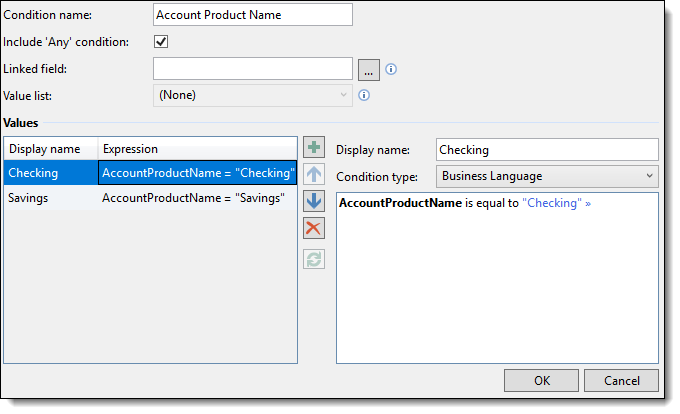
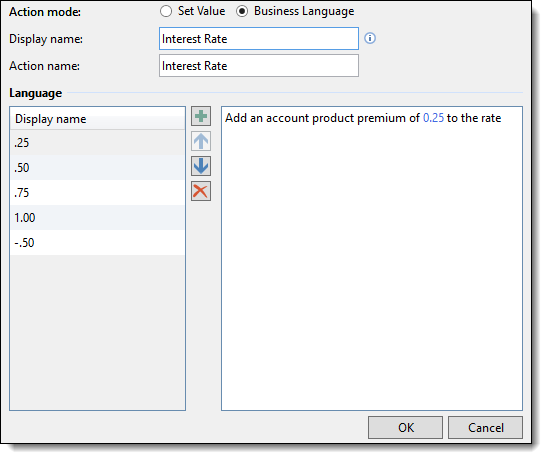
 |
For more information on authoring rules, please see the Rules Management topic in this guide. |