

| End-User Guide > Desktop and Ribbon Bar > Search |
The Search function allows users to search the Lifecycle Management Suite for existing accounts, persons, and tickets.
 |
The ability to use the Search feature is determined by a user and/or security group permission set by the system administrator. If the permission is set to None for the individual user or security group,
For more information on the permissions for the Search feature, please see the Desktop and Ribbon Bar Overview topic in the Administrator Guide. |
Depending on the modules active in the Lifecycle Management Suite, the following search options may be available:
 |
The Application search types are for the Loan Origination module and the General search types are for the Collection and Service modules. By default, all search options are enabled within the Lifecycle Management Suite; however, options can be disabled if the corresponding module is not active for the financial institution. Please contact Customer Care for assistance in disabling search options. |
To access the Lifecycle Management Suite's Search functionality, click  located in the Ribbon bar.
located in the Ribbon bar.
Each Search Type contains a toolbar that displays the following icons:
| Icon | Title | Description |
 |
Search | Allows a user to perform a Search based upon the search criteria entered. |
| Clear | Allows a user to Clear the search criteria entered in the query fields. |
 |
Basic Search types also contain the following radio buttons:
|
When a general search returns multiple results, the results populate within the Search Results grid. Each result is presented in the Search Results grid and displays the following account, person, or ticket information:
The results grid displays an unlimited number of search results. A user can navigate through multiple pages of results at the bottom of the results list by utilizing the arrows or page text box. If only one result is found within a search, the user is navigated directly to the workspace with the relative account or case open.
![]()
| Icon | Description |
|
|
This icon navigates the user to the next page of results. |
|
|
This icon navigates the user to the previous page of results. |
|
|
This icon navigates the user to the last page of results. |
|
|
This icon navigates the user to the first page of results. |
|
|
The user may enter a page number in the page box and press Enter on the keyboard to directly navigate to that page of results. |
 |
When using Basic Search, if a user exits the Basic Search then clicks to open the Search again, the last search criteria is displayed. |
 |
When people are returned in the search results, the System Administrator determines whether the Full or Partial TIN is displayed in the results. This security permission, View Full TIN in Search Results, is set up in System Management > Users > System Management > Permissions and System Management > Groups >Security Groups > System Management > Permissions. |
The Basic Search function allows the user to search off of various criteria. The screen contains two sections: Person and Other. The Person search criteria allows users to search off of person related fields.
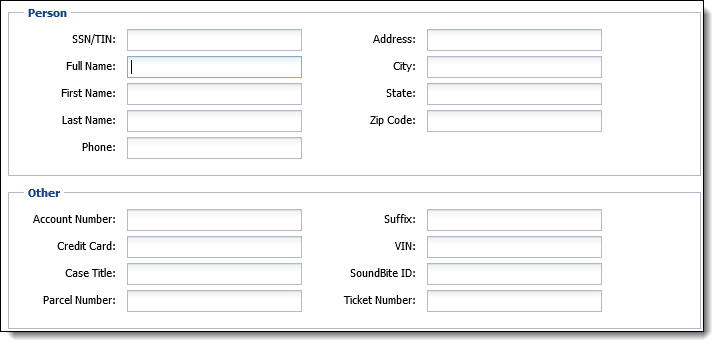
When searching for a person, the search results detail all of the unique combinations of person, address, and phone information. A person search can also be performed using an account number and the results will include all of the unique combinations of person, address, and phone information associated with that account. When opening a search result (person) in the workspace, details on any account associated with that person can be obtained. Account number is not a column on the person search results, as there can be many accounts associated with one person, and would make the results very long. To look for a specific account, it is recommended to use the account search instead of the person search.
If Accounts associated to the search are to be viewed, click the Accounts radio button and click Search. This refreshes the results area and any accounts within the Lifecycle Management Suite associated to the search are displayed. If a person has multiple accounts associated to them, all accounts are displayed as shown below. When running a search with the Accounts radio button selected, the Account Number, Suffix, Account Type, Name, Home Phone, Work Phone, SSN/TIN, and Default Address fields display in the search results grid.
The Advanced Search function utilizes the Criteria Builder to search for specific accounts.
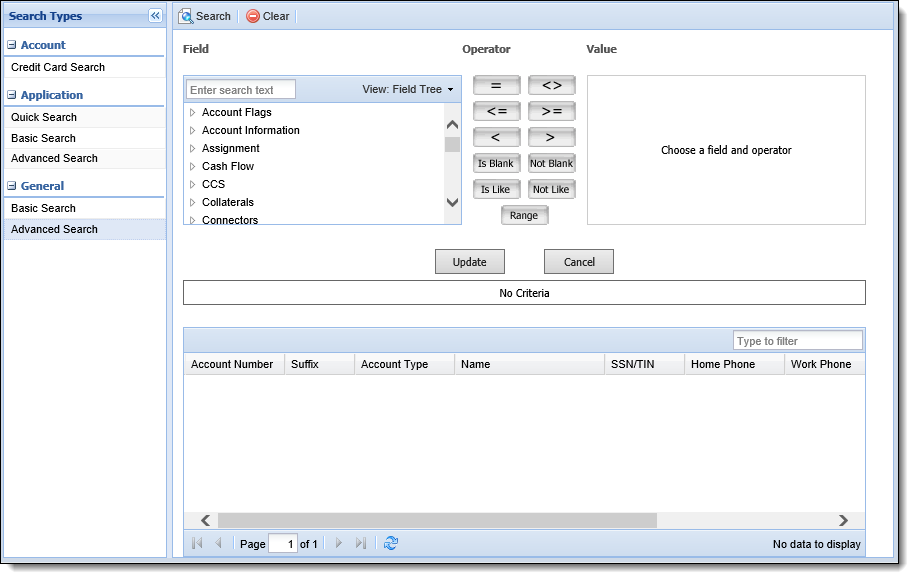
Refer to the Criteria Builder topic in this guide for more information regarding the advanced search feature.
Once all criteria is entered, click Search at the top of the screen. Accounts that match the criteria(on) appear in the results list area.