

| End-User Guide > Application Processing > Underwriting > Decision Processing > Manual Decisions |
If an application decision is unable to be reached by the automated decision process, users with the appropriate permissions are able to manually approve or decline an application.
Users are able to bypass the conventional automated decision process to render an approved decision by clicking  within the following locations in an application:
within the following locations in an application:
This button is only enabled for applications requiring a decision and when the User/Security Group is granted the appropriate permissions to approve an application.
 |
The  button is disabled when an account application is created for an existing account holder and the system is configured to automatically approve account applications for existing account holders by the system administrator within the System tab located in System Management > Modules > Origination. button is disabled when an account application is created for an existing account holder and the system is configured to automatically approve account applications for existing account holders by the system administrator within the System tab located in System Management > Modules > Origination. |
 |
In addition to the application requiring a decision, in order for
|
 |
System administrators have the ability to assign Approval Limit rules to application types, which determine the users who are able to manually approve an account decision when required.
During the manual approval process, the system checks the Approval Limit rules assigned to the sub-product by the system administrator to determine if an override is required to approve the application. If an override is required for a user to manually approve the application, an Override window appears in the workspace to obtain authorization from an administrator before the user can continue with the manual approval process. |
When  is clicked, an Approve Application window appears to confirm that the non-account holder application should be submitted for approval:
is clicked, an Approve Application window appears to confirm that the non-account holder application should be submitted for approval:
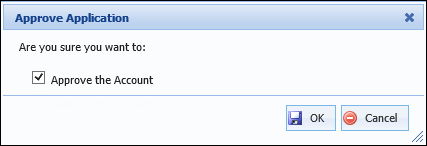
By default, the "Approve the Account" check box within the Approve Application window is selected. Click  to approve the account application.
to approve the account application.
Upon clicking  , the following occurs:
, the following occurs:
After  is clicked, a success message appears to confirm that the account application was approved:
is clicked, a success message appears to confirm that the account application was approved:
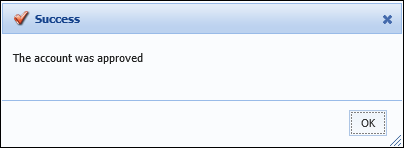
Once the account application is manually approved, the account decision is set to LO Approved.
If the Account Decisioned By and Account Decision Date fields are configured to appear within an Application screen, the values are populated with the name of the user who decisioned the account application and the date that the account application was decisioned.
Users are able to bypass the conventional automated decision process to render a declined decision by clicking  within the following locations in an application:
within the following locations in an application:
This button is only enabled for applications requiring a decision and when the User/Security Group is granted the appropriate permissions to approve an application.
 |
The |
 |
In addition to the application requiring a decision, in order for
|
When  is clicked, the Decline Application window appears to confirm that the non-account holder application should be submitted for approval:
is clicked, the Decline Application window appears to confirm that the non-account holder application should be submitted for approval:
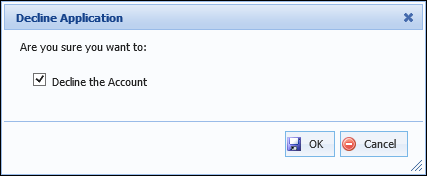
By default, the check box within the Decline Application window is automatically selected. Click  to decline the account application.
to decline the account application.
After  is clicked, a success message appears to confirm that the account application was declined:
is clicked, a success message appears to confirm that the account application was declined:
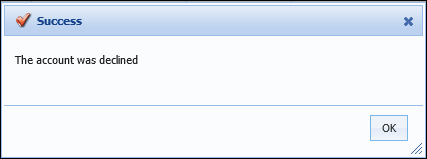
Once the account application is manually declined, the account decision is set to LO Declined.
If the Account Decisioned By and Account Decision Date fields are configured to appear within an Application screen, the values are populated with the name of the user who decisioned the account application and the date that the account application was decisioned.