Remove Decision
If the current application has already gone through the decision process, the decision can be removed by selecting Remove Decision in the Application Toolbar. A Success message appears when the application is completed. Click OK to proceed with processing the current application.

Once the Decision has been removed, the Origination steps and screens become editable. The current application may then be submitted to the Automated Decision process or manually Approved/Declined.
 |
When a decision is removed from an application, the existing review indicators remain on the application; they do not get cleared. |
 |
Stipulations are not removed when a decision is removed from an application; however, any adverse action and decline reasons are removed. |
Withdraw
While processing an application, a user is able to click Withdraw from the Application Toolbar to remove an application from the active application pool. Clicking Withdraw opens the Withdraw Application screen in the Workspace.

The following fields are available in the Decline Application screen for a user to input Decline criteria:
| Field Name |
Description |
| Withdraw Reason |
Use the drop-down menu to select the appropriate Reason that indicates why the application has been withdrawn. |
| Send Adverse Action To |
Select the check box that corresponds with the appropriate Adverse Action notification recipient(s). |
Once all applicable fields have been completed, two options are available at the bottom of the screen:
| Buttons |
Description |
| Withdraw |
Allows a user with the appropriate permissions to Withdraw the current application. |
| Cancel |
Allows a user to leave the screen without withdrawing the application. |
When an application has been withdrawn, it is locked and certain fields in the application are no longer editable. Also, certain actions, such as removing the decision, become disabled.
Remove Withdraw
If an application has been withdrawn and needs to be reactivated, a user with appropriate permissions is able to click Remove Withdraw from the Application Toolbar to reactivate the application. Clicking Remove Withdraw processes the operation. A success message appears when the process completes. Click OK to proceed in processing the current application.

Change Product
Within an application, a user with appropriate permissions is able to change the product assigned to the current application.
 |
A product cannot be changed after a loan decision is rendered for an application; therefore, after the loan has been decisioned, the Change Product button is disabled within the More drop-down.
|
Selecting Change Product opens the Change Product window in the workspace. The drop-down in this window includes a list of all active loan application types configured by the administrator in System Management > Origination > Loan > Loan Application Types.

 |
When an application is created from a promotional offer, the availability to the Change Product button is determined by the number of application types assigned to the promotion by the system administrator.
- If only one application type is assigned to the promotion, the Change Product button is disabled in the Application Toolbar.
- If multiple application types are assigned to the promotion, the Change Product button is enabled in the Application Toolbar. When clicked, users are able to determine the sub-product that is used to create the application, by selecting a value from the Product: Sub-Product drop-down list. This list includes all loan application types assigned to the promotional offer by the system administrator in System Management > Origination > Promotions.
|
Once the desired sub-product is selected:
- Click
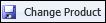 to update the product assigned to the current application.
to update the product assigned to the current application.
- A message appears to inform that changing the product may affect decision results and also update attributes in the application that could impact the loan terms. Click Yes to continue and change the product or No to return to the Change Product window.
Once the application’s product has been changed, the application refreshes and the workspace updates without closing the current application.
 |
Depending on the settings configured for the new product, the following may occur in the current application after a product is changed:
- If configured, Event Processing rules may execute to set default values in the application.
- If the newly selected product uses a different workflow model than the previously selected product, the associated screens, application workflow and validations are applied to the current application. Once the workspace refreshes, the user is navigated to the first screen in the Origination stage of the new workflow.
- If the newly selected product uses a different disbursement provider than the previously selected product, the disbursement provider for the application is set to the default provider configured for the current application type.
- If the Loan Base Rate Index field is set to a value that is assigned to the pricing model for the newly selected product, the value of the Loan Base Rate Index field remains the same, and does not update when the product is changed. If the Loan Base Rate Index field is set to a value that is not assigned to the pricing model for the newly selected product, the Loan Base Rate Index field is set to the default base rate table for the new pricing model.
|
 The following fields are cleared when a loan product is changed and must be manually re-entered by users:
The following fields are cleared when a loan product is changed and must be manually re-entered by users:
- Debt Protection Decline Comment
- Application.DebtProtectionDeclineId
- Debt Protection Monthly Payment Amount
- Debt Protection Payment Amount
- Application.DebtProtectionPlan1Id
- Debt Protection Plan1 Name
- Debt Protection Plan2 Name
- Application.DebtProtectionPlan2Id
- Debt Protection Total Amount
- Application.DebtProtectionPlan1CoverageType
- Application.DebtProtectionPlan2CoverageType
- Application.DebtProtectionSelectedById
- Debt Protection Cost Per Day
- Application.DebtProtectionPlan1PremiumMode
- Application.DebtProtectionPlan2PremiumMode
- Application.PaymentTypeId
- Application.PaymentFrequencyId
- Application.SkipPaymentTypeId
- Skip Payment Periods
- Skip Payment Start Date
- Disbursed Date
- First Due Date
- Billing Percentage Rate
- Minimum Payment Amount
- Application.DebtProtectionAccountClassId
- Is HMDA
- Application.DisbursementProviderId
- Balloon Term
- Balloon Amount
- Balloon Number Of Payments
- Risk Model Id
- Pricing Model Id
- Pricing Model Maximum Rate
- Pricing Model Minimum Rate
- Decision Model Id
- Workflow Id
- Application.InterestTypeId
- Application.LoanTypeId
- Minimum Loan Amount
- Maximum Loan Amount
- Maximum LTV
- Minimum Term
- Maximum Term
- Application.ProductId
- Application.CategoryId
- Application.DebtProtectionAccountClassId
- Application.TradeTypeId
- Application.TradeCategoryId
- Application.FirstDueDayCount
- Application.FirstDueDateFormula
- Application.DocStampsProgramId
- Application.FactorPartialId
- Factor Per Hundred
- Term
- Loan Real Estate
- GFE Interest Rate Period Days
- GFE Interest Rate Settlement Days
- Application.LoanRealEstate.RepaymentPaymentTypeId
- Application.LoanRealEstate.RepaymentPaymentTypeId
- Repayment Balloon Term
- Repayment Period Term
- Repayment Balloon Payment Value
- Is Variable Rate
- At Time Of Decision.LoanRealEstate
- Application.LoanVariableRate.RateChangeFrequencyId
- Rate Margin
- Maximum Rate Decrease For Loan
- Maximum Rate Decrease For Loan
- Maximum Rate Increase Per Change
- Maximum Rate Decrease Per Change
- Is Intro Rate
- Intro Term
- NMLS User Id










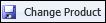 to update the product assigned to the current application.
to update the product assigned to the current application. 