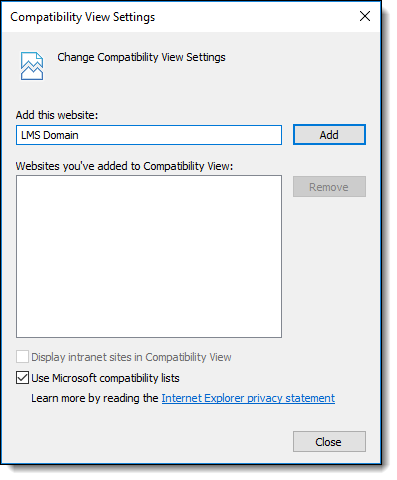| Technical Guide > Machine Level Requirements |
This document describes the Temenos Infinity browser settings that are required to be configured on all end user workstations in order for the software to function properly.
Microsoft .NET Framework. 4.7.2 or higher is required on all computers used by an administrator.
Adobe Acrobat Reader is required on all computers running Temenos Infinity.
The Akcelerant.Core.LetterTemplate.exe must be added to the firewall exceptions list on all computers running Temenos Infinity. This permission must be made permanent for all users required to work documents.
All download controls must be installed on each end user workstation. The Download Controls screen provides a list of the ActiveX controls used by Temenos Infinity, and displays the installation status (Installed or Not Installed) for each one. The Download Controls screen can be accessed from the Help menu in the Ribbon Bar (Help > Download Controls).
The required controls are:
The user installing the controls must have administrator rights on the machine in order for the software to install successfully. If a user receives a message stating they do not have permission to install, please contact the network administrator.
The Temenos Infinity URL must be added to Trusted Sites. This must be set on each end user workstation that has access to Temenos Infinity.
Group policies may overwrite settings changed on individual machines. If group policies are used, the changes must be made at the group policy level.
Within Internet Explorer, navigate to Tools > Internet Options > Security. Click the Trusted Sites icon and then the Sites button.
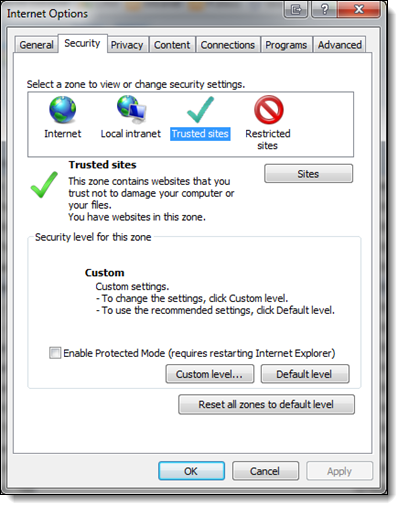
Within the Trusted Sites window, ensure that the Temenos Infinity URL is one of the web sites in the list. If it is not, add it, then click Add and Close.
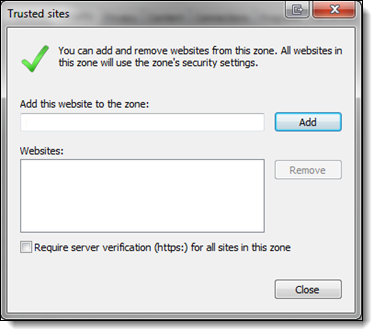
The Akcelerant domain must be added to the Managed Sites list.
 |
The Akcelerant domain is still required even after the branding change to Temenos Infinity. |
From any Internet Explorer window, navigate to Tools > Internet Options. Select the Privacy tab and click the Sites button.

Within the Per Site Privacy Actions window, enter services.akcelerant.com within the Address of website field and click Allow. The akcelerant.com domain is then automatically added to the Managed Websites list. Click OK.
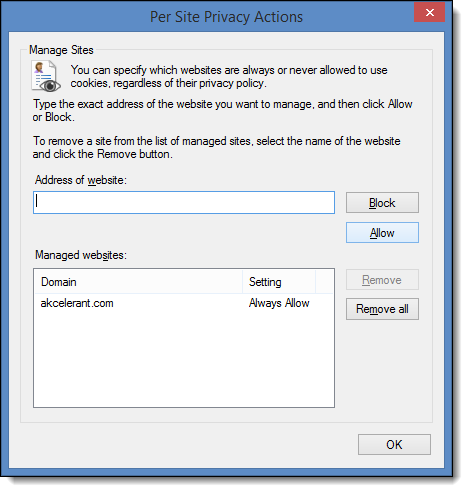
The following ActiveX controls and plug-ins must be set to Enable:
Additionally, the following settings must be configured, if available:
If “Use Pop-Up Blocker” is not available, navigate to the Pop-up blocker exceptions and include the Temenos Infinity URL.
Group policies may overwrite any settings changed on individual machines. If group policies are used, the changes must be made at the group policy level.
Within Internet Explorer, navigate to Tools > Internet Options > Security, click the Trusted Sites icon, and click Custom level.
Within the Security Settings - Trusted Sites Zone window, verify all aforementioned ActiveX settings are configured correctly. When finished, click OK.
 |
In order for any ActiveX changes to take effect, delete temporary files using the settings on the Internet Options General tab, then close all open Internet Explorer windows. |
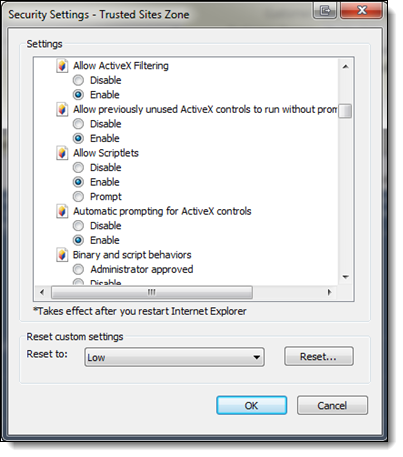
On each end user machine, update Internet Explorer's Compatibility View Settings to include Temenos Infinity's domain.
 |
The domain is the URL that points to Temenos Infinity's website. |
Within Internet Explorer, navigate to Tools > Compatibility View settings.
Enter the Temenos Infinity domain within the Add this website field and click Add. The domain is added to the list of sites previously added to Compatibility View. Click Close.