

| Administrator Guide > Account Origination Overview > Defining Models > Validation Models |
Account Validation Models use business rules to ensure data within an account application matches an expected value prior to rendering a decision, generating documents, and issuing disbursement for a new account. Upon execution, the Validation rules assigned to the validation model automatically test the data entered within an application and can be configured to issue an error or create a To-Do that prevents the system from completing the process until it is cleared.
Once created, a validation model is assigned at the sub-product level within System Management > Origination >Account > Account Application Types.
 |
To see the Validation model functionality in action, view the Validation Models video tutorial. |
 |
A Validation Model must be assigned to each sub-product. If the sub-product does not require Validation, it is recommended to create a Validation Model with no Validation rules assigned to map to the sub-product. |
The Validation Models page can be accessed from System Management > Origination > Validation Models and provides a complete list of all validation models used within Temenos Infinity. From this page, administrators are provided with the functionality to configure the validation models assigned to each sub-product.
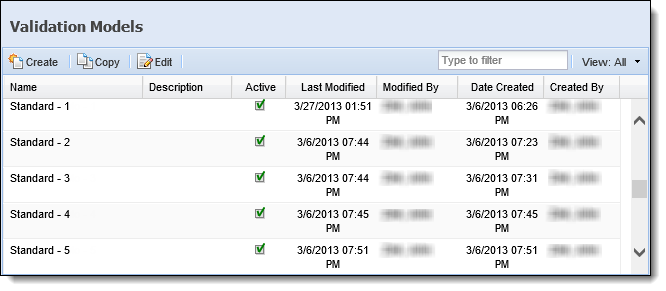
The Validation Models topic includes the following attributes and instructions to assist administrators with creating, copying, and editing validation models:
All Validation Models share common attributes that are defined when creating, copying, or editing a Validation Model.
General attributes include basic information pertaining to the Validation Model.
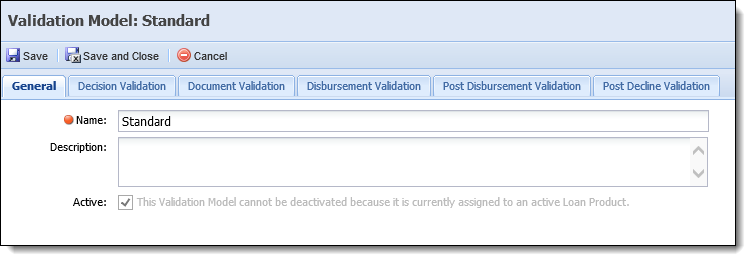
The following General attributes are defined on the General tab:
| Field | Description | ||
| Name | Enter a unique name for the Validation Model. | ||
| Description | Enter a description that identifies the purpose of the Validation Model. | ||
| Active |
Select the Active check box to make the Validation Model available to be assigned.
|
The Decision Validation process validates application data before a decision is rendered and checks for any errors that may exist within the application. Institutions can add To-dos within Validation rules to give advance notice of missing/invalid data or further actions that are required before an application can be completed. Decision Validation rules execute during the Decision Validation process to issue an error or create a To-do that prevents the system from completing the process. Users are not able to proceed with the application until the Validation/Error/To-Do has been cleared.
 |
For more information on configuring a To-Do within a Validation rule, please see the Add To-Do templates within the Rules Management - Available Templates topic. |
Decision Validation attributes enable the administrator to assign Validation rules to the application’s Decision process.
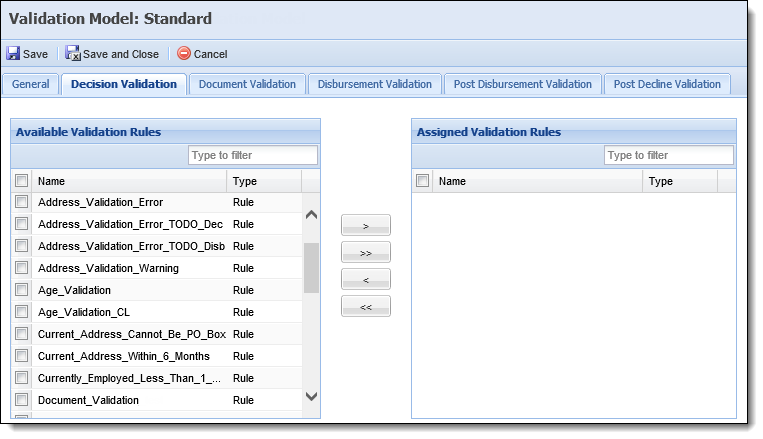
The following attributes are assigned within the Decision Validation tab:
| Attribute | Description |
| Available Validation Rules | Displays a list of all Validation rules configured in System Management > Origination > Rules Management. Assign Validation rules to the application's Decision process by selecting a rule from the list and moving it to the Assigned Validation Rules box using the arrows that display. |
| Assigned Validation Rules | Displays a list of the Validation rules assigned to the validation model. Once the validation model is saved and assigned to a sub-product, the assigned Validation rules execute each time an application is saved prior to decisioning, as well as when  is clicked within the Application toolbar or on the final screen in the Origination workflow stage. is clicked within the Application toolbar or on the final screen in the Origination workflow stage. |
Document Validation rules execute to validate application data before generating and displaying documents. These rules can be configured to issue validation errors that prevent documents from generating if the application data does not match an expected value. Users are not able to proceed with an application until the Validation/Error has been cleared.
Document Validation attributes enable the administrator to assign Validation rules to the application’s Generate Documents process.
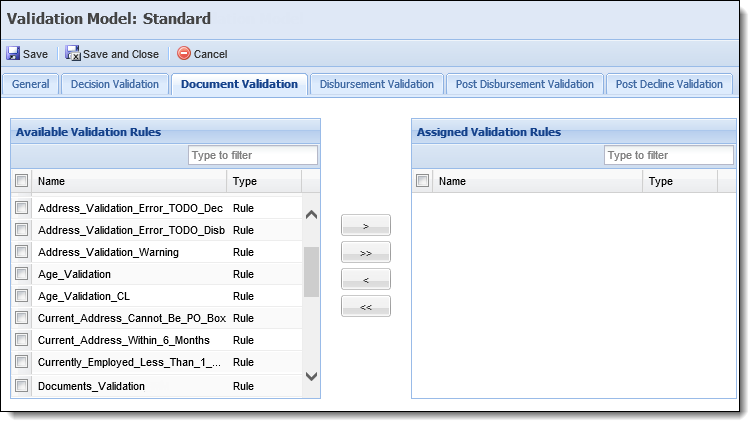
The following attributes are assigned within the Document Validation tab:
| Attribute | Description |
| Available Validation Rules | Displays a list of all Validation rules configured in System Management > Origination > Rules Management. Assign Validation rules to the application's Generate Documents process by selecting a rule from the list and moving it to the Assigned Validation Rules box using the arrows that display. |
| Assigned Validation Rules | Displays a list of the Validation rules assigned to the validation model. Once the validation model is saved and assigned to a sub-product, the assigned Validation rules execute during the Generate Documents process. |
The Disbursement Validation process validates application data before disbursement and checks for any errors that prevent disbursement from completing. Institutions can add To-dos within Validation rules to give advance notice of missing/invalid data or alert to further actions that are required before an application can be completed. Disbursement Validation rules can be configured to issue an error or create a To-do that prevents the system from completing the Disbursement Process. Users are not able to proceed with the application until the Validation/Error/To-do has been cleared.
 |
For more information on configuring a To-Do within a Validation rule, please see the Add To-Do templates within the Rules Management - Available Templates topic. |
Disbursement Validation attributes enable the administrator to assign Validation rules to the application’s Disbursement process.
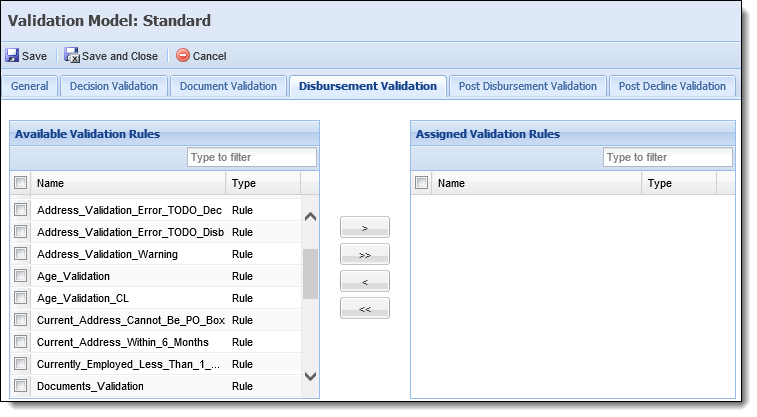
The following attributes are assigned within the Disbursement Validation tab:
| Attribute | Description |
| Available Validation Rules | Displays a list of all Validation rules configured in System Management > Origination > Rules Management. Assign Validation rules to the application's Disbursement process by selecting a rule from the list and moving it to the Assigned Validation Rules box using the arrows that display. |
| Assigned Validation Rules | Displays a list of the Validation rules assigned to the validation model. Once the validation model is saved and assigned to a sub-product, the assigned Validation rules execute each time an application is saved prior to Disbursement, as well as when  is clicked within the Application toolbar or on the final screen in the Approval workflow stage. is clicked within the Application toolbar or on the final screen in the Approval workflow stage. |
Post Disbursement Validation rules execute to create a To-do that can be used to track fulfillment of application requirements after an application has been disbursed. For example, a Post Disbursement Validation rule can be configured to create a To-do that ensures all necessary documents for the application are obtained, such as Applicant Identification documentation.
 |
For more information on configuring a To-Do within a Validation rule, please see the Add To-Do templates within the Rules Management - Available Templates topic. |
Post Disbursement Validation attributes enable the administrator to assign Validation rules to the application’s Post Disbursement Process.
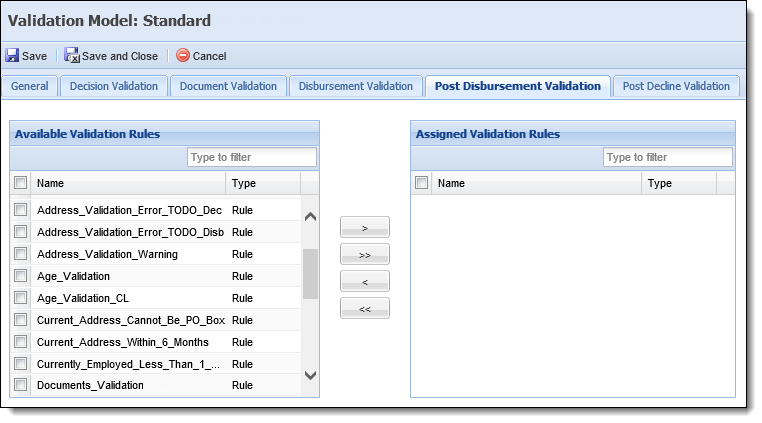
The following attributes are assigned within the Post Disbursement Validation tab:
| Attribute | Description |
| Available Validation Rules | Displays a list of all Validation rules configured in System Management > Origination > Rules Management. Assign Validation rules to the application's Post-Disbursement process by selecting a rule from the list and moving it to the Assigned Validation Rules box using the arrows that display. |
| Assigned Validation Rules | Displays a list of the Validation rules assigned to the validation model. Once the validation model is saved and assigned to a sub-product, the assigned Validation rules execute each time an application is saved after it has been disbursed. |
Post Decline Validation rules execute to create a To-do or Stipulation that can be used to track fulfillment of application requirements after an application has been declined.
 |
Post Decline Validation rules run during the To-do and Stipulation generation process, and should only be used to add To-dos and Stipulations for declined applications. |
For example, a Post Decline Validation rules can be configured to create a To-do that ensures all appropriate actions have been taken for a declined application, such as distributing notice of adverse action.
 |
For more information on configuring a To-Do within a Validation rule, please see the Add To-Do templates within the Rules Management - Available Templates topic. |
Post Decline Validation attributes enable the administrator to assign Validation rules to the application’s Decline process.
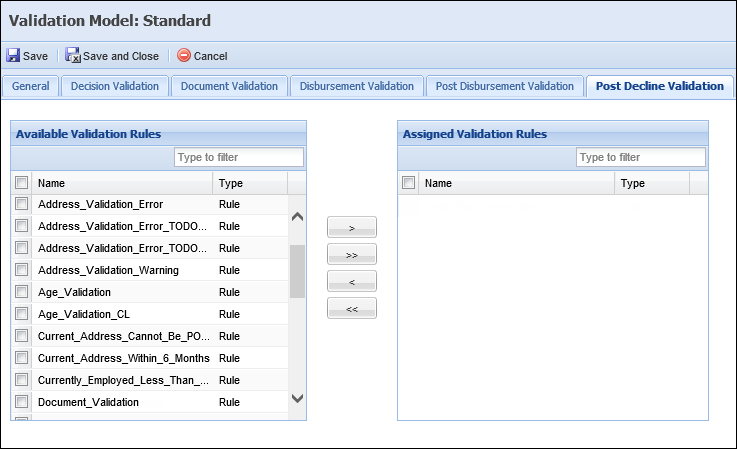
The following attributes are assigned within the Post Decline Validation tab:
| Attribute | Description |
| Available Validation Rules | Displays a list of all Validation rules configured in System Management > Origination > Rules Management. Assign Validation rules to the application's Post-Decline process by selecting a rule from the list and moving it to the Assigned Validation Rules box using the arrows that display. |
| Assigned Validation Rules | Displays a list of the Validation rules assigned to the validation model. Once the validation model is saved and assigned to a sub-product, the assigned Validation rules execute each time an application is saved after it has been declined. |
The Create function enables administrators to define the logic and structure of a validation model. This function provides the ability to assign a set of Validation rules to each loan sub-product that execute throughout various stages of the application process.
To create a validation model, navigate to System Management > Origination > Validation Models and click  .
.
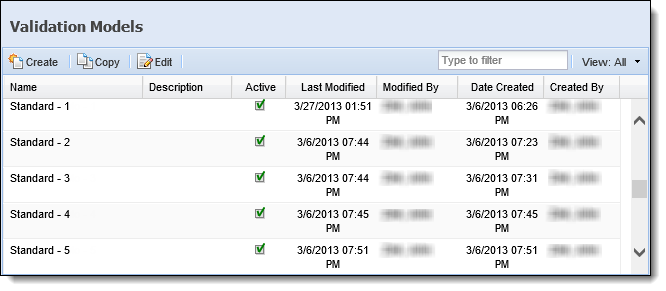
Within the Validation Model configuration window, define the General validation model attributes.
Navigate through the following tabs to assign Validation rules to the validation model:
Once all tabs are complete, review each tab for accuracy. After all configurations for the validation model have been made, click  .
.
The newly created validation model now appears within the grid on the Validation Models page and is available to be assigned to sub-products.
The Copy function enables administrators to duplicate the logic and structure of an existing validation model. The existing validation model can be used as the base for creating a new validation model. Using the Copy function, administrators can add, modify, or delete validation logic within an existing validation model and then save it with a different name in order to create a new validation model.
 .
. to retain all changes and finalize the creation of the new validation model.
to retain all changes and finalize the creation of the new validation model.The Edit function enables administrators to revisit an existing validation model and modify the existing logic to enhance usability.
 .
. to finalize the validation model’s modifications.
to finalize the validation model’s modifications.