

| How To Guides > Application Assignment |
Temenos Infinity provides institutions the ability to have applications automatically assigned to users. This topic provides an overview of the configurations that are required to implement Automatic Application Assignment, as well as the Application Assignment process.
In order to utilize this functionality, the following configurations must be made:
Assignment Groups allow administrators to group users together that operate in the same capacity at the institution. Using this functionality allows institutions to automatically assign applications to individuals within an Assignment Group.
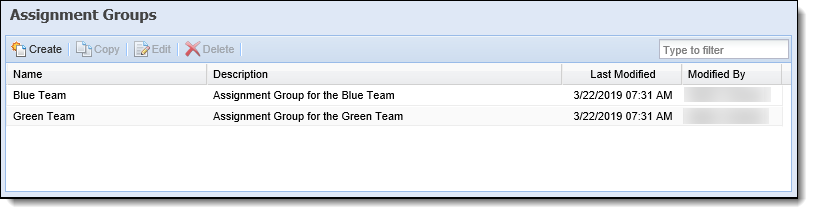
To create an Assignment Group:
 . The New Assignment Group screen appears.
. The New Assignment Group screen appears. to retain the Assignment Group, and return to the Assignment Groups page.
to retain the Assignment Group, and return to the Assignment Groups page.In System Management > Users, system administrators must define specific user attributes for the Application Assignment process, such as a user's scheduled time off and the maximum number of applications the user is able to be assigned.
Within the Assignment Groups tab, system administrators can assign the user to specific Assignment Groups, and determine the maximum number of applications able to be assigned to the user.
The value of the Max Number of Applications Assigned parameter identifies how many applications can be assigned to the user at a given time, and is used during the Application Assignment process to determine which user in an Assignment Group is assigned the application.
 |
For more information on the Assignment Groups tab, please see the Assignment Groups section of the Users topic in this guide. To learn more about the logic used to assign applications, please see the Application Assignment Process section in this topic. |
In order for the Application Assignment process to properly execute, each member of an Assignment Group must have his/her scheduled time off defined within the Scheduling tab.
 |
The Application Assignment process assigns applications to users based on availability. If a user's schedule is not defined, the system does not consider the user as available when the Application Assignment process runs. |
To schedule time off for a user in the Scheduling tab:
 |
Administrators are able to select a date range to set the schedule for multiple days at once. |
 to select the Start/End Time.
to select the Start/End Time. |
For more information on the Scheduling tab, please see the Scheduling section of the Users topic in this guide. |
Assignment rules provide institutions the ability to determine the Assignment Group to which an application is assigned. These rules execute during the Application Assignment process.
To begin authoring rules:
 to open Rules Manager.
to open Rules Manager.The example below provides a demonstration of a rule that assigns applications to Assignment Groups based on the application's Requested Amount:
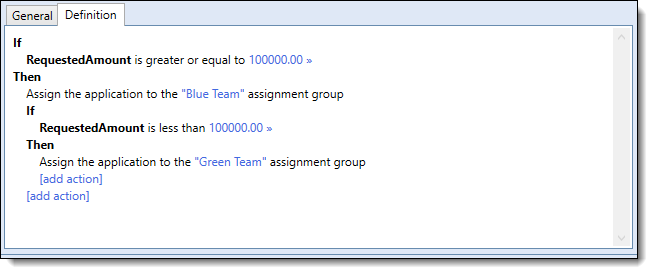
Through Event Processing, institutions can determine the event that triggers the Application Assignment process.
To create an Event/Action pair for Application Assignment:
 . The New Event Processing screen appears.
. The New Event Processing screen appears. to retain the Event Processing pair.
to retain the Event Processing pair.When the Application Assignment process executes:
 |
Users that are scheduled out of office are not considered for application assignment. |