

| Administrator Guide > Security and Permissions > Assignment Groups |
Assignment groups allow administrators to group users together that operate in the same capacity at the institution. Using this functionality allows institutions to automatically assign applications to individuals within an Assignment group.
Assignment groups can be created and managed from System Management > Groups > Assignment Groups. This page displays an alphabetical list of includes all Assignment groups in Temenos Infinity.
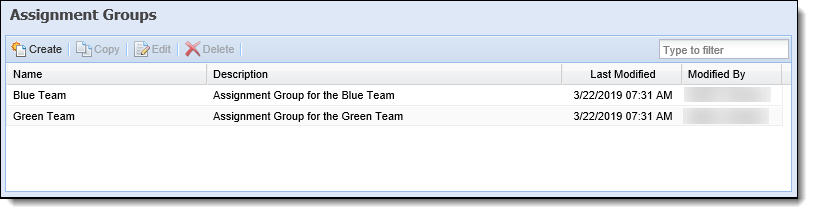
The following columns display in the Assignment Groups page:
| Column | Description |
| Name | The name of the Assignment group. |
| Description | A description of the Assignment group. |
| Last Modified | Indicates when the last modification was made. |
| Modified By | Indicates who made the last modification. |
All Assignment groups share common attributes that are defined while creating, copying, or editing a group within the Assignment Groups page.
The General attributes include the basic information about the Assignment group.
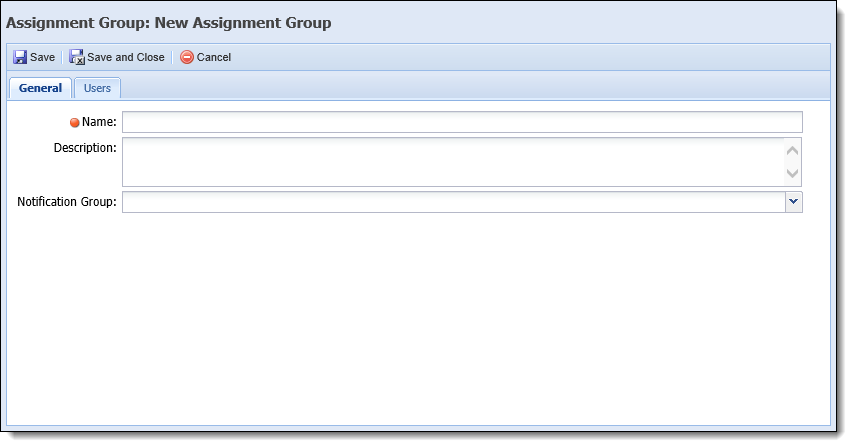
The followings attributes are defined within the General tab:
| Attribute | Description | ||||
| Name | Provide a name for the Assignment group. This is a required field. | ||||
| Description | Provide details about the Assignment group. | ||||
| Notification Group |
Use the drop-down list to select a Notification group that receives alerts when:
|
Within the Users tab, assign active Temenos users to be a part of the Assignment group.
 |
Users can also be assigned to an Assignment Group within the Assignment Groups tab in System Management > Users. |
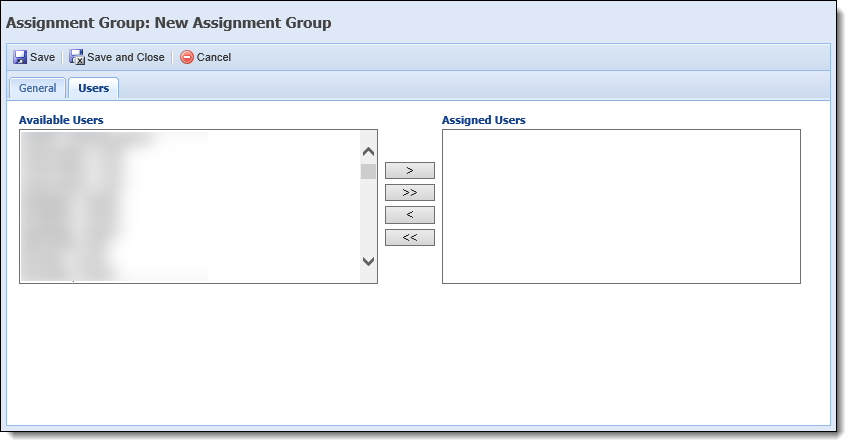
Within the Assignment Groups page, administrators are able to perform the following actions:
To create a new Assignment group:
 .
. to retain the new Assignment Group and return to the Assignment Groups page. The new Assignment Group populates in the Assignment groups page and can be used in webparts.
to retain the new Assignment Group and return to the Assignment Groups page. The new Assignment Group populates in the Assignment groups page and can be used in webparts.To copy an Assignment group:
 .
.  to create the new Assignment Group and return to the Assignment Groups page.
to create the new Assignment Group and return to the Assignment Groups page.To edit an Assignment group:
 . The Edit Assignment Group screen appears.
. The Edit Assignment Group screen appears. to retain the modifications.
to retain the modifications.To delete an Assignment group:
 .
.The Application Assignment Process assigns the most available user in an Assignment group to the application. This process runs after Queuing rules, and is initiated when an Event Processing pair including the Assignment action is triggered in the application.
When the Assignment action triggers, all Assignment rules authored in Rules Management are executed to determine the group to which an application is assigned. Once an Assignment group is assigned, the system determines which user in the group is to receive the application.
To determine the appropriate user, the system calculates the number of applications assigned to each user in the Assignment group, considering the value of each user’s max number of applications assigned.
 |
Users scheduled out of office are not considered in the calculation. |
 |
The value for Max Number of Applications Assigned is set within the Assignment Groups tab in System Management > Users. For more information, please see the Assignment Groups section of the Users topic in this guide. |
The application is then assigned to the user with the lowest percentage of assigned applications.
 |
If two users have the same percentage, the user with the highest value for Max Number of Applications Assigned is selected. |
Once Assignment Groups are created, the following configurations must be made in System Management to execute the Application Assignment process, and assign applications to Assignment Groups:
| Configuration | Location in Temenos Infinity |
|
Create an Event Processing Pair:
|
System Management > Origination > Event Processing |
|
Author Assignment Rules:
|
System Management > Origination > Rules Management |
To unassign applications from a particular Assignment Group, system administrators must create a separate Assignment Group with no users to receive the applications. The following attributes should be set for the Assignment Group in the Assignment Groups page:
Once a group with no users is created, an Assignment rule must be authored in Rules Management to determine the conditions in which applications are re-assigned to the appropriate Assignment group.
The following image displays an example of a rule authored to assign an application to an Assignment group with no users (Removed Assignments) based on the status of the application:
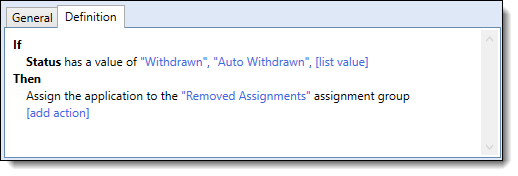
With this rule, applications in a Withdrawn or Auto Withdrawn status are automatically re-assigned to the Removed Assignments group when the rule executes.