

| End-User Guide > Application Processing > Underwriting > Decision Processing > Other Decision Processes |
If the current application has already gone through the decision process, the decision can be removed by selecting Remove Decision in the Application Toolbar. A Success message appears when the application is completed. Click OK to proceed with processing the current application.
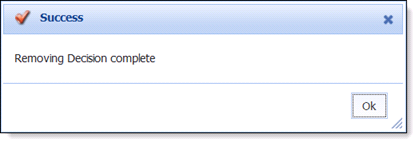
Once the Decision has been removed, the Origination steps and screens become editable. The current application may then be submitted to the Automated Decision process or manually Approved/Declined.
 |
When a decision is removed from an application, the existing review indicators remain on the application; they do not get cleared. |
 |
Stipulations are not removed when a decision is removed from an application; however, any adverse action and decline reasons are removed. |
While processing an application, a user is able to click Withdraw from the Application Toolbar to remove an application from the active application pool. Clicking Withdraw opens the Withdraw Application screen in the Workspace.
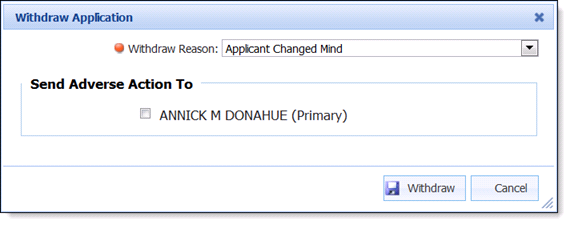
The following fields are available in the Decline Application screen for a user to input Decline criteria:
| Field Name | Description |
| Withdraw Reason | Use the drop-down menu to select the appropriate Reason that indicates why the application has been withdrawn. |
| Send Adverse Action To | Select the check box that corresponds with the appropriate Adverse Action notification recipient(s). |
Once all applicable fields have been completed, two options are available at the bottom of the screen:
| Buttons | Description |
| Withdraw | Allows a user with the appropriate permissions to Withdraw the current application. |
| Cancel | Allows a user to leave the screen without withdrawing the application. |
When an application has been withdrawn, it is locked and certain fields in the application are no longer editable. Also, certain actions, such as removing the decision, become disabled.
If an application has been withdrawn and needs to be reactivated, a user with appropriate permissions is able to click Remove Withdraw from the Application Toolbar to reactivate the application. Clicking Remove Withdraw processes the operation. A success message appears when the process completes. Click OK to proceed in processing the current application.
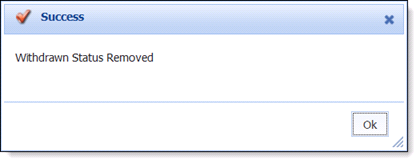
Within an application, a user with appropriate permissions is able to change the product assigned to the current application.
 |
A product cannot be changed after a loan decision or account decision is rendered for an application; therefore, after the loan or account has been decisioned, the Change Product button is disabled within the More drop-down. Additionally, if the ACCOUNT_DECISION_FOR_EXISTING_ACCOUNT_HOLDER parameter is set to Auto Approve by the system administrator, the Change Product button is disabled in an account application since the account is automatically decisioned. |
Selecting Change Product opens the Change Product window in the workspace. The drop-down in this window includes a list of all active loan or account application types configured by the administrator in System Management > Origination > Loan > Loan Application Types or System Management > Origination > Account > Account Application Types.
 |
While a product can be changed from an account application to a loan application in the Change Product window, a loan application type cannot be changed to an account application type. When a loan application is in progress, the Product: Sub-Product drop-down only includes the active loan application types configured by the system administrator. When an account application is in progress, all active loan and account application types appear in the Product: Sub-Product drop-down. |
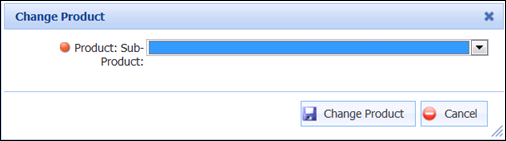
 |
When an application is created from a promotional offer, the availability to the Change Product button is determined by the number of application types assigned to the promotion by the system administrator.
|
Once the desired sub-product is selected:
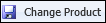 to update the product assigned to the current application.
to update the product assigned to the current application. Once the application’s product has been changed, the application refreshes and the workspace updates without closing the current application.
 |
Depending on the settings configured for the new product, the following may occur in the current application after a product is changed:
|
 |
When changing a product, there are no fields that require a user to manually re-enter information. The only fields cleared are default values that do not apply to the new product, such as applicant types and purpose codes. The fields listed in the section below must only be manually re-entered when a product is changed to a loan application type. |