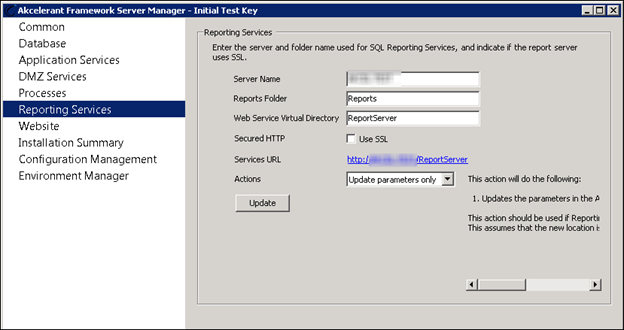The Reporting Services section allows server administrators to change the configurations for Microsoft Reporting Services, which drives Temenos Infinity’s reporting capabilities.
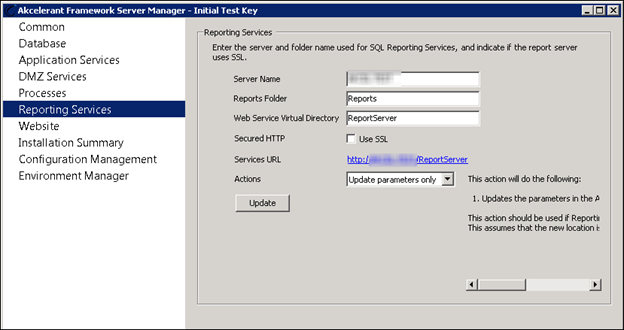
Within Reporting Services, the following parameters can be configured:
| Parameter |
Description |
| Server Name |
Indicates the server where the instance of Reporting Services is running. |
| Reports Folder |
Indicates the virtual folder that houses all of the reports. |
| Web Service Virtual Directory |
Indicates the name of the virtual directory hosting the root Reporting Services web service.
 |
This is typically ReportServer. |
|
| Secured HTTP |
Select this check box if the report server requires SSL authentication.
|
| Services URL |
A read-only hyperlink that updates as the reporting services parameters change.
 |
Clicking this results in a pop up browser window showing the report server home page if configured correctly. |
|
| Actions |
The Actions drop-down list contains three options.
| Option |
Description |
| Update Parameters Only |
Select this action if Reporting Services was migrated to a new location. Update Parameters assumes the new location is already configured and all RDLs are uploaded. |
| Create Configuration |
Select this option to perform the following:
- Creates the Report Folder if it does not exist.
- Assigns the Application Identity as the proper security in Reporting Services.
- Creates a DSN used by all reports.
- Uploads system report RDLs to Reporting Services.
- Updates the parameters in the Temenos Infinity database.
|
| Regenerate Reports |
Select this option to regenerate standard reports. This option regenerates the RDLs for all standard reports in the Temenos Infinity database and uploads the new RDLs to Reporting Services. This process ensures that standard and scheduled reports execute correctly after installing a new version of Temenos Infinity.
 |
Regenerate Reports must be performed after the installers are run as a part of the upgrade process. If report regeneration fails, complete the following Reporting Services Tasks.
|
Upon selecting Regenerate Reports and clicking Update, the Regenerate Reports pop-up window appears. Click Regenerate. The status of report regeneration displays in the status box.
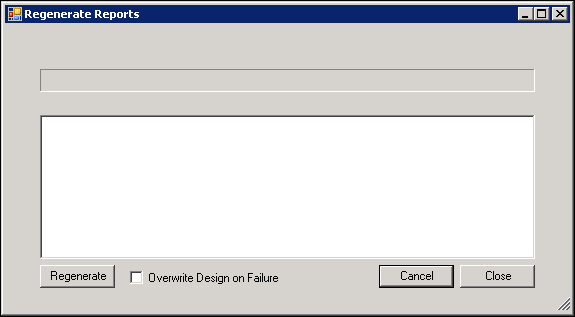
To cancel the regeneration process, click Cancel. Once the process completes, click Close to close the window.
 |
Leave the Overwrite Design on Failure check box unselected. If the report upgrade fails, please contact Temenos to perform manual updates to the reports |
|
|
Click Update to commit the changes.