

| End-User Guide > Workflows > Workflow Steps > Send Letter Workflow Step |
The Send Letter workflow step is used to send one or more letters with account, case, and/or person information to each account holder related to the account(s) selected for the workflow.
This workflow step is also used to send a repayment plan letter to all responsible parties for a repayment plan, or the responsible parties who meet the criteria to receive the letter.
The Send Letters workflow step can be configured as an automated or manual step by the system administrator in System Management > Workflows > Workflows. If configured as an automated step, single letters are automatically sent when the workflow including the Send Letter step executes in the workspace.
 |
If a Repayment Plan letter type is assigned to the workflow step and no repayment plan is associated with the account in context, the automated workflow fails, and the user must access the Failed Workflows Dashboard in order to correct the issue. |
If the Send Letter workflow step is configured as a manual step, users are able to select from a defined list of letter templates when the step executes in the workflow. The letter templates that appear in the Available Letters box are the letters assigned to the workflow step by the system administrator when the workflow was configured.
To manually send a letter with the Send Letter workflow step, highlight the letter(s) to be sent within the Available Letters box and click the > button to assign the letter(s) to the workflow step.
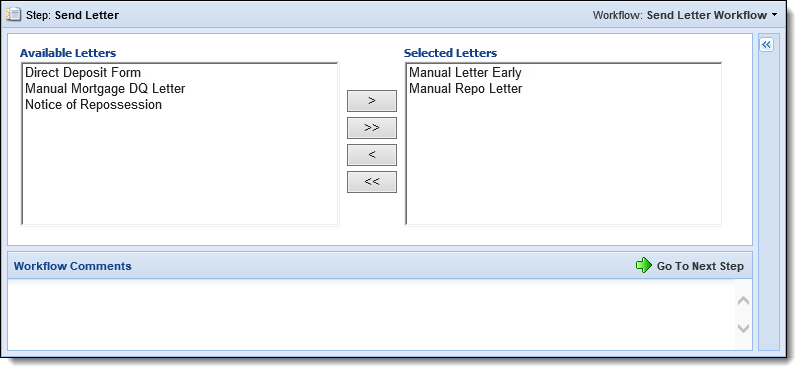
Once the desired letters have been selected, click  to proceed to the next step in the workflow.
to proceed to the next step in the workflow.
 |
If a repayment plan letter is assigned to the Send Letter workflow step and the account selected for the workflow is not associated with a repayment plan, an error message is received upon clicking  and the workflow is unable to continue. and the workflow is unable to continue. |
 |
Both repayment plan and non-repayment plan letters can be assigned to the Send Letter workflow step as long as one or more of the account(s) selected for the workflow are associated with a repayment plan. If none of the accounts are associated with a repayment plan, and a repayment plan letter is assigned to the Send Letter workflow step, an error is received upon clicking  and neither letter is generated since the workflow is unable to continue. and neither letter is generated since the workflow is unable to continue. |
The next screen of the Send Letter workflow step includes a grid that displays the name of the account holder and each letter assigned to the workflow step.
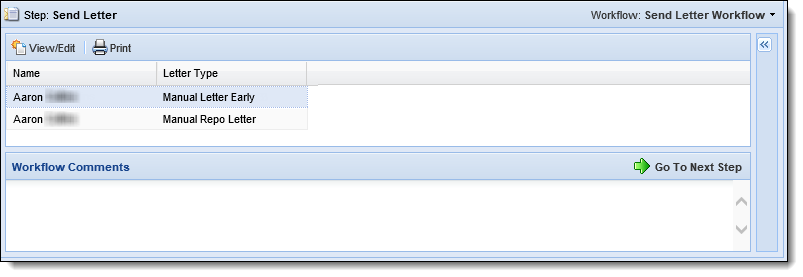
Within this screen, users are able to perform the following actions for each letter:
 |
The ability to edit letters is currently only supported in Internet Explorer. Additionally, the system administrator must grant users Change permission to edit letters in order for a letter to be modified during the Send Letter workflow step. |
The  button opens the letter editor to allow users to manually edit a letter prior to sending it to the applicable account holder(s).
button opens the letter editor to allow users to manually edit a letter prior to sending it to the applicable account holder(s).
To view/edit a letter within the Send Letter workflow step:
 .
. |
If a user does not have permission to edit letters, the letter opens in a PDF format, and cannot be modified. |
 |
If the letter contains a barcode, the placement of the barcode can be modified by dragging and dropping the barcode into the desired location within the footer. |
The  button allows users to manually print the selected letter at their institution. When this button is clicked, the letter is automatically sent to the computer's default printer.
button allows users to manually print the selected letter at their institution. When this button is clicked, the letter is automatically sent to the computer's default printer.
 |
When printing in the Microsoft Edge browser, letters are not automatically sent to the default printer. Upon clicking |
When finished making the desired changes, click  .
.
If there are no other steps to the workflow, the workflow completes. The letter is available to view/print in the person’s Letter History screen and a note identifying that the letter was sent is automatically recorded in the Workflow History comments.
 |
After the workflow including the Send Letter step completes, the letter is also available to print within the Batch Letter Printing page in System Management (System Management > Communication > Batch Letter Printing). For more information, please see the Batch Letter Printing topic in the Administrator guide. |
 |
Letters may be archived using the Letters & Forms Archive screen within System Management > Communication > Letters & Forms Archive. For more information, please see the Letters and Forms Archive topic in the Administrator Guide. |
Letters including account, case, and/or person information are sent to each account holder associated with the account in context who holds a role that corresponds to a role type assigned to the letter template.
Letters that include repayment plan information are sent to either all responsible parties for a repayment plan, or the responsible parties who do not meet the person exclusion criteria configured for the letter template by the system administrator.
 |
Person exclusion criteria for a Recovery letter is defined within the Person Exclusion tab of the Letter Template configuration window in System Management > Communication > Letters and Forms. For more information on excluding persons from receiving a letter with repayment plan information, please see the Person Exclusion section of the Letter and Forms topic in the Administrator Guide. |
 |
If the roles assigned to the letter template are not active roles for the account in context, the workflow completes, but a message appears to inform that the letter(s) could not be sent to the account holders. Similarly, if all responsible parties for a repayment plan are excluded from receiving a letter, the workflow is able to complete, but a message is received to inform that the letter(s) could not be sent since no responsible parties for the repayment plan could be found. |
If no person exclusion criteria is defined for the letter template, the letter is sent to all responsible parties for the repayment plan associated with the account(s) selected for the workflow. For example, if there are two responsible persons for a repayment plan, when the Send Letter workflow is run, a letter is generated for each responsible party.
If the letter template has been configured to exclude certain persons from receiving a letter, the letter is sent to the repayment plan responsible parties who do not meet the exclusion criteria. For example, if the person exclusion criteria for a repayment plan letter template is Person > Accounts > Account Flags > Deceased Flag is "1," a letter is generated for each responsible person on the repayment plan who has a deceased flag set to false; a letter is not generated for any responsible party with a deceased flag set to true.
 |
The responsible persons for a repayment plan can be viewed in the Repayment Plan Responsible Parties panel. For more information on this panel, please see the Repayment Plan Responsible Parties topic in this guide. |
During automated execution of the workflow step, letters are automatically sent to the default address for all responsible parties on a repayment plan who are to receive the letter.
If only one repayment plan is associated with the selected account(s), the letter is generated for that repayment plan. If more than one repayment plan is associated to the selected account(s), the repayment plan type selection configured for the Send Letter workflow step is used to determine which repayment plan receives the letter.
 |
When a Repayment Plan letter is assigned to the Send Letter workflow step, administrators are able to determine the repayment plan type that is used to generate the letter. Please see the Repayment Plan Type example below for an overview of the repayment plan type criteria that can be used to generate a letter for an account with multiple repayment plans: When configuring the Send Letter workflow step, administrators have the ability to select one of the following options to set the repayment plan type criteria for the workflow step:
For example, Recovery account 12345-67 is associated with the following repayment plans:
When a workflow including the Send Letter step is run on account 12345-67, both of the repayment plans noted above are evaluated and the system looks at the Repayment Type selection to determine which repayment plan to associate to the letter. For this example, the Repayment Type Selection for the Send Letter workflow step was set to Use the active Settlement Offer associated with the account. Based on the Repayment Type selection, RP 177 is associated to the letter since IsSettlement is true, the status is active and, out of the two repayment plans with active settlement offers, RP 177 was the most recently created repayment plan. For more information on the repayment plan type selection settings, please see the Letter Tab section of the Send Letter Workflow Step topic in the Administrator Guide. |
If none of the repayment plans associated with the selected account(s) meet the criteria defined for the repayment plan selection, the letter(s) cannot be generated and the following occurs:
 and the workflow is unable to continue.
and the workflow is unable to continue.When running a workflow with a send letter workflow step on multiple accounts, the number of letters generated is based on the roles on the template.
For example, for non-repayment plan letters, if a letter template is assigned the primary role type, and a person is primary on five accounts, if all five accounts are selected for a multi-account workflow with a Send Letter step, the primary receives one letter containing information on all five accounts. If the primary and secondary role types are assigned to the letter template, both the primary and joint account holders receive a letter once it is generated.
When a repayment plan letter is assigned to the Send Letter step, if a workflow is run for two accounts, and each account has a repayment plan that fits the repayment plan criteria, two letters are created and sent with the Send Letter step - one for each repayment plan. If one account is associated with a repayment plan and the other is not, the workflow fails for the account that does not have an associated repayment plan.
When Company or Contact fields are included in a letter template, the fields populate with values for the first active company or contact related to the account, case, or person in context with the company type, or contact relationship, mapped to the field. For example, if Bruce Banner is a contact related to the person in context, with a relationship of Landlord, and the letter template is configured to include the Person > Contacts > Landlord > First Name field, a value of "Bruce" populates for the field during letter generation.
 |
Companies and Contacts are related to an account, case, or person in the Contacts screen. When there are multiple companies or contacts of the same type, the letter is generated with values for the first active company or contact established on that screen for the account, case, or person. For more information on the Contacts Screen, please see the Contacts Screen topic in this guide. |
When a letter is generated and printed to a PDF, a known issue exists where spacing is removed between the Collateral 1 Make and Collateral 1 Model fields in the letter template. For example, if a space is added between the two fields in a template, a Collateral Make of "TOYOTA," and a Collateral Model of "TACOMA" displays as TOYOTATACOMA when generated in PDF format.