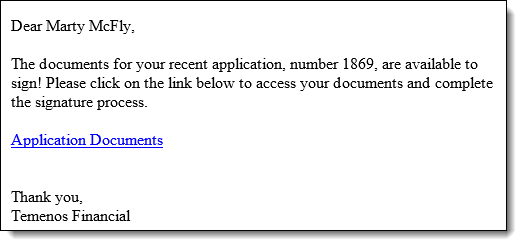The following third party integrations are now better than ever in the Lifecycle Management Suite 16 release!
CUDL
Enhanced Logic to Identify Pre-Approvals
The logic to identify a CUDL application as a pre-approval has been enhanced in the Loan Origination module. The Application > Externally Approved flag is now set to true to when a value is included for any of the following fields in a CUDL application:
- PreApprovalCampaignName
- PreApprovalCreditScore1
- PreApprovalCreditScore2
 |
For more information on the above fields, please see the CUDL Field Mapping document. |
Support for SmartFund Functionality
The Lifecycle Management Suite now supports the ability to use CUDL’s SmartFund functionality. With this functionality, institutions are able to send documents directly to the Lifecycle Management Suite from the CUDL interface.
 |
A contract to the use the SmartFund functionality must be in place with CUDL in order to send documents to the Lifecycle Management Suite from the CUDL interface. This functionality does not come standard with the activation of the CUDL connector. |
When documents are attached to an application from the CUDL interface, a value of CONNECT.CUDL populates under the Source column in the Application Documents window.
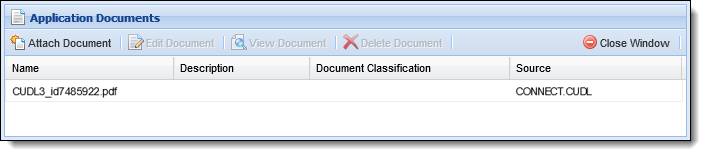
 |
For more information, please see the CUDL Connector Guide. |
IMM
Automatic Removal of Files from the DropSpot Location Out Directory
The IMM Lights Out functionality now includes a scheduled process that automatically removes files placed in the Drop-Spot Location Out directory. The new DROPSPOTCLEANUP process is automatically enabled upon activation of the IMM connector in System Management and runs each day at 2:30 am to remove files that are not locked or read-only from the Drop-Spot Location Out directory, if they exceed the time period configured for the new DropSpot Days To Keep Files parameter.
 |
The DROPSPOTCLEANUP process is also automatically enabled after an upgrade. For more information, please see the Important Notes Regarding the Upgrade topic in this guide. |
The DropSpot Days To Keep Files parameter is a new parameter added to the IMM connector page that enables administrators to determine the number of days that files are maintained within the Drop-Spot Location Out directory for their institution.
 |
By default, the DropSpot Days to Keep Files parameter is set to seven, which identifies that files are to remain in the Drop-Spot Location Out directory for a time period of seven days from the date that the file was created. |
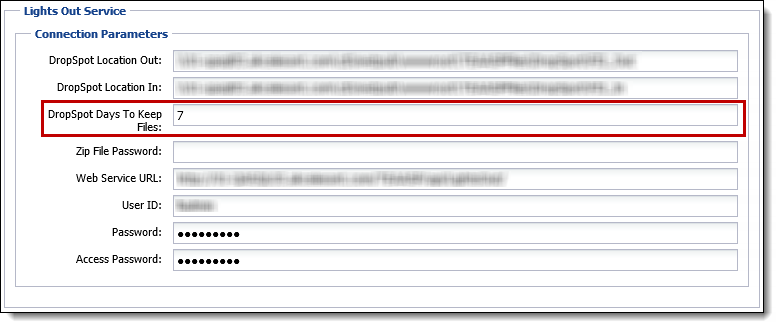
 |
For more information on this new process and parameter, please see the IMM Connector Guide. |
Parameter for Backwards Compatibility with 10.31 Formatting
Institutions upgrading from release 10.31 of the Lifecycle Management Suite now have the ability to determine how certain IMM tags are formatted in the document XML with the XML Compatibility parameter that is available in the database. This parameter can be set to 0 to format IMM tags according to code changes made in the 15 release, or set to 1 to retain the existing compatibility settings that were established in the 10.31 release. By default, this parameter is set to 1 for all institutions upgrading from 10.31 to release 16 to ensure that the formatting of their IMM tags is maintained, and documents do not break after the upgrade.
 |
Though this feature is being implemented for institutions upgrading from release 10.31 of the Lifecycle Management Suite to release 16, the XML Compatibility parameter existed in the 15 upgrade, and was set to a default value of 1; therefore, backwards compatibility with 10.31 formatting is automatically maintained for institutions upgrading to release 16 from a 15 release. If an institution is performing a new install of the Lifecycle Management Suite in release 16, or a new install was performed in 15.01 or 15.02, the XML Compatibility is set to 0 as backwards compatibility with 10.31 formatting is not required. |
Reference the table below for an overview of how certain IMM tags are outputted or formatted based on the value of the XML Compatibility parameter:
| IMM Tag | XML Compatibility = 0 | XML Compatibility = 1 |
| Custom Fields | Output two tags: Name and Label | Output two tags: Name and Label |
| Custom Fields for Lookups | Output lookup description | Output id value |
| Custom Fields for Booleans | Output true/false in lower case | Output true/false in proper case |
| Product Type Tags | Output SubProduct | Output Product/SubProduct |
|
The following tags:
|
Money formatted | Not money formatted |
|
The following tags:
|
Rate formatted | Not rate formatted |
Silanis
Recipient Signing Status
The Signing Status for each recipient assigned to a document package is now populated in the Lifecycle Management Suite.
When a recipient performs a signer event in Silanis, such as completing or opting-out of the signature process, the Signing Status is now populated in the Lifecycle Management Suite during execution of the SILANISREFRESHDOCUMENTS process. The Signing Status populates within the Silanis Recipient Status field that is available to include in rules, reports, and views, as well as within the Signing Status column that has been added to the Recipients tab of the Edit Silanis Package window.
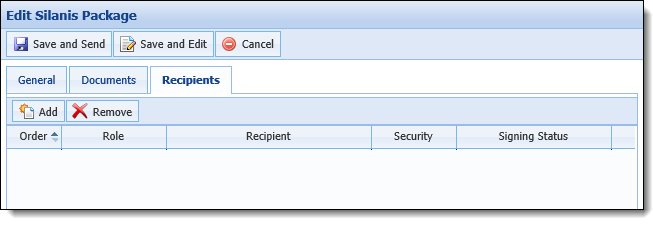
The following Signing Statuses may populate within the Lifecycle Management Suite for each recipient:
- Complete
- Declined
- Email Bounce
- KBA Failure
- Opted-Out
- Signer Lockout
 |
For more information on each Recipient Status, please see the Using the Connector topic in the Silanis Connector Guide. |
Signing URL for Email Templates
An email including a link to package documents can now be sent directly from the Application Workspace!
The Silanis connector now provides the ability to add a signing URL to an Application email template. The ##Primary Signing URL## and ##Joint Signing URL## fields have been added to the list of Available Fields in the Details tab of the Email Template configuration window to provide administrators with the ability to include the signing URL for Silanis documents in the email sent to an applicant during the application process.
When configured to appear in an email template, these fields link to the URL populated by Silanis during document generation and provide the applicant with direct access to the documents he or she needs to sign within the email.