Applicant Roles Field
View and edit an applicant's role on an application directly within an Applicant or Application screen.
The Applicant Roles field not only provides a clear view of an applicant's role on an application, but also enables users to quickly and easily modify the role(s) for an applicant without leaving the screen.
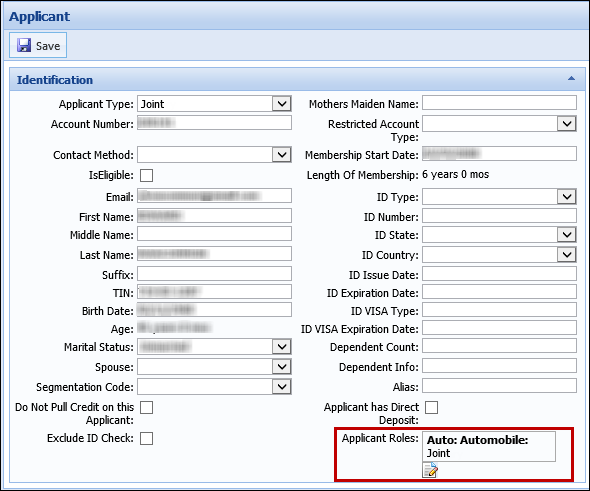
Clicking  opens the Edit Applicant Roles pop-up window. Using the drop-down list, an applicant's role on the application can be quickly and easily updated directly within the screen.
opens the Edit Applicant Roles pop-up window. Using the drop-down list, an applicant's role on the application can be quickly and easily updated directly within the screen.
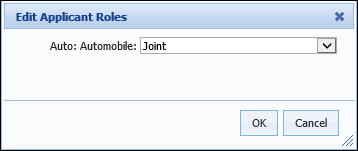
Disbursement Summary Panel
The Disbursement Summary panel provides a table that lists each account product as well as their corresponding funding record(s).

The grid within this panel indicates the following information for the loan product application:
| Column | Description |
| Status |
|
| Date |
|
Properties Tab
Configure panel visibility based on account holder status.
A Properties tab has been added to the panel configuration window for both Applicant and Application panels which enables system administrators to configure the visibility of a panel within an application. Using the Panel Visible For drop-down list, administrators can define whether or not a panel appears on a screen based on an applicant’s account holder status.
For example, Eligibility does not need to be determined within an application for a current account holder, therefore, the Eligibility panel can be configured to only display for a New Account Holder using the Panel Visible For drop-down.

Stipulations Panel
Upload documents directly to a Stipulation!
The Stipulations panel now includes a Documents column to identify the stipulations that require documents and provide the ability to upload a document directly to the stipulation. A Requires Document column has been added to the STIPULATION_CODE field lookup where system administrators can identify which stipulations require documents. If a 'Y' is entered for Requires Document, a  displays in the Documents column of the Stipulations panel to allow documents to be attached to the stipulation. The numerical value displayed next to the
displays in the Documents column of the Stipulations panel to allow documents to be attached to the stipulation. The numerical value displayed next to the  button signifies the number of documents currently attached to the stipulation. For example,
button signifies the number of documents currently attached to the stipulation. For example,  identifies that zero documents are currently attached to the stipulation.
identifies that zero documents are currently attached to the stipulation.

Clicking  opens the Stipulation Documents window to attach, view and/or delete the documents related to a stipulation.
opens the Stipulation Documents window to attach, view and/or delete the documents related to a stipulation.
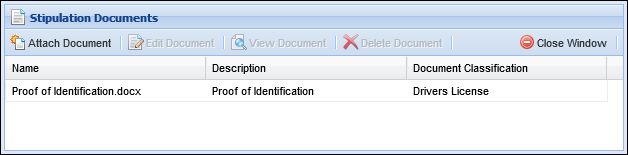
Additionally, an Applies To column has also been added to the Stipulations panel to provide users with the ability to identify that the stipulation applies to approval, document generation or disbursement of a loan application.