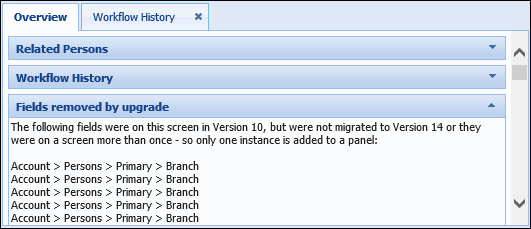The following table outlines important notes that need to be considered after running an upgrade to version 14.
| Area of Framework | Note | ||
| Cases | If using cases, the workspace should be updated to include a Cases panel so all related cases for a person can be easily seen in the workspace. | ||
| Default Values | Default values for status codes and lookups are now configured in System Management > Field Configurations > Default Values. Previously in version 10, a default value was set by editing the lookup and choosing the default checkbox next to a lookup value. | ||
| DNA | Following an upgrade to version 14.00.00, a financial institution needs to request the latest version of the Expanded Batch Collections extract from DNA. | ||
| DNA - Person Centric file for Collections Externally Serviced Accounts extract program |
For institutions using the Collections Externally Serviced Accounts extract program: In order for the Collections Externally Serviced Accounts extract program file to be compatible with a person centric version of the Framework, an updated file including the TIN field must be imported. Please contact Fiserv for an updated version of the Collections Externally Serviced Accounts extract program file that includes the TIN field.
|
||
| FICS Connector | After an upgrade from Framework version 10 to Framework version 14, PRIMARY is selected from the Primary Role drop-down on the FICS connector page in System Management, however this value is not saved to the database. Because this value is not set in the database, the FICS import fails. To prevent import failure after an upgrade from version 10 to 14, please resave the FICS connector page prior to running an FICS import. | ||
| Lookups and Status Codes |
The field list has been updated for System Defined and User Defined lookups. The field list label now uses the term "code" instead of "value." For example, "Account > Status Codes > Status Code 1 - Value" has been replaced with "Account > Status Codes > Status Code 1 - Code."
User Defined Lookups are now managed in System Management > Custom Fields. |
||
| Promise Payment Delay | Promise Payment Delay is no longer a global setting found on the Solutions.Collections page in System Management. This setting now exists as a parameter that can be configured and maintained in System Management > Payment Types. After completing an upgrade to version 14, the current Promise Payment Delay value in version 10 is automatically upgraded and set for all system-defined payment types. | ||
| Reports - Custom |
After an upgrade to version 14, custom reports should NOT be resaved in the Framework. If custom reports are resaved, their custom formatting is lost and the report must be recreated.
|
||
| Reports - Scheduled | After an upgrade to version 14, scheduled reports must be regenerated through Reporting Services in the Akcelerant Framework Server Manager. An option has been added to Regenerate Reports. Selecting this option regenerates the RDL for scheduled reports in the Framework database and uploads the new RDL to Reporting Services, after the RDLs are copied from the baseline Reporting Services site to the upgraded Reporting Services site. This prevents the reports from failing after an upgrade and preventing users from having to manually open and resave each scheduled report in the Framework application. Regenerate Reports must be manually selected in Server Manager after an upgrade to version 14, but with one click, all scheduled reports are regenerated. | ||
| Screens |
During an upgrade, when screens converted from version 10 to version 14 contain fields that are no longer available in the field list, a message including the version 10 field path is displayed within a Rich Text panel in the Overview screen. Multiple instances of the field may display within the panel in version 14 if the field was configured to appear within multiple flex area screens in version 10.
|
||
| Symitar | The Tracking Record exe must be manually run before the first import. An import also needs to be run after the upgrade to ensure role types are set and source identifier descriptions are correct. | ||
| Symitar | After the initial upgrade to Framework version 14, the IDS Connection String must be modified in the web.config through the Framework Server Manager. This only needs to be performed after the initial upgrade. Please see the Symitar Connector Guide for more information. | ||
| Symitar | After upgrading to version 14 new PowerOns need to be installed for batch and real time components. For more information on installing PowerOns, please see the Symitar Connector Guide. | ||
| Workflows - Non-Person | Only workflows with a Context of "None" are available in the Run Non-Person Workflow window. After an upgrade from version 10, non-person workflows including account/case screens must be manually recreated with Person screens or the workflow has a context of account/case and does not appear in the non-person workflow window. | ||
| Workflow - Valid Contact | The valid contact check box has been removed from the Solutions tab when creating or editing a workflow. A valid contact is now identified within the Contact Method workflow step and is based on the contact result chosen. Navigate to System Management > Field Configurations > System Lookups > Contact Result to define contact result and valid contact configurations. |
Server Manager Considerations
Upon upgrading to version 14, Application Services will need to added for your institution's core. To add Application Services, open Server Manager by clicking Start > All Programs> Akcelerant > Framework > Server Manager.
- In the Common settings, enter the password for your institution's domain account in the Password and Confirm fields.
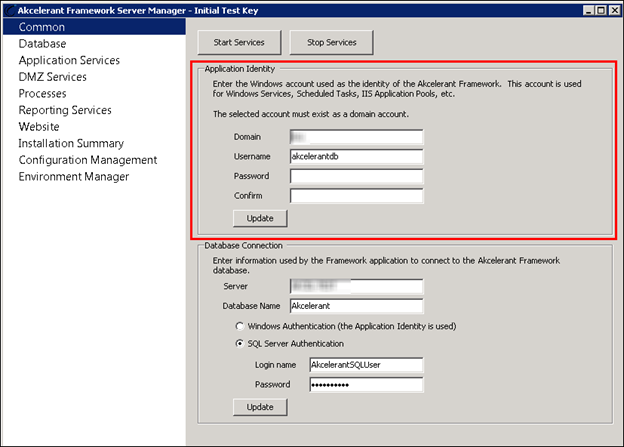
- Once the domain password is entered, click Application Services from the Server Manager navigation bar. In Application Services, locate your institution's core within the Applications list and click Add.
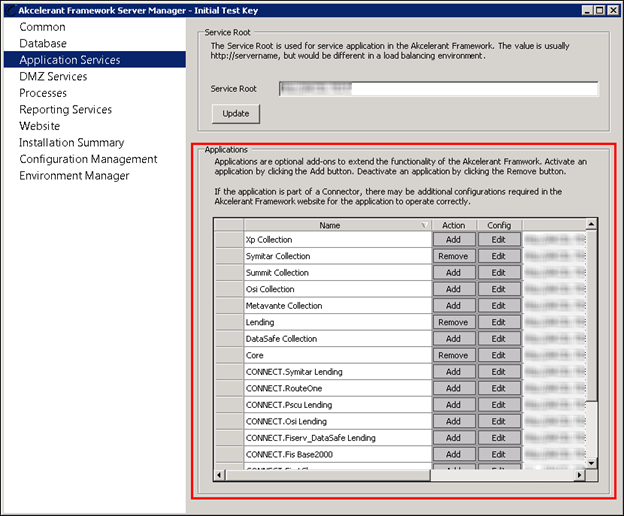
When prompted, click Yes to confirm the installation. Once confirmed, the application service installs on the server. The corresponding URL populates in the URL column.
If the domain password is not provided in the Common settings, users are prompted to enter the password upon clicking Add. -
Once the core Application Services have been added, exit Server Manager.
 |
For more information on Server Manager, refer to the Server Manager topic within the Technical Guide. |
Profile Import Upgrade Considerations
 |
Upon upgrading to Framework version 14.00.00 or higher, an institution's Profile Import must be rebuild by Akcelerant. If the Profile Import is not rebuilt, the process will fail. Please contact your institution's Customer Care Representative for more information and to begin this process. |
1. If an Update/Create Profile Import contains businesses, the TaxIdCode needs to be set as BUSINESS and an import needs to be run in a 10.31.15 environment before the upgrade to 14.00.00. If this is not done, all businesses are created as people. The Upgrade Readiness Report test titled "Profile Imports - Person Data Without Tax ID Code Designation" lists all profiles that do not have a Tax Id Code.
2. Institutions upgrading to version 14.00.00 from any previous versions of the Framework may need to change the file(s) imported to the Framework through Profile Import based on the results of the Upgrade Readiness Report execution. When the Readiness Report is executed, each test lists the profiles that need to be changed and the reason for the change and instruct the institution to contact Akcelerant for assistance.
3. If a person is created with the wrong identifier, for example an incorrect SSN was imported through the profile import, future imports could link information to the wrong person. A subsequent import cannot be used to fix the identifier.
4. It is possible that collaterals written from the core could be overwritten with the profile import. To avoid this when importing collaterals, the Collateral Identifier used by the core needs to be included in the import file.
5. Account Identifier, Account and/or Person Number and SSN/TIN are required fields for all roles that are being imported through the Create/Update Profile Import. TaxIDCode should be included if both consumer and business accounts are in the same file. Account Identifier is a required field for an Update Profile Import.
6. The Person Number is the identifier for secondaries. This is a new field for v14, and it is not possible to configure this field in a pre-v14 Profile Import. If an institution imports secondaries, Akcelerant must alter the Profile Import after the upgrade to v14. If the profile is not modified, it will fail because the Person Mapping section is using a field that does not exist.
 |
The Person Master Source Identifier and Person Source Identifier must be used if the accounts included in the Create/Update Profile Import also exist in the daily core files. For additional information about the required fields for the Profile Import please see the Akcelerant Framework Profile Import Update and Create documentation. |
7. Primary SSN and Person Account Number and/or Person Number are not hard-coded required fields in a Profile Import, but they are necessary in order for persons to be created and accounts to be linked correctly. The hard-coded Account Number field is tblAccount.AccountNumber and the non-hard-coded required Account Number field is Core.Person.AccountNumber. SSN is not required for institutions using Profile Import with SWBC, Grant & Weber or PSCU Total Collections.
Banko Upgrade Considerations
With the version 14 upgrade of the Framework, the ‘Customer Account’ field sent to Lexis Nexis as a part of the fields for bankruptcy monitoring change from the SSN to the person master identifier. To ensure continued matches of people and accounts, any financial institution currently using the Banko connector needs to coordinate with Akcelerant and Lexis Nexis prior to upgrading. Please contact Akcelerant for assistance.