

The Temenos Elements are integrated, "a la carte" software solutions that can be deployed on an as-needed basis. The low overhead, "service cloud" approach gives financial institutions access to a wide variety of best-of-breed services from Temenos business partners. Each Element is delivered with powerful, yet easy-to-install templates that minimize the amount of time needed to configure the system.
Included in the Elements suite are the Collection, Asset Recovery, Insurance and Payment Elements. New Elements will be added in time.
The Collection Element uses web-browser technology to effectively manage delinquent and written-off accounts. Interfacing to a loan and account management system, the Collection Element provides the up-to-the-minute information that is critical to a successful collections effort.
The Collection Element can be used on its own or in conjunction with the other Elements to enhance collections effectiveness and reduce risk.
The Asset Recovery Element provides the option to initiate asset recovery, remarketing and legal activities through an online service.
The Insurance Element provides the option to request and monitor insurance claims (CPI) through an online service.
The Payment Element provides the option to originate electronic payments (ACH, credit card) through an online service.
All of the Temenos Elements share a common login. One User ID provides access to the system and the system administrator controls to which individual Elements a user has access.
Once logged into Temenos Elements, the Elements configured for the institution display in tabs across the top of the screen. Each tab represents an individual Element. Click a tab to access features of the Element.
Configured Elements are also accessed from links on the Workspace. When a link is selected, screens for that selected Element appear on the Services tab of the Workspace, where users can work through the various processes associated with that Element.
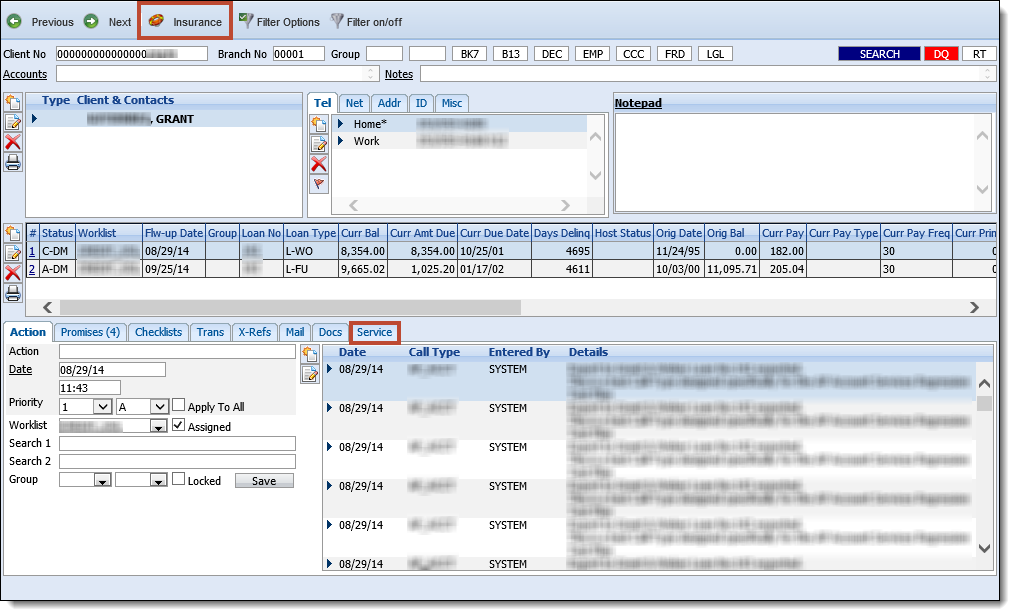
To obtain more information about the different Elements, select the System Management button on the Elements tab and select the Element to review from the Elements menu. Click the User Guide tab to open the Product Guide for that Element.
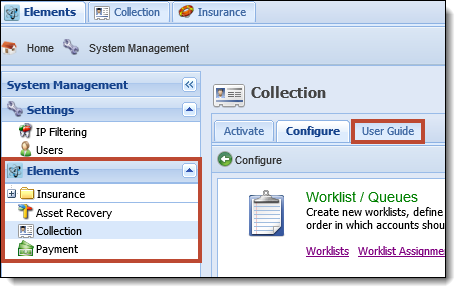
The Elements tab contains settings for the entire Elements suite of products. System Management functions are found here as well as information for individual Elements and users.

The Elements menu bar has four buttons, each identified by an icon and a tooltip that describes the button's function.
| Button | Icon | Description |
| Home |  |
If accessing Elements through a hosted environment, this tab provides a news feed from the service provider. If Elements is installed in-house, this tab provides information updates from Temenos. |
| System Management |  |
This button opens a menu bar on the left side of the screen. This menu provides access to all of the maintenance functions required to activate and configure individual Elements. |
| User |  |
This button gives users access to their own personal preferences and settings such as selecting the default Element to display and changing a password. |
| Help |  |
This button gives users access to information about the installed version of Elements and also provides a link to the online help. |
Navigate to System Management > Collection > Configure to access all Collection Element maintenance functions.
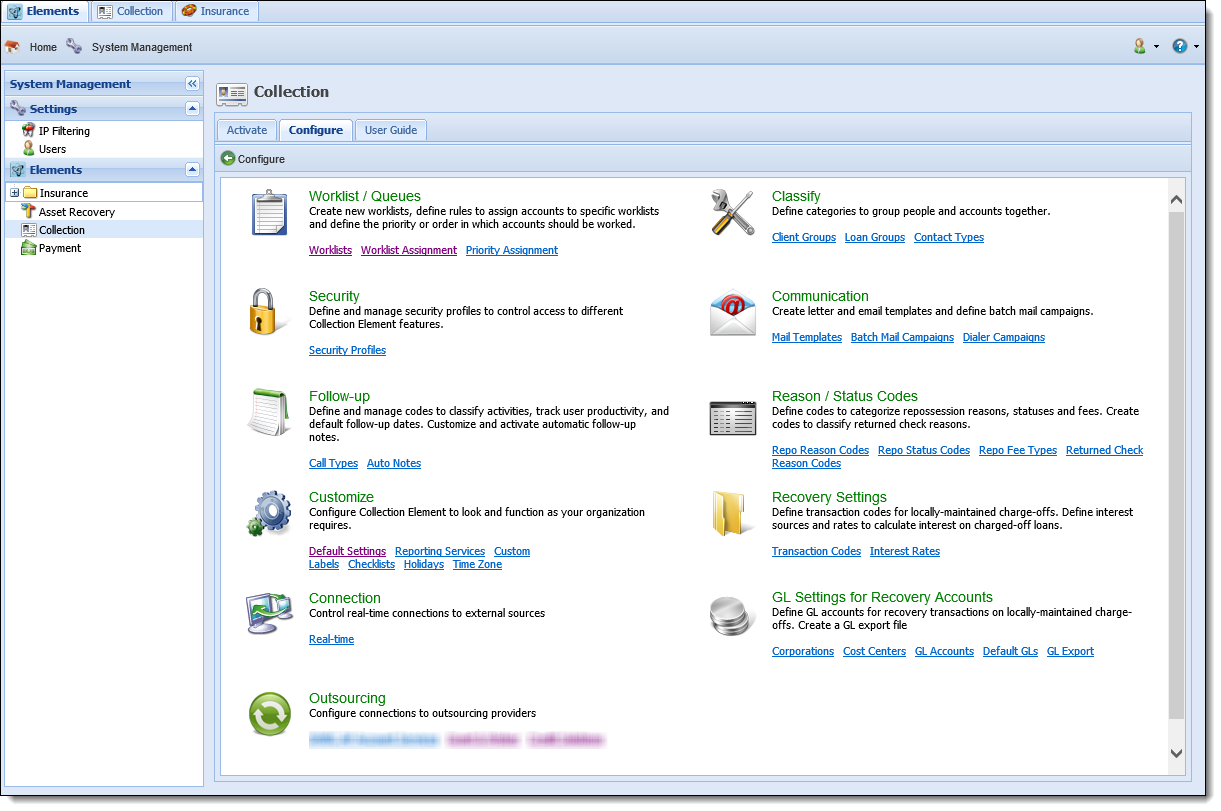
Similar maintenance functions are grouped together. Depending on a user's security profile, some of the options may be disabled. Move the cursor over the link to display a tooltip that describes the function in greater detail. Click the link to bring up the appropriate form.
From any form, click the Configure button to to return to the full list of maintenance functions.