The Collection Element Home Page, or Desktop, provides a brief synopsis of the current status of the Collection Element including worklist, promise to pay and checklist information specific to the logged in user.
In addition to displaying key business and collection information, the Desktop is used to launch the Queue, Search and History Workspaces. The Desktop is also where reports are accessed. It is recommended to leave the desktop open at all times while working in the Collection Element so the Search and other features can be utilized.
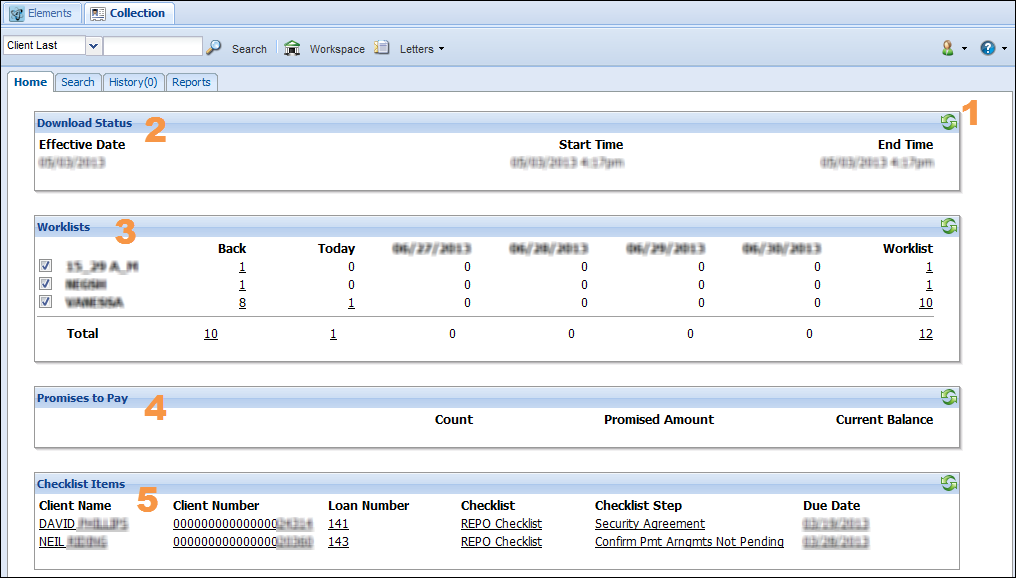
| Collections Home Page Functionality | Description | ||
| 1. Refresh | When the Desktop is first opened, the information on the Dashboards is current. During the day this information becomes outdated. Click the  icon at the upper right of any of the four areas to update the information. icon at the upper right of any of the four areas to update the information. |
||
| 2. Download Status |
Displays the Effective Date of the last Download as well as the time it started and ended. If the Effective date is not for the current day, contact the financial institution's IT department to determine why the Download has not run.
|
||
| 3. Worklists |
Displays the Worklists assigned to the logged in user along with the number of accounts scheduled to be worked in each one.
When the Workspace is opened, the accounts in all of the displayed worklists are combined into a single queue. The accounts are presented in order based on Follow-up Time, Follow-up Date, Priority List and Priority Order. Depending on security settings, a user may be able to perform the following actions to focus on a specific worklist or set of accounts:
|
||
| 4. Promises to Pay | Displays the count, total Promise Amount and total Current Balance of promises in worklists assigned to the logged in user that have a due date of today and tomorrow. | ||
| 5. Checklist Items | Displays the checklist items assigned to the logged in user to complete. To open the client's workspace and complete a checklist item, click the Client Name, Client Number, Loan Number, Checklist, Checklist Step or Due Date hyperlinks. |
