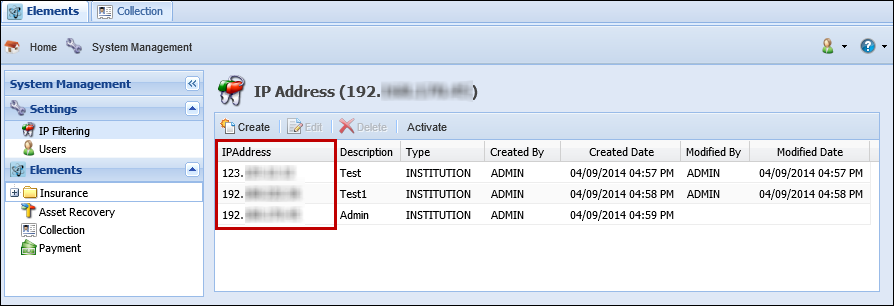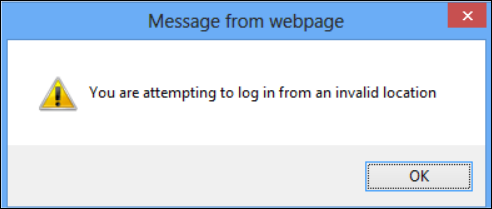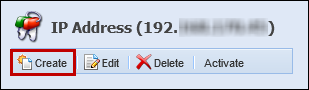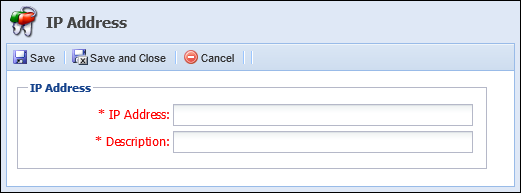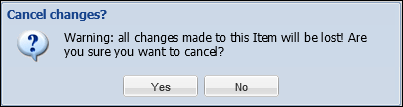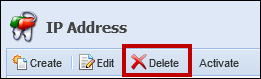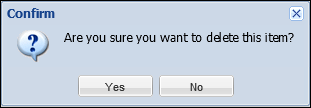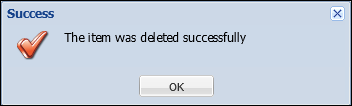IP Filtering allows an institution to define a list of IP addresses that are authorized to access the Elements application. With IP Filtering, unauthorized users are prevented from accessing Elements if they connect from an IP address that does not appear on the defined list.
When a user attempts to log in to Elements, the software verifies if the IP Filtering option has been activated. If IP Filtering is not active, logins from any IP address are permitted. When IP Filtering is activated, the software performs the following:
- The IP address from which a user is attempting to log in is verified and compared against the list of authorized IP addresses in the database.
- Users attempting to log in from an unauthorized IP address are denied access to the application and receive an error message indicating that they are attempting to log in from an invalid location.
 |
The difference between internal IP addresses and external IP addresses should be understood in order to configure the access list correctly. |
Accessing IP Filtering
To access IP Filtering, navigate to System Management > Settings and locate IP Filtering in the left-hand navigation bar. The IP Address screen displays, listing the names and descriptions of the IP addresses currently authorized to access Elements.
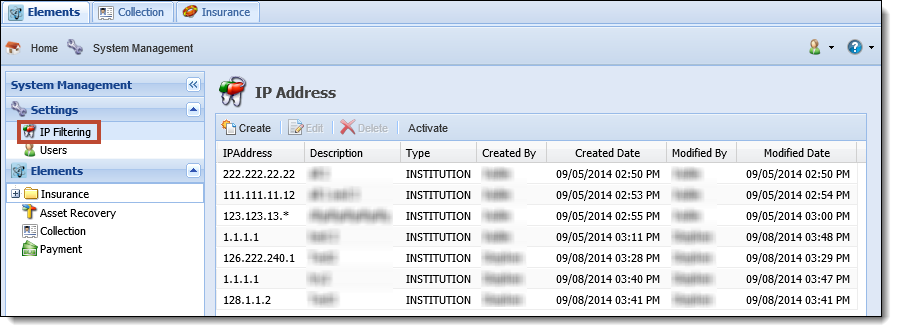
Activating/Deactivating IP Filtering
 |
By default, IP Filtering is set to OFF. |
Activating IP Filtering
To activate IP Filtering, click the Activate button.
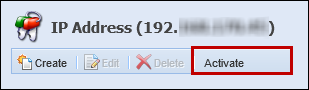
Once Activate is selected, the IP Filtering feature turns on and a Success message displays stating IP Address Filtering has been activated.
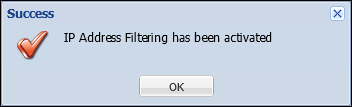
The text of the Activate button changes to Deactivate.
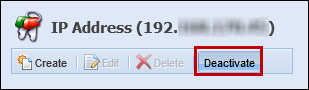
Deactivating IP Filtering
To deactivate IP Filtering, press the Deactivate button.
A Success message displays stating IP Address Filtering has been deactivated.
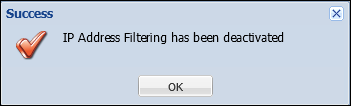
When Deactivate has been selected, the text of the button returns to Activate.
 |
IP addresses can be entered and modified regardless of whether the feature is turned ON or OFF. |
Adding, Editing and Deleting IP Addresses
Within IP Filtering, institutions have the option to Create, Edit and Delete IP Addresses from the list that appears on the IP Address Screen.
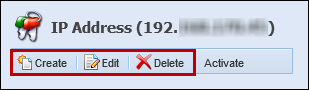
IP Addresses that appear in this list with a Type of INSTITUTION have been entered by users. IP Addresses that appear in this list with a Type of SYSTEM have been configured by SWBC or Akcelerant personnel.
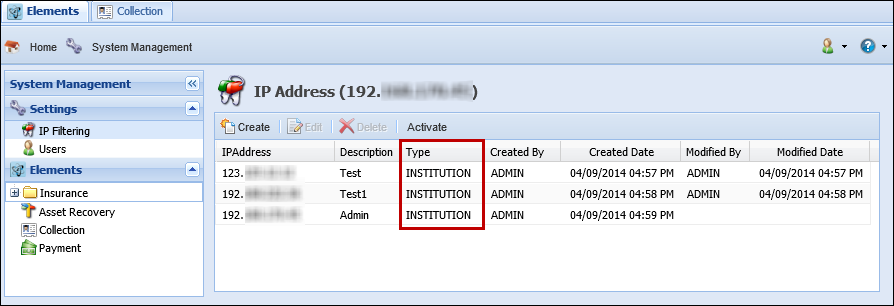
 |
IP Addresses with a Type of SYSTEM cannot be edited or deleted by end users. Attempting to edit or delete these IP Addresses returns the following error message: 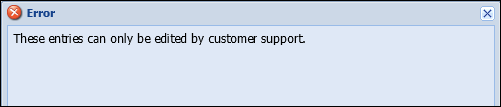
|
Adding an IP Address
To add an IP address to the list of authorized IP Addresses:
- Click Create.
- Once Create is selected, the following box appears:
- Enter the desired IP address in the IP Address field. IP addresses can be entered in the following Explicit or Wildcard formats:
Explicit
An Explicit format is comprised of four integers separated by three periods. The integers must be a value from zero to 255.
For example, 192.168.1.0
-
Wildcard
A Wildcard format is comprised of four integers seperated by three periods. The integers must be a value from zero to 255. In the Wildcard format, however, the third or fourth integer can be replaced with an asterick (*), indicating that the valid IP address can have ANY value from zero to 255 in that spot.
For example, 104.23.*.10
- Enter a description for the IP address in the Description field.
- Select Save and Close to save the changes made and close the window.
- Selecting Cancel withdraws any changes made and closes the window. Upon selecting Cancel, a warning message appears to alert that changes made will be lost and confirm that the cancellation should be made.
- Select Yes to cancel the changes made and return to the IP Address Screen. Select No to continue creating the new IP Address.
- Once the new IP Address and Description have been added, verify that they appear in the IPAddress and Description columns on the IP Address screen.
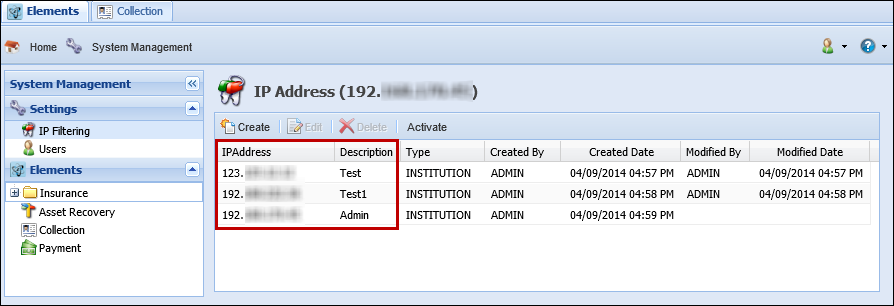
Editing an IP Address
To edit an IP address currently in the list of authorized IP Addresses:
- Locate the IP Address to be modified.
- Click on the row and select Edit.
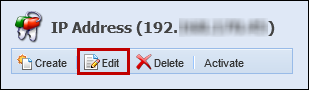
- Once Edit is selected, the following box appears:
- Edit the IP Address and/or Description fields.
- Select Save and Close to save the changes made and close the window.
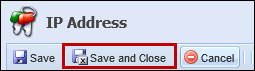
- Selecting Cancel withdraws any changes made and closes the window. Upon selecting Cancel, a warning message appears to alert that changes made will be lost and confirm that the cancellation should be made.
- Select Yes to cancel the changes made and return to the IP Address Screen. Select No to continue making changes to the IP Address and/or Description fields.
- Once the changes have been added, verify that the modified IP Address and/or Description information appear on the IP Address screen under the IPAddress and/or Description column.
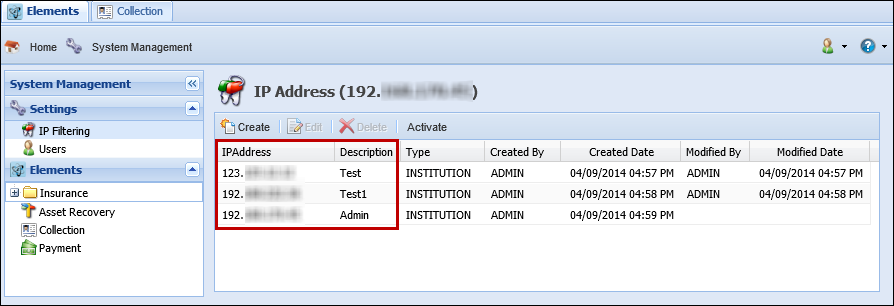
Deleting an IP Address
To edit an IP address currently on the list of authorized IP Addresses:
- Locate the IP Address to be deleted.
- Click on the row and select Delete.
- A confirmation message appears asking if the item should be deleted.
- Select No to cancel the delete process and return to the IP Address Screen. To delete the IP Address, select Yes. A Success message appears to confirm the item's deletion.
- Verify that the IP Address no longer appears under the IPAddress column on the IP Address screen.