A Checklist is a series of steps or actions that must be performed while working a specific type of account or specialty process, such as repossesion or bankruptcy activities. A Checklist is linked to an account and serves as a guide for the collector to follow to perform the required activities. It also serves as a tool to record when actions were performed and by whom.
When a specific Checklist step is assigned to a user, it appears in the Checklist Items section of their Home Dashboard. Click any of the links of a record in the list to view the workspace for that account and take action on the Checklist.

From System Management, select Collection > Checklists from the Customize group on the Configure tab. A list of checklists currently configured in the system is displayed.
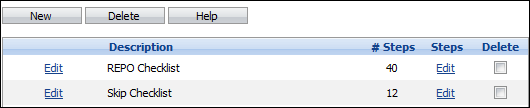
On this page administrators can create, edit and delete Checklists.
Creating a Checklist
To create a new Checklist, click New. A new row appears at the top of the list of Checklists.

In the Description field, enter a name for the new Checklist. Then click Save. Click Cancel to disregard creating the new Checklist.

An Edit link appears in the Steps column of the new Checklist. Click the Edit link.

A new Checklist Steps screen appears. Click New.
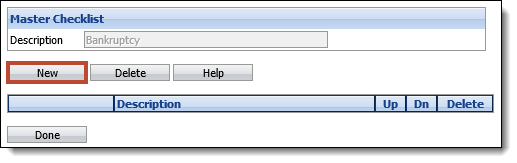
A row appears in the steps grid. Enter the name of the step in the Checklist and click Save. Click Cancel to disregard adding the new step.

Repeat for as many steps as required. If the order of the steps needs to be rearranged, click the up or down arrow to move the step up or down in the list.

To delete a step, click the Delete checkbox of the step to delete and click Delete.
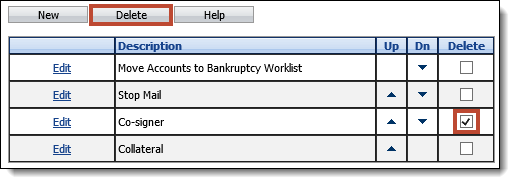
When finished configuring the Checklist steps, click Done to return to the Checklists page.
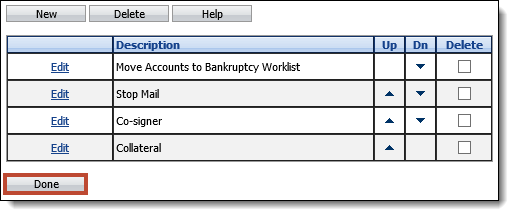
Editing a Checklist
To edit the Description of an existing Checklist, click the Edit link of the Checklist to edit.
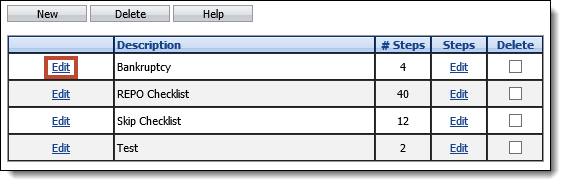
Make any changes to the Checklist description and click Save. Click Cancel to disregard the changes.

To edit a Checklist's steps, click the Steps Edit link.

The Checklist Steps screen appears. Make any changes to the steps and click Done to return to the Checklists page.
 |
Changes to a Checklist does not affect copies of the Checklist already linked to client or loan records. |
Deleting a Checklist
Click the Delete checkbox next to the Checklist to delete. Click Delete.
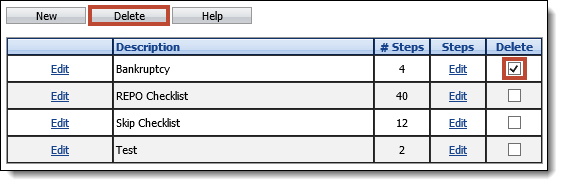
 |
Checklists not linked to existing loans are deleted. Checklists linked to clients or loans are not affected. |