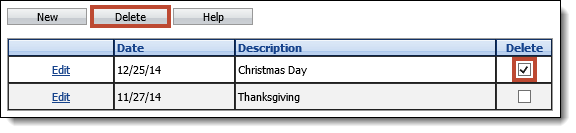Defining Holidays in Elements helps users avoid scheduling follow-ups on non-working holidays. Holidays are marked in pale red on the calendar pop-up in the workspace. If a follow-up date is set for a specified holiday, a warning message is displayed in the workspace.
From System Management, select Collection > Holidays from the Customize group on the Configure tab. A list of Holidays currently configured in the system is displayed.

From this page administrators can create, edit or delete a holiday.
Creating a Holiday
To create a new holiday, click New. A new row appears at the top of the list of Holidays.
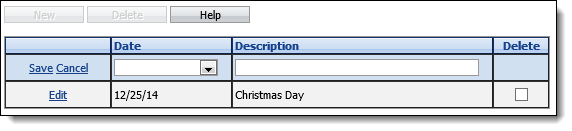
Select the date of the holiday from the Date calendar drop-down and enter a Description of the holiday. Then click Save. Click Cancel to disregard adding the new Holiday.

Editing a Holiday
To edit an existing Holiday, click the Edit link of the Holiday to edit.

Edit the Description of the holiday and click Save. Click Cancel to disregard any changes.
 |
The Holiday date cannot be edited. |
Deleting a Holiday
To delete a Holiday, click the Delete checkbox next to the holiday to delete. Click Delete.