

| Administrator Guide > Recovery Process Overview > Metro2 Credit Reporting > Metro2 Configurations |
Metro2 Reporting enables institutions to provide credit reporting bureaus with data on consumer account activity. In order to use Metro2 Reporting, the following configurations must be made within the Lifecycle Management Suite:
During the Metro2 Reporting process, an export may fail due to information within the export failing Metro2 compliance validations. If a validation failure occurs, a system user must manually update the invalid or missing information within the person workspace, or the account or export cannot be transmitted to Metro2. It is advised that screens are created with the following fields to provide users with the ability to manually update the information necessary to complete the Metro2 Reporting process:
| Field Name | Long Display Path |
| Credit Reporting Identification Number | Account > Recovery > Credit Reporting |
| Portfolio Type | Account > Recovery > Credit Reporting |
| Credit Reporting Account Type Code | Account > Recovery > Credit Reporting |
| Actual Payment Amount | Account > Recovery > Credit Reporting |
| Special Comment | Account > Recovery > Credit Reporting |
| Compliance Condition Code | Account > Recovery > Credit Reporting |
| Payment History Profile | Account > Recovery > Credit Reporting |
| Credit Reporting Change Indicator | Account > Recovery > Credit Reporting |
| New Consumer Account Number | Account > Recovery > Credit Reporting |
| Dupe - Credit Reporting Identification Number | Account > Recovery > Credit Reporting |
| Is Eligible For Credit Reporting | Account > Recovery > Credit Reporting |
| Date Of First Delinquency | Account > Recovery > Credit Reporting |
| Recovery Closed Date | Account > Recovery > Recovery Closed Date |
| Field Name | Long Display Path |
| Account Identifier | Account > Account Information > Miscellaneous > Account Identifier |
| Date Opened | Account > Date Opened |
| Delinquent Date | Account > Specialty Processes > Delinquency > Delinquent Date |
| Field Name | Long Display Path |
| Core.Person.LastName | Person > Last Name |
| Core.Person.FirstName | Person > First Name |
| Core.Person.MiddleName | Person > Middle Name |
| Core.Person.Suffix | Person > Suffix |
| Core.Person.TIN | Person > TIN |
| Core.Person.Birthdate | Person > Birthdate |
| Core.Phone.PhoneNumber | Person > Phones > Home Phone |
| Is Eligible For Credit Reporting | Person > Credit Reporting > Is Eligible for Credit Reporting |
| Consumer Transaction Type | Person > Credit Reporting > Consumer Transaction Type |
| Field Name | Long Display Path |
| Core.Address.Address1 | Person > Addresses > Default Address > Address 1 |
| Core.Address.Address2 | Person > Addresses > Default Address > Address 2 |
| Core.Address.City | Person > Addresses > Default Address > City |
| Core.Address.State | Person > Addresses > Default Address > State |
| Core.Address.PostalCode | Person > Addresses > Default Address > Postal Code |
| Owns Address | Person > Addresses > Default Address > Owns Address |
If the Lifecycle Management Suite is configured to check for Metro2 compliance validations, the users and groups responsible for clearing the validation errors must have the ability to edit the screens containing the Recovery, Account, Person, and Address fields listed within the Screens section of this topic. Additionally, the users and groups responsible for processing and maintaining the Metro2 export must have Change permission to Exports under the System Management category in the Permissions tab of System Management > Users and/or System Management > Groups > Security Groups.
 |
For more information on modifying screen permissions, please see the Users and Screens topics within the Administrator Guide. For more information on modifying System Management > Export permissions, please see the please see the Users and Security Groups topics within the Administrator Guide. |
In order to automate the Metro2 export process, institutions are able to author rules to set the value of certain fields that may cause the export to fail compliance validations if not completed. Each rule is authored under the EventProcessing category and at the Account entity level. The table below provides an overview of the rule logic used to set each of the necessary fields for Metro 2 Reporting as well as an example for each rule to set the field values:
 |
There multiple ways to author a rule; therefore, the following demonstration should be used as an EXAMPLE ONLY. |
| Field Name | Rule Logic | Rule Example | ||
| Credit Reporting Account Type Code |
Using a Decision Table, author a rule that associates each of the institution's Account Types with a Credit Reporting Account Type.
|
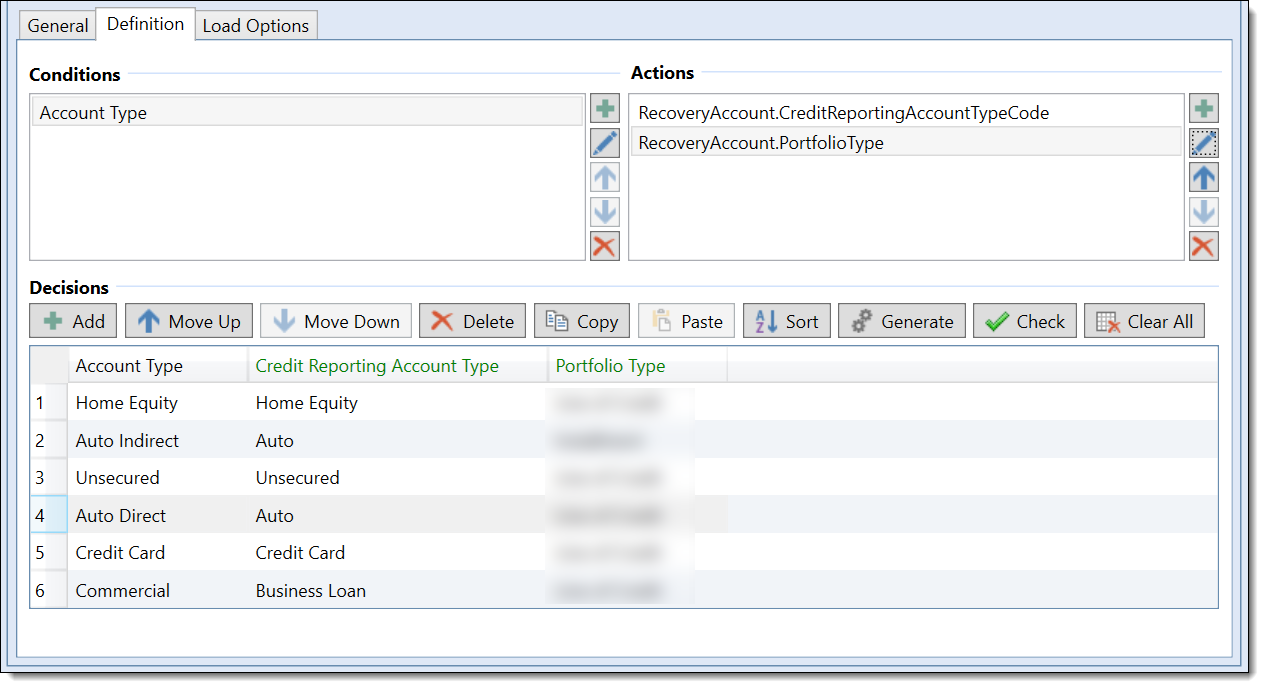 |
||
| Credit Reporting Identification Number | Set the Credit Reporting Identification Number to the Member Number and padded 4- digit sub-account. For example, 0000000000-100120-0001 without the dashes. AK USA to confirm and provide additional information based on account type. This field is set during charge off processing. | 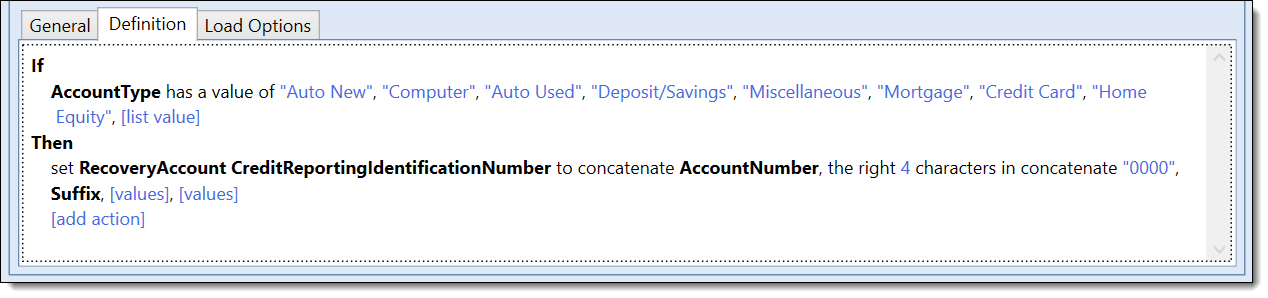 |
||
| Date Of First Delinquency | Set the Date of First Delinquency to DQ Date + 30 Days. | 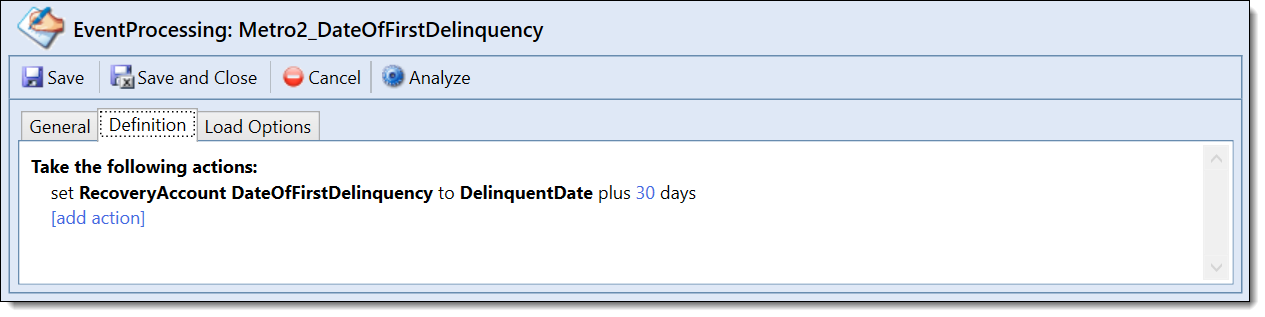 |
||
| Is Eligible For Credit Reporting |
Set Is Eligible For Credit Reporting to False in the following conditions For Shares:
OR
Business accounts:
Trust and Custodial Accounts:
For Loans:
Persons: For Shares:
For Loans:
|
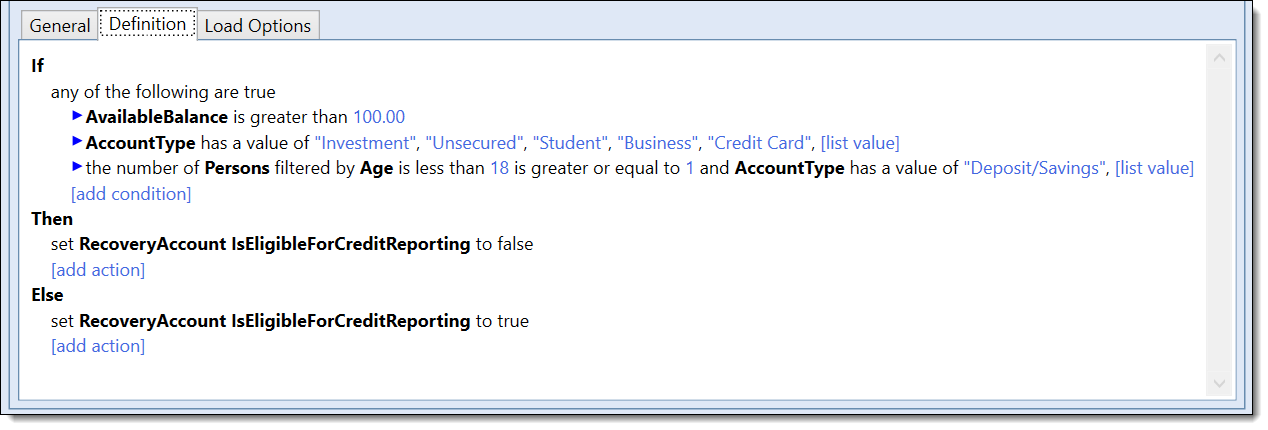 |
||
| Payment History Profile |
Set Payment History Profile to:
Non-card Account Types |
 |
||
| Portfolio Type |
Using a Decision Table, author a rule that associates each of the institution's Account Types with a Portfolio Type.
|
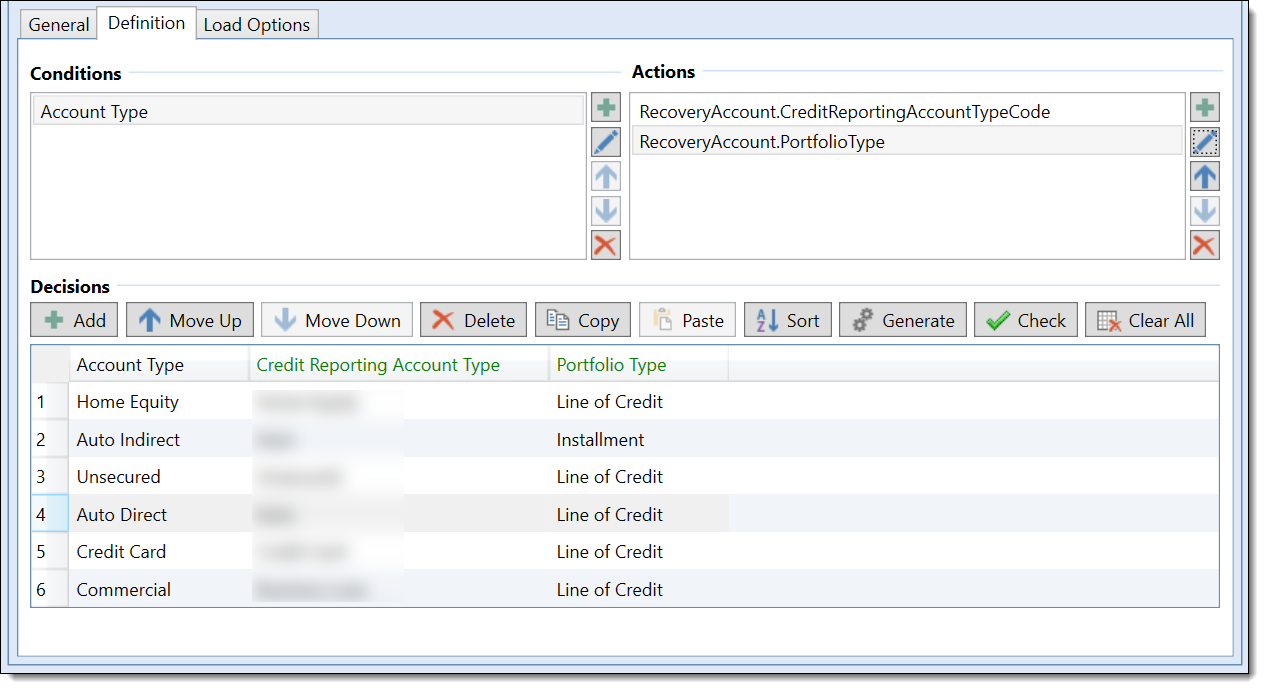 |
||
| Recovery Closed Date | Set Recovery Closed Date to Charge Off Date |  |
Through Event Processing, institutions are able to automatically set the values of fields required by Metro2 when an account is charged off in the Lifecycle Management Suite. Refer to the table below for more information on configuring Event/Action pair(s) for the Metro 2 Reporting process:
| Event | Action | Description | ||
| Post Charge Off |
Execute Rules
|
When the charge off process completes for an account, the assigned rules execute to set the fields for the Metro 2 Reporting process. |
 |
For more information on configuring event and action pairs, please refer to the Event Processing topic within the Administrator Guide. |
Metro 2 exports allow institutions to create a file of charged off accounts to be sent to credit reporting bureaus, such as Experian and TransUnion, based on defined criteria. When configuring the Metro2 export, institutions are required to provide General, File Details, Options, Schedule and Criteria attributes.
 |
The Metro 2 export is a fixed file and does not require fields to be assigned. |
 |
For more information on configuring the Metro2 export, please refer to the Exports topic within the Administrator Guide. |