Reporting is integrated with Microsoft SQL Server Reporting Services, which allows an administrator to format reports and select various output formats.
Users can create an unlimited number of additional reports. Reports can be run on-demand by anyone who has permission to run the report or can be scheduled to run at certain times. Scheduled reports can also be automatically emailed to specific people after they are generated. New reports can be created to view information about accounts in Temenos Infinity, Tickets, Persons, Promises, Payments, End User performance, and workflows. Reports can accessed from the Work section in the Ribbon Bar.
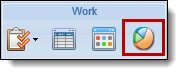
Reports are classified as Standard, Predefined, or Advanced Reports.
| Report Type |
Definition |
| Standard |
Report created by users in the Report Writer. These reports can be enhanced using the Report Builder.
 |
The Fields and Criteria tabs of the Report Writer must be used to define Standard reports. |
|
| Predefined |
Report provided by Temenos or uploaded to Temenos Infinity as a custom RDL. Fields and Criteria are not available to be modified.
 |
Users are able to make copies of Pre-defined reports and modify the look and feel using the Report Builder. |
|
| Advanced |
User-created report compiled by writing or importing a query to gather data rather than using the Report Writer. Knowledge of the database structure and SQL Querying are required in order to construct these reports.
 |
With the exception of Security, Advanced reports are created entirely in the Report Builder. |
|
Clicking  in the Ribbon bar opens the Reports page.
in the Ribbon bar opens the Reports page.

The Reports page organizes report information into the following columns:
| Column Name |
Description |
| Name |
The name of the report. |
| Last Modified |
Denotes when the last modification was made to the report. |
| Modified By |
Denotes who made the last modification to the report. |
| Creation Type |
The type of report identified when the report was created. |
Temenos Infinity includes pre-defined reports for each module.
 Collection Reports
Collection Reports
The following predefined reports are available for the Collection module:
| Report |
Description |
| ACH Transactions |
This report provides transaction details in the debit and credit files. It displays both debit and credit transactions, and can be run for a range of dates based on the Effective Date or the Calendar Date.
 |
A new RDL is available for this report. |
|
| Collection Queue Summary |
This report provides a list of all the queues, identifying the number of accounts within each as well as what the Total Amount Due (delinquent amount) is. It shows how many accounts are in the backlog (how many accounts were due to be worked but haven’t been yet) as well as the upcoming schedule for how many accounts have next contact date for the upcoming days.
 |
All active queues that have at least one user assigned are displayed on the report. |
 |
Total Users is a count of the unique users that are both assigned to the report as individuals and belong to a Security Group assigned to the report. |
|
| Collector Production |
This report displays specific Collector Performance details based on the date range entered at the time running the report. It identifies the number of accounts worked, in what queue, what account numbers, what workflow, and at what time. |
| Collector Penetration Rate |
This report displays the queues and accounts collectors have worked and the workflows run for each account. |
| Collector Production Enhanced- All Users |
This report displays Collector Performance information for all users in the system for calls, contacts, and promises, both kept and broken, for the date range specified at the time of running the report. This is broken down to show their actual numbers as well as what their target numbers are, which is set up by the managers within the system. |
| Collector Production Enhanced - Single Users |
This report displays Collector Performance information for a single user in the system for calls, contacts, and promises, both kept and broken, for the collector and date range specified at the time of running the report. This is broken down to show their actual numbers as well as what their target numbers are, which is set up by the managers within the system. |
| Comment Audit Report |
This report can be used to report on workflow history comments that have been modified within Temenos Infinity, based on Date Range and Account/Case. This report only returns results if there are users that have been granted the permissions necessary to Edit Comments in the workspace. |
| Criteria Queue Info |
This report provides a list of all the queues within the system along with the criteria that has been defined within each queue. |
| Criteria Queue Listing |
This report provides a list of accounts within the queue chosen when running the report. The report counts the total accounts within the queue, the total balance, and the total delinquency amount. |
| Criteria Queue Summary |
This report provides a list of all queues within the system, identifying how many accounts are in each queue and the total delinquency amount. |
| Daily Recoveries |
This report provides a list of all payments recorded on a specific date (identified at run time), total recoveries for that same date grouped by queue, and total recoveries for the month to date grouped by queue. |
| Delinquency Summary |
This report displays the number of accounts that are delinquent in the specified days range as well as the total delinquency amount for each range. |
| Income Interruption |
By default, this report returns information on all Income Interruption records in Temenos Infinity. These results can be narrowed down by Account Number, Release Type, Max Decision Date, Max Import Date, Max Release Letter Date, Max End Deferment Date, Max Release Date, Source, and/or Event Code. |
| Past Due Summary |
This report displays the number of accounts within the specified days delinquent range corresponding to the delinquency amount ranges entered at the time of running the report. |
| Promises to Pay |
This report displays promises for each user. It allows the Date Range to be selected for the Promise creation as well as the User to be included in the report. Based on these run-time parameters, the report returns the Account Number, Amount Promised, the Date the Promise was created, and the current Status of the Promise. |
| Reason Code Listing |
This report provides a list of all of the Reason Codes that are currently configured within Temenos Infinity for selection during a workflow that includes a Reason workflow step. |
| User Collections Settings |
This report provides the User Information and Collection Settings at the individual user, all users, and Security Group levels. The data within this report contains user data from the User Information and Collection Settings tabs within System Management > Users. |
| Workflow Queue Info |
This report provides a list of the workflow queues within the system, identifying who has security access to that workflow queue as well as what workflows are being routed into that workflow queue. |
| Workflow Queue Summary |
This report provides a list of the workflows that were run as well as how many occurrences for the date range and user chosen at the time of running the report. |
 Service Reports
Service Reports
The Service Reports provide insight into how well Ticket Types and Tasks perform over time when compared to their goal durations.
When Service Ticket Types are configured, the administrator sets a Goal Duration for how long the ticket should take to finish from creation to completion. Every Service Ticket Type has one or more tasks, each with its own goal duration, that define the process for that Ticket Type. These goal duration are used for reporting purposes.
 |
Reports that pertain to department's performance are based on having tasks within a Ticket Type assigned to Service Queues associated to a department. |
The following predefined reports are available for the Service module:
| Report |
Description |
| Task Performance Detail |
This report displays performance for a specified task within a selected ticket type in comparison to the goals set for that task, based on a date range for task creation. The user selects a ticket type, and a task name within the ticket type. Performance of the task is displayed on a monthly basis during the specified time period to allow a month to month performance comparison. The report provides a color coded bar chart and a table to display the following information about the specified task:
- Total - Displays a black bar for the total number of tasks that have been created for the task type.
- Goal Met - Displays a green bar for the number of tasks that have been completed and met their goal durations.
- Goal Not Met - Displays a red bar for the number of tasks that have been completed and have not met their goal durations.
- In Progress - Displays a blue bar the number of tasks that are currently in progress.
- Canceled - Displays a gray bar for the number of tasks that have been created.
 |
This report can be filtered by ticket status to display the performance of the task based on the performance of the ticket. |
|
| Task Performance Detail By Department |
This report displays a department's task performance information. Users select one or more ticket types, the department that they want to report on and specify a time period. This report is filtered to display the department's performance on a daily, weekly, monthly, or quarterly basis within the selected time period. The report provides a color coded chart and a table to display the following information about a department's performance for the selected ticket types:
- Goal Met - Displays a green bar for the number of tasks that a department has completed and met their goal durations.
- Goal Not Met - Displays a red bar for the number of tasks a department has completed and have not met their goal durations.
- In Progress - Displays a blue bar for the number of tasks that a department currently has in progress.
- Canceled - Displays a gray bar for the number of tasks that a department has canceled.
 |
This report can be filtered by ticket status to display the performance of the task based on the performance of the ticket. |
|
| Task Performance Summary |
This report displays performance for a specified task within a selected ticket type in comparison to the goals set for that task, based on a date range for task creation. The user selects a ticket type, then a Task Name within that ticket type. Performance of the task is displayed in a single bar for the full duration of the specified time period. The report provides a color coded bar chart and a table to display the following information about the specified task:
- Goal Met - Displays a green section for the number of tasks that have been completed and met their goal durations.
- Goal Not Met - Displays a red section for the number of tasks that have been completed and have not met their goal durations.
- In Progress - Displays a blue section for the number of tasks that are currently in progress.
- Canceled - Displays a gray section for the number of tasks that have been canceled.
 |
This report can be filtered by ticket status to display the performance of the task based on the performance of the ticket. |
|
| Task Performance Summary By Department |
This report displays the task performance summary for all departments assigned to the selected ticket type during a specified time period. The user selects one or more ticket types to display information for the performance of the tasks within those ticket types. This report provides a color coded bar chart and a table to display the following information about a department's performance for the selected ticket types:
- Goal Met - Displays a green section for the number of tasks that a department has completed and met their goal durations.
- Goal Not Met - Displays a red section for the number of tasks a department has completed and have not met their goal durations.
- In Progress - Displays a blue section for the number of tasks that a department currently has in progress.
- Canceled - Displays a gray section for the number of tasks that a department has canceled.
 |
This report can be filtered by ticket status to display the performance of a department based on the specific ticket performance. |
|
| Ticket Performance Detail |
This report contains a table providing in depth analysis of selected service ticket type performance for a specified time period. The performance information is provided for the service ticket as a whole, as well as each task within the ticket. The information displayed in three categories and include:
- Total - Displays the total amount of ticket and tasks that have been created.
- Goal - Displays the goal duration and a break out of the tickets and tasks that have met their goals, as well as the tickets and tasks that have not met their goals.
- Canceled - Displays the total amount of tickets and tasks that have been canceled after they have been created, as well as the percentage canceled and the average duration of the ticket or task before it is canceled.
|
| Ticket Performance Summary |
This report shows how well ticket execution times compare with the goals that were set for those ticket types. The user has the ability to choose one or more ticket types (active and inactive) and specify the date range to evaluate (based on the date that the ticket was created on a person). The report displays a color coded bar chart as well as a table to display the raw data for the following information:
- Goal Met - Displays a green bar for the number of tickets that have been completed and met their goal durations.
- Goal Not Met - Displays a red bar for the number of tickets that have been completed and have not met their goal durations.
- In Progress - Displays a blue bar for the number of tickets that are currently in progress.
- Canceled - Displays a gray bar for the number of tickets that have been canceled.
|
| Ticket Volume |
This report displays the amount of tickets, for selected ticket types, that have been created and/or resolved during a specified time period. The report provides the ability to analyze patterns in ticket creation and resolution during specified time periods.
 |
This report can be filtered by time frame to display daily, monthly, or weekly trends of ticket creation and resolution. |
|
 Core Reports
Core Reports
The following Core reports are classified as General, but are available for all modules.
| Report |
Description |
| Data Dictionary |
This report provides a list of the fields within a particular list identifying the Long Display (the folder path to locate) along with details about the field itself. The search option can also be used to locate a specific field. |
| Maintenance Audit Report |
This report records all changes made to User Permissions and Security Groups, noting what the Action was (Adding/Removing a Group, Adding/Removing a User, Changing Permissions), who made the change, when the change was made, and the specifics of the change. By default, the report returns all audits for the current month, but the date range can be changed at run time. |
| RuleApp Difference Report |
This report compares two versions of the rule application within the database for differences in both business rules and decision tables. If a difference is detected, the rule's previous logic and new logic is displayed within this report. For more information, refer to the Rule Application Difference Report topic. |
| Security Groups |
This report provides a list of the sections in which security permissions are established along with the current settings in each security group (none, view, change). Additionally, Administrators are able to view a user’s current activity, as well as their time of last log in. |
| Security Group Permissions |
This report provides institutions the ability to identify the permissions and users within one or more Security Group. The data within this report contains a list of all users within the Security Group(s) and the users' permissions. |
| System Tools Usage Report |
This report provides institutions the ability to identify dashboards, letters, reports, views, and workflows that have not been used since a specific date. When this report is run, users are presented with a toolbar that enables them to define the Last Used Date for the report, and determine if the report includes a record of the tools with an empty Last Used Date.
|
| User Permissions |
This report provides the User Information, Security Groups, Permissions, Restrictions, and Lending Settings at the individual user, all users, and Security Group levels. The data within this report contains user data from the User Information, Security Groups, Permissions, Restrictions, and Lending Settings tabs within System Management > Users. |
From the Reports page, users with appropriate permissions can create reports, copy reports, edit reports, delete reports, run reports, and view report history.
 |
The Design option is only enabled for advanced report building. For more information on this feature, contact a Temenos Account Manager and/or refer to the Advanced Report Builder help section of the user guide. |
 Running a Report
Running a Report
- Highlight the Report that is to be run.
- Click the
 drop-down. Reports can either be opened in a new tab or new browser window.
drop-down. Reports can either be opened in a new tab or new browser window.
 |
If a user attempts to view a report, without the proper permissions, he or she will receive and Insufficient Permissions error message.
|
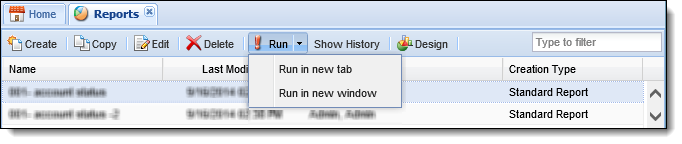
- The Report appears on the screen.
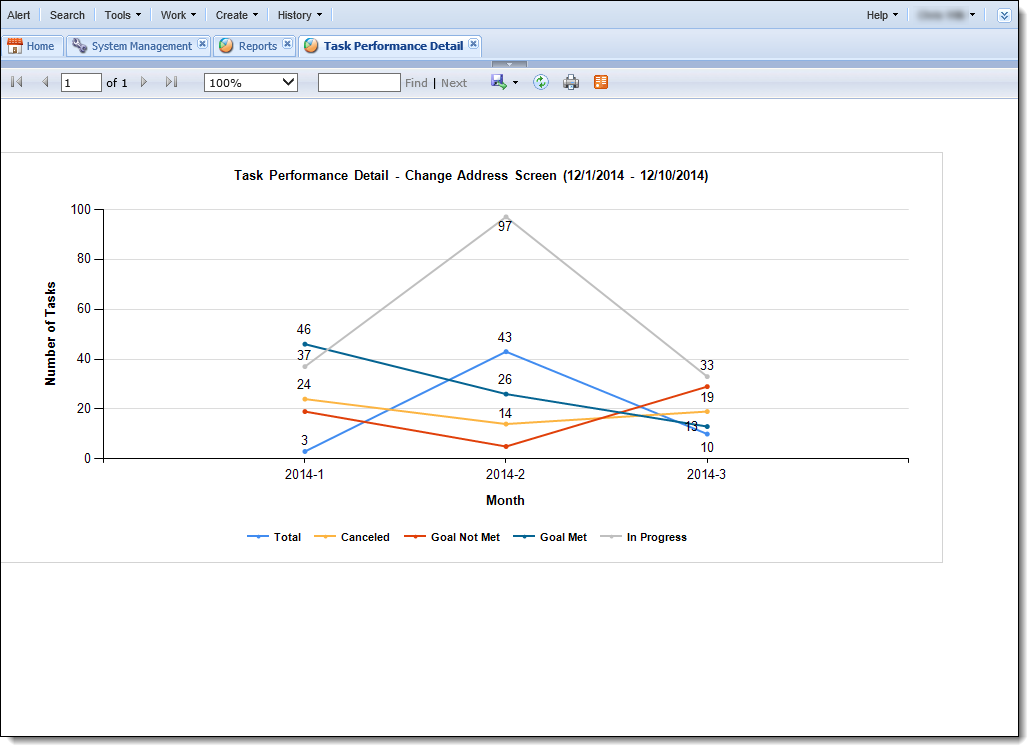
 |
Reference the following list for an overview of tips to consider for certain filters, or required fields, that may appear to run a report:
- When a report is configured to prompt the user to enter a date range, the End Date range assumes a time of 00:00:00 if a time is not appended to the end date. To ensure information for the desired end date is included within the report, add a time in 00:00:00 format to the End Date or select a date that is one day ahead of the desired end date. For example, if a report is to include information from 4/1/2015 to 4/28/2015, in order to ensure information for 4/28/2015 is included, a date range of 4/29/2015 or 4/28/2015 11:59:59 PM must be entered as shown in the below example:

|
- To scroll through the pages of the report, click the single arrow buttons to move page-by-page. Click the First Page button to view the first page or the Last Page button to view the last page of the report. To view a specific page of the report, enter a page value into the textbox and click Refresh.

- To export the report to another format such as Word or Excel, click the Export drop-down in the report ribbon bar, and select the desired format:
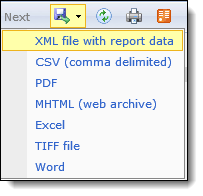
- To refresh the report results, click
 in the report ribbon bar.
in the report ribbon bar.
- To print the report, click
 in the report ribbon bar.
in the report ribbon bar.
 |
Reference the following list for an overview of tips to consider when printing a report in Temenos Infinity:
- When using Internet Explorer 10 and SQL 2008 R2 RTM, trying to print a report causes the Internet Explorer browser to refresh and close the previous session. To resolve this issue, an upgrade to SQL 2008 R2 SP2 must be performed by the financial institution.
- When printing a PDF of a report, the columns of the report do not print within one page if the content is wider than the page width, even when the Shrink to Fit print setting is enabled.
|
- To export the report to a data feed, click
 in the report ribbon bar.
in the report ribbon bar.
 |
Reference the list below for an overview of behavior that may occur for certain fields when a report is generated:
- If reporting on information that links across multiple tables, and there is no record to match to in one of the tables, a NULL value populates in the report, rather than a value of False.
- Fields that are encrypted in the database, such as custom fields, display the encrypted value in a report.
|
 Viewing Report History
Viewing Report History
The report history is available for reports that are setup to run based on a schedule.
 |
There is no timeframe for how a long a scheduled report is available to be viewed as historical reports do not expire. |
- Highlight the report in which the history is to be viewed.
- Click Show History.

- A screen appears containing a calendar. An icon appears on the day the report was run.
- To view the report history, click this icon.
- On the bottom of the page, the time(s) the report was run displays. Select a time to be viewed and click Run.
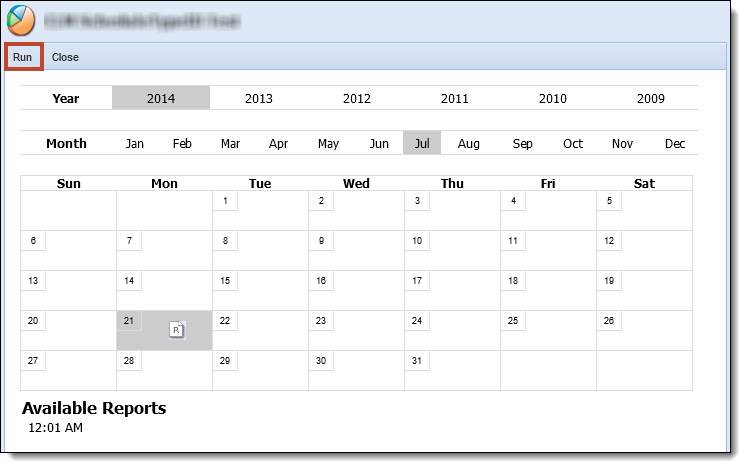
- The report appears. Reports can be exported into different formats by clicking the Select a format drop-down on the top of the page and clicking Export.
 |
For more information on report configuration, please see the Reports Administration topic in the Administrator Guide. |


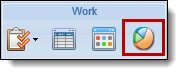
![]() in the Ribbon bar opens the Reports page.
in the Ribbon bar opens the Reports page.


 drop-down. Reports can either be opened in a new tab or new browser window.
drop-down. Reports can either be opened in a new tab or new browser window.


 in the report ribbon bar.
in the report ribbon bar. in the report ribbon bar.
in the report ribbon bar. in the report ribbon bar.
in the report ribbon bar.


