

| End-User Guide > Basic Functionality > Changing Your Password |
The Change Password window provides the ability to quickly and easily update passwords for the logged-in user. This window can be accessed from the User drop-down in the top right of the Ribbon Bar.
Within the User drop-down, selecting  opens the Change Password window.
opens the Change Password window.
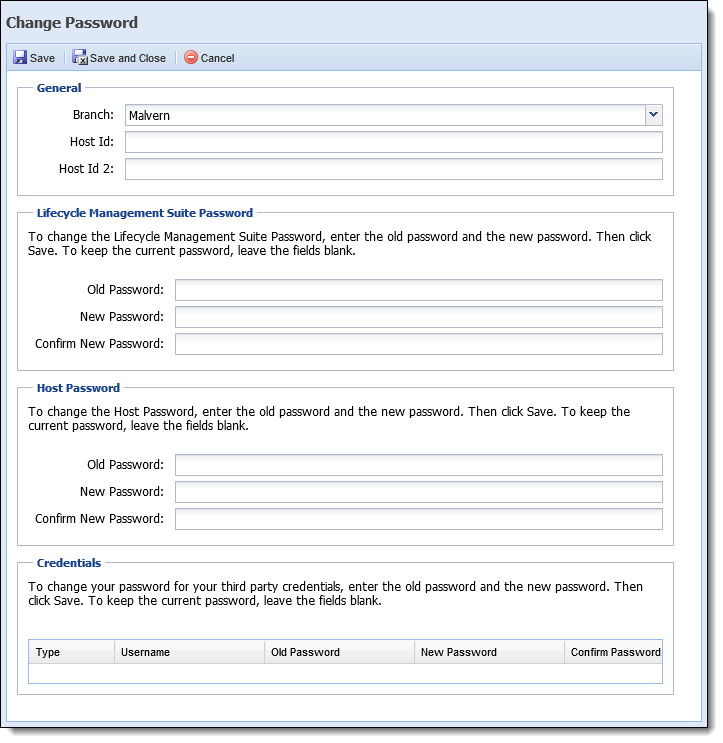
The following sections appear within the Change Password window to allow specific password and branch details to be updated for the logged-in user:
The General section provides the ability to identify the branch where a user is currently working, as well as capture specific user information for certain core interfaces, such as the PC Alias Name. This section includes the following fields:
| Field | Description | ||
| Branch |
Select the branch where the user is currently working. This value is used for tracking purposes and is not a required field.
|
||
| Host Id | This field is used to capture specific user information for certain core interfaces. For information on whether this field is used for a specific core and the information that populates, please see the applicable core connector guide. | ||
| Host Id 2 | This field is used to capture specific user information for certain core interfaces. For information on whether this field is used for a specific core and the information that populates, please see the applicable core connector guide. |
 Lifecycle Management Suite Password
Lifecycle Management Suite Password
The Password section enables the ability to update the password used by the logged-in user to access Temenos Infinity.
 |
This function is only available to users who do not use the Windows Authentication password option. |
 |
While this topic has been updated to reflect the new Temenos Infinity branding, Lifecycle Management Suite will continue to appear for this section of the Change Password window until such a time that the wording can be updated. |
This section includes the following fields:
| Field | Description |
| Old Password | Enter the current password that provides the logged-in user with access to Temenos Infinity. |
| New Password | Enter an updated password for the logged-in user. |
| Confirm New Password | Re-enter the value added within the New Password field to confirm that the password is being updated to the correct value. |
The Host Password section enables the ability to update the password that allows the logged-in user to write back changes to the host system. This section includes the following fields:
| Field | Description |
| Old Password | Enter the current password that allows the logged-in user to write back changes to the host system. |
| New Password | Enter an updated host password for the logged-in user. |
| Confirm New Password | Re-enter the value added within the New Password field to confirm that the host password is being updated to the correct value. |
The Credentials section enables the ability to update the password for any third party connectors that the logged-in user has been granted permission to access. This section populates with the names of all third party connectors and core interfaces for which the user has been assigned credentials by the system administrator.
 |
Credentials for third party connectors and core interfaces are configured within the Credentials tab in System Management > Users. Please see the Users topic for more information. |
The grid within this section includes the following fields:
| Field | Description |
| Type | Displays the name of the third party connector. |
| Username | Displays the user login name for the associated third party connector. |
| Old Password | Enter the current third party connector password for logged-in user. |
| New Password | Enter an updated third party connector password for the logged-in user. |
| Confirm New Password | Re-enter the value added within the New Password field to confirm that the third party connector password is being updated to the correct value. |
When all of the desired information has been updated, click  to retain the new values.
to retain the new values.
 |
If a new password does not meet the minimum requirements set by the system administrator, or the passwords entered are invalid, an error message appears upon clicking  . . |