
Temenos Lifecycle Management Suite - Collection Product Guide
Interest Rates

Interest Rates are used to determine variable rates on charged off accounts. Charged-off accounts are available in the system, but this feature only ties to those accounts if the recovery module is active. A single rate (e.g. Prime) can be created and managed from this screen and applied to multiple accounts.
 |
This feature is only for customers using the Temenos Infinity recovery module. |
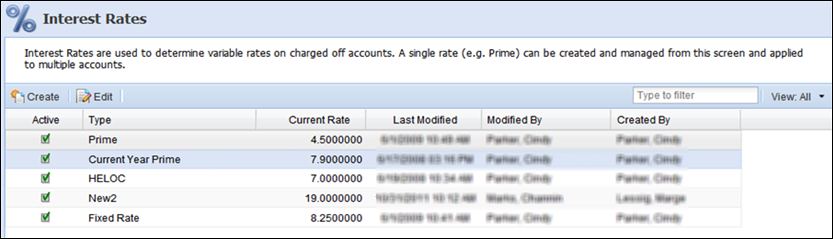
The following columns display on the Interest Rates page:
| Column Name | Description |
| Active | If a green check is displayed, the Interest Rate is currently active in Temenos Infinity. |
| Type | Displays the name/type of Interest Rate (e.g. Prime). |
| Current Rate | Displays the current Interest Rate (%) for that type of Interest Rate. |
| Last Modified | Denotes when the last modification was made on an Interest Rate. |
| Modified By | Denotes who made the last modification on an Interest Rate. |
| Created By | Denotes the user who created the Interest Rate in Temenos Infinity. |
From the Interest Rates page users can create and edit Interest Rates.