Transaction Codes are used to track payments, adjustments, and expenses on charged off accounts. Multiple transaction codes can be configured to apply funds differently to an account.
 |
This feature is available when the Recovery Module is active. |
From this page, administrators can create and edit transaction codes.
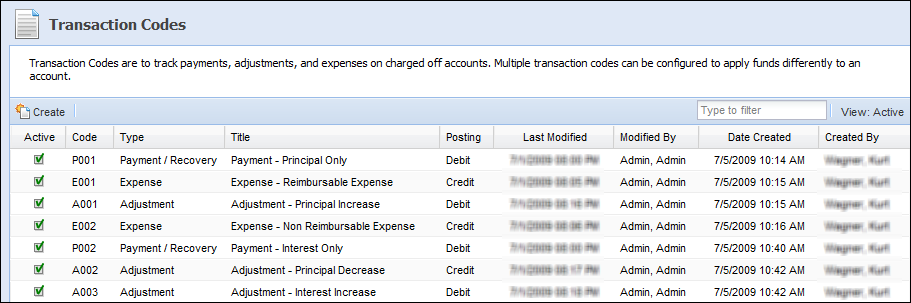
 Creating a New Transaction Code
Creating a New Transaction Code
- Click Create. The New Transaction Code screen appears.
General Tab
- On the General tab, enter in a Code to represent the new Transaction Code. This is a required field.
- Give the Transaction Code a Title. This is a required field.
- Define the transaction type from the Type drop down. This is a required field. The type drop down contains the following fields:
- Payment/Recovery
- Expens
- Other Cost/Fee
- Adjustment
- Define the Posting Field in the Posting drop down. This is a required field. The Posting field should be set according to the following rules:
- Payment / Recovery: Selecting Debit or Credit is for viewing purposes only. Both selections deduct from the allocation.
- Expense: Selecting Credit adds to the allocation. Selecting Debit deducts from the allocation.
- Other Cost / Fee: Selecting Credit adds to the allocation. Selecting Debit deducts from the allocation.
- Adjustment: Selecting Credit deducts from the allocation. Selecting Debit adds to the allocation.
- If necessary, add a Comment to the new transaction code.
- Check the Active checkbox to make the new Transaction Code active in Temenos Infinity.
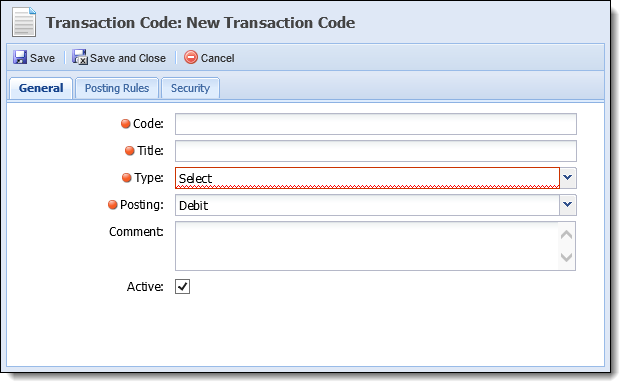
Posting Rules Tab
- Within the Posting Rules tab, there are 6 drop-downs available. The drop-downs list the GL Accounts created in Temenos Infinity. Select up to 6 GL Accounts in the order that the transaction should be allocated to the different balances on a charged-off account.
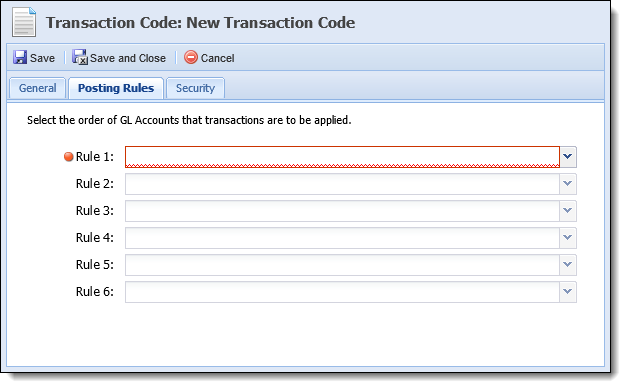
Security Tab
- Within the Security tab, assign available users and/or groups to have access to the new Transaction Code.
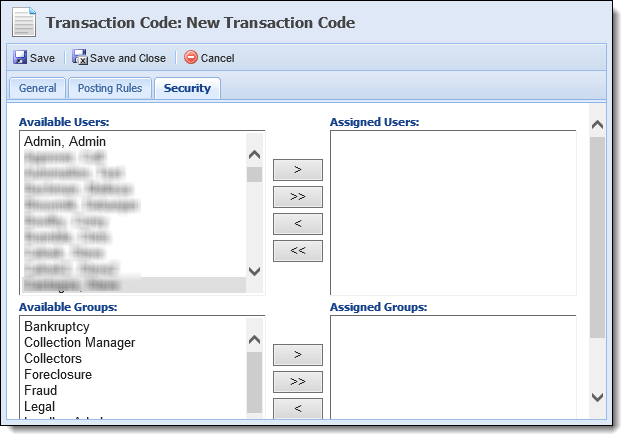
- When finished, click Save or Save and Close to save the new Transaction Code and return to the Transaction Codes page. The Transaction Code appears in the list and is available for use in Temenos Infinity.
 Editing a Transaction Code
Editing a Transaction Code
- Double-click the Transaction Code that is to be edited.
- The Edit Transaction Code screen appears.
- Navigate through all the tabs and make all necessary changes.
- When finished, click Save or Save and Close to save the Transaction Code and return to the Transactions Code page



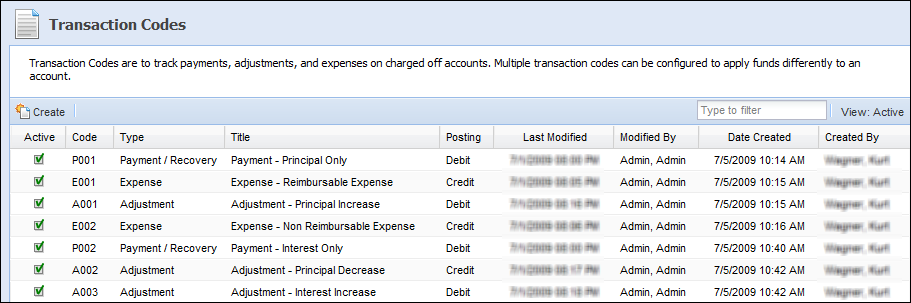
 Creating a New Transaction Code
Creating a New Transaction Code