If the installer for the Akcelerant Framework has not been supplied by your Customer Care Representative, it can be downloaded directly from the Collaboration Portal.
-
Log on to the site and navigate to Customer Care.
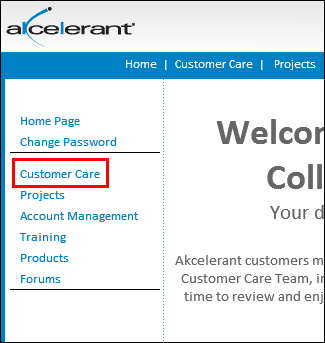
-
In the Installations section located at the bottom of the left menu, descriptions of the Framework installations (Production/Test) and their respective statuses (Incomplete/Stable) are provided.
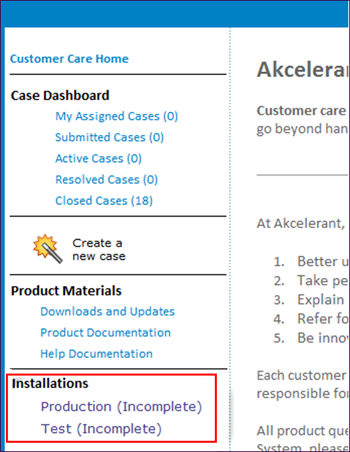

The installation is marked as Incomplete upon first receiving the installation key. -
Clicking on any installation description opens the Installation Summary page that outlines the current state of the installation and also enables installers to be downloaded.
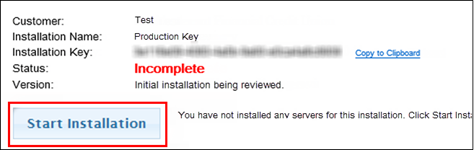
The installation key is listed as well as a link for quick copying the key to the clipboard in order to save it to the local machine. The status can be either Incomplete which means that one or more tasks remain to complete the installation or Stable which means all tasks are complete for the given installation.
-
To download the installation files, click the Start Installation button and select the version to be installed.
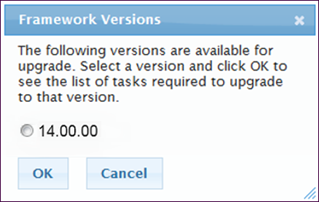

The appropriate version depends on the functionality required by your institution. Prior to selecting the version, understand the Framework release naming convention. Akcelerant recommends installing the latest version offered to keep your system as current as possible.
-
Once the Framework Version is chosen, click OK. The screen refreshes the status, version and the list of tasks required to complete this installation and the Version updates to reflect the version that is now in progress. Beneath the status of the installation, the incomplete task list populates with the tasks required to complete the upgrade.

Each task defaults to incomplete.
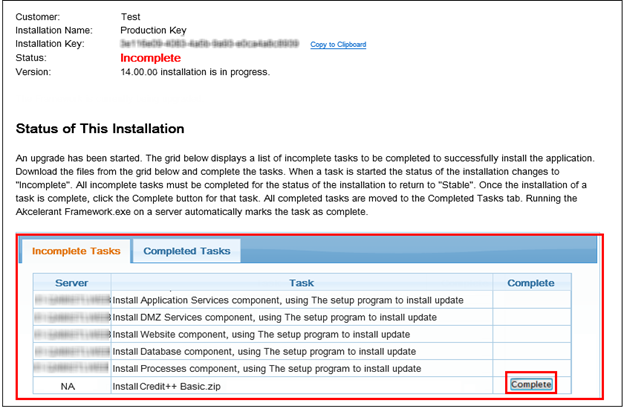
In the previous screenshot, six task are required to finalize the upgrade. The first five tasks are completed by installing the Akcelerant Framework. The final task is a third party installer for credit reporting functionality and must be installed separately. Akcelerant Framework features automatically update to complete upon installation. However, third party installers must have their tasks manually marked as complete by clicking the Complete button, as seen above, after performing the installation.

To cancel the installation, click the Cancel Install button. The installation summary reverts to its previous state.
-
After identifying the tasks, download the Akcelerant Framework installer. Scroll to the Downloads section of the installation summary screen and find the link for the installer.
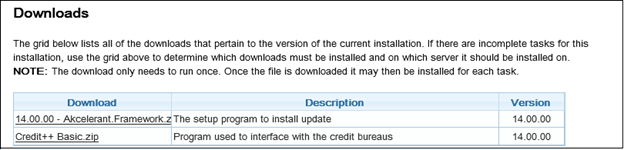

Akcelerant recommends downloading the zip file to the web server. Once downloaded, install all features from the web server. Unzip to the server and execute the unzipped EXE as an administrator (right-click and choose Run as Administrator).