

| Administrator Guide > Email Templates |
Email notifications can be manually sent to applicants during the application process using the Email Templates functionality. System administrators are able to configure these templates from the Email Templates page in System Management > Origination > Email Templates.
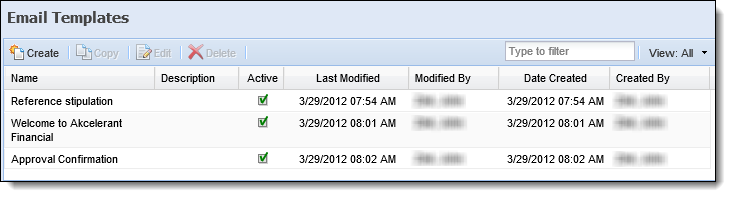
The grid that appears on this page displays a list of the email templates configured in Temenos Infinity.
 |
The Email Templates grid only displays information for the templates configured by an institution. Any system-defined email templates do not populate within the Email Templates page. |
This grid includes the following columns of information for each email template configured by the institution:
| Column | Description |
| Name | Displays the name of the email template. |
| Description | If configured, displays a description of the email template. |
| Active | Displays a  if the email template is active. if the email template is active. |
| Last Modified | Displays the date and time that the last modification was made. |
| Modified By | Displays the name of the user who made the last modification. |
| Date Created | Displays the date and time that the email template was created. |
| Created By | Displays the name of the user who created the email template. |
The Email Templates topic includes the following instructions to assist administrators with creating and managing email templates:
All email templates share the same attributes when creating, copying, or editing an email template.
The General attributes include the basic details for the email template as well as determine the type of template being created.
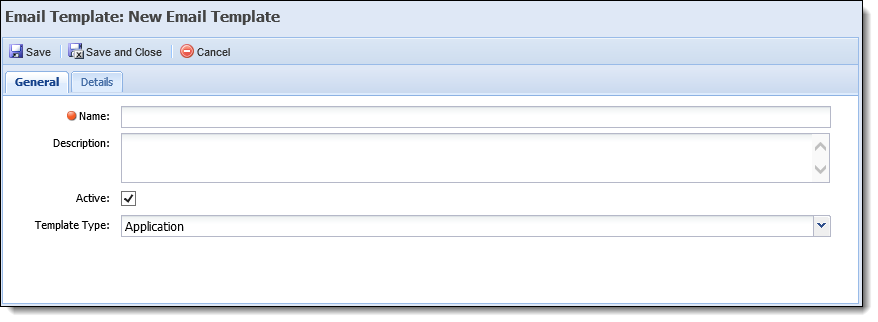
The following General attributes are defined for each email template on the General tab:
| Field | Description | ||
| Name | Enter a name for the email template. | ||
| Description | Enter a description that identifies the purpose of the email template. | ||
| Active | Select the Active check box to enable the email template. Active templates populate as options to assign within the Template drop-down when manually sending an email from the Application Workspace as well as assign to a rule using the select template link included in any Send Email action template. | ||
| Template Type |
Select one of the following options to identify the type of email template being created. The option selected within this drop-down determines the type of fields that are available in the Details to the email template in the Details tab.
|
The Details tab provides the ability to customize the details that populate when the email is generated.
 |
The “From” email address that is used when sending custom emails is not configurable by email template; however the "From" address can be set for all email templates within the Approved tab of the Origination page (System Management > Modules > Origination). System administrators are able to determine the “From” email address used by setting the Type of email address for sending custom emails parameter to either System or User. For more information on this configuration, please see the Approved section of the Origination topic in this guide. |
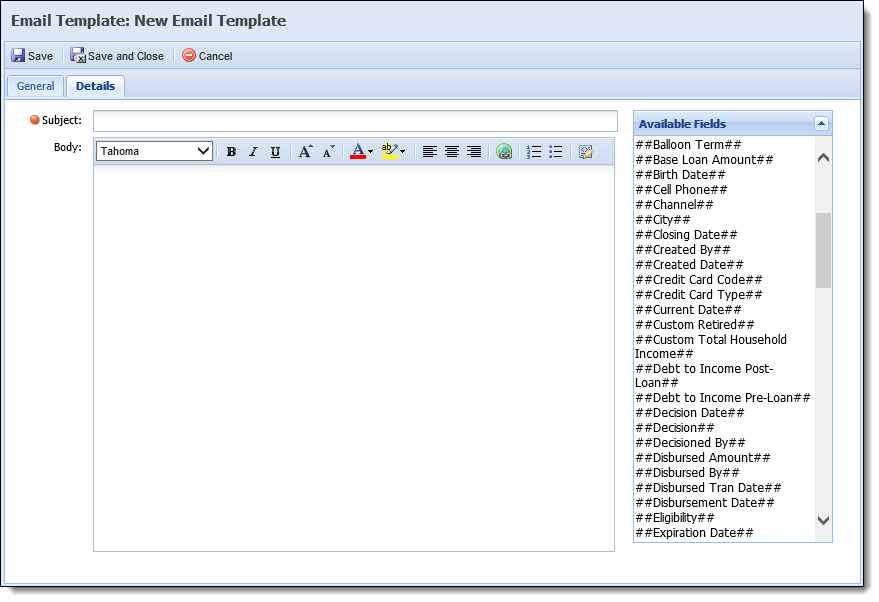
The following Detail attributes are defined for each email template on the Details tab:
| Field | Description | ||||||
| Subject | Enter the subject to be displayed when the email is generated. | ||||||
| Body |
Enter the message to appear within the email template. This section consists of the email text as well as any desired fields from the Available Fields list. |
||||||
| Available Fields |
Displays a list of the fields available to add to the email template. Using this list, administrators are able to easily insert fields that automatically populate and/or calculate data from Temenos Infinity when the email is generated.
Reference the following list for an overview of the fields available to add to an email template: When an Available Field is inserted in an Email Template, the information collected in the corresponding application field appears in the actual email sent to the applicant. The following fields are available to be included in an Email Template:
|
The Email Templates page provides administrators with the ability to perform the following actions:
To create a template from the Email Templates page:
 .
. to retain the template settings. The newly created template appears in the Email Templates grid and populates as an option to assign to an email.
to retain the template settings. The newly created template appears in the Email Templates grid and populates as an option to assign to an email.The Copy function enables administrators to use an existing email template as the base for creating a new email template.
To copy an existing email template:
 .
. to finalize the creation of the new email template.
to finalize the creation of the new email template.The Edit function enables administrators to revisit an existing email template and modify the logic to enhance usability.
To edit an existing applicant type:
 .
. to retain the updated email template.
to retain the updated email template.The Delete function enables administrators to permanently remove an email template from the Origination module.
To delete an email template:
 .
.A variety of standard email templates are available in the Email Templates page. These templates do not populate within the Email Templates page; however, when configuring emails within Rules Management, they are available to assign to a rule using the select template link included in any the Send Email action templates.
The system-defined email templates are as follows:
| Email Template Name | Email Template Text |
| Application Status Change | The application ##Application ID## status changed to ##Status## while assigned to ##Queue##. |
| Application Assigned to Queue | The application ##Application ID## has been assigned to queue ##Queue##. |
| Application Count Threshold Exceeded | The queue ##Queue Name## has reached the threshold for total number of applications. It currently has ##Application Count## applications assigned to it. |
| Application Total Time in Queue Exceeded | The application ##Application ID## has exceeded the maximum duration in queue ##Queue##. |
| Application Total Time Since Origination Exceeded | The application ##Application ID## has exceeded the maximum duration since origination while assigned to queue ##Queue##. |
| Application Auto Approved | The application ##Application ID## has been auto approved for ##Primary Full Name##. |
| Application Manually Approved | The application ##Application ID## has been manually approved for ##Primary Full Name##. |
| Application Auto Declined | The application ##Application ID## has been auto declined for ##Primary Full Name##. |
| Application Manually Declined | The application ##Application ID## has been manually declined for ##Primary Full Name##. |
| Cross-sell Opportunity | The application ##Application ID## has a cross-sell for a ##Cross Sell Name## which has been forwarded to you for processing. Please contact ##Username## who sold the product for more information. |
| Application ##Application ID## Unlocked | You no longer have a lock on application ##Application ID##. Any unsaved information may have been lost. To resume editing, please exit and reopen the application. |
| External Comment Received | A comment was received for Application Number ##Application ID## on ##Current Date## from ##Comment Source##. Please review and take any actions necessary to complete the loan application. |