Batch Letter Production is where the letters that meet the batch production criteria are printed or the emails are sent. A mail template for a batch campaign is defined in System Management > Collection > Mail Templates. Batch production criteria is defined in System Management > Collection > Batch Mail Campaigns. The nightly Elements download generates letters or emails on accounts that meet the administrator-defined criteria, but they must be printed or sent from Batch Letter Production.
 |
Custom merge fields and contact information is not displayed on mail generated through Batch Production. Mail containing these fields displays "Merge Field name not available." Be sure batches are reviewed prior to printing or emailing. |
To access Batch Letter Production to print the letters or send the emails generated for a batch, from the Collection Desktop toolbar select Letters > Batch Letter Production.
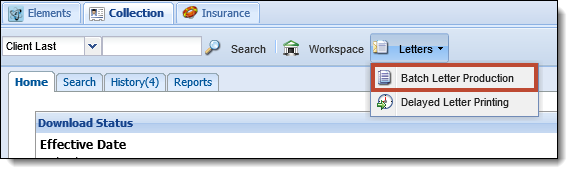
 |
Access to Batch Letter Production is controlled by Security Profiles. |
The Batch Production window appears listing all of the batch campaigns configured in the system
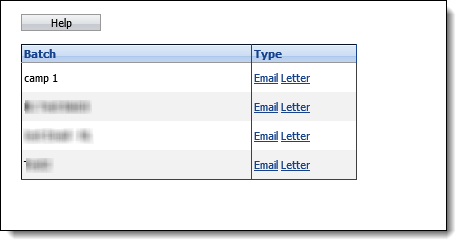
Sending an Email Generated via Batch Letter Production
To send an email generated via Batch Letter Production, on the Batch Production window click the Email link of the desired batch to send.
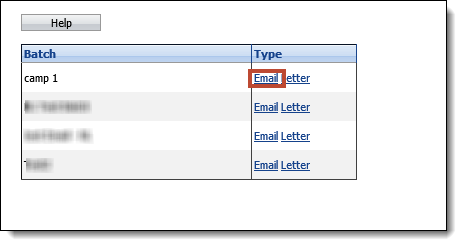
The Batch Email window displays the total number of emails to be generated. Click Send to send the emails and return to the Batch Production window.
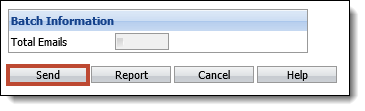
 |
In order for the email to be sent, the name of the SMTP Server must be defined in System Management > Default Settings. |
If an automatic follow-up note is specified for the selected mail template, one is added to each client that received an email. Copies of the emails are also added to the Mail tab in the workspace.
 |
One client may receive multiple emails for different loans. Each loan is displayed on the Batch report and an auto follow-up note is added for each email sent. |
 |
A client may meet all of the batch conditions but not be selected for the batch if they do not have a default email address. |
Printing a Letter Generated via Batch Letter Production
To print a letter generated via Batch Letter Production, on the Batch Production window click the Letter link of the desired batch to send.
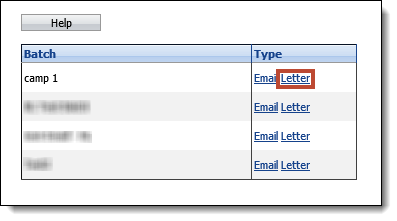
The Batch Letter window is displayed containing the total number of letters that will be printed and a list of the letters in the Batch queue.
 |
If the number of letters exceeds 50, the batch is broken into groups of 50 letters and are displayed next to the total count as links (i.e. 1-50, 51-100, etc.). |
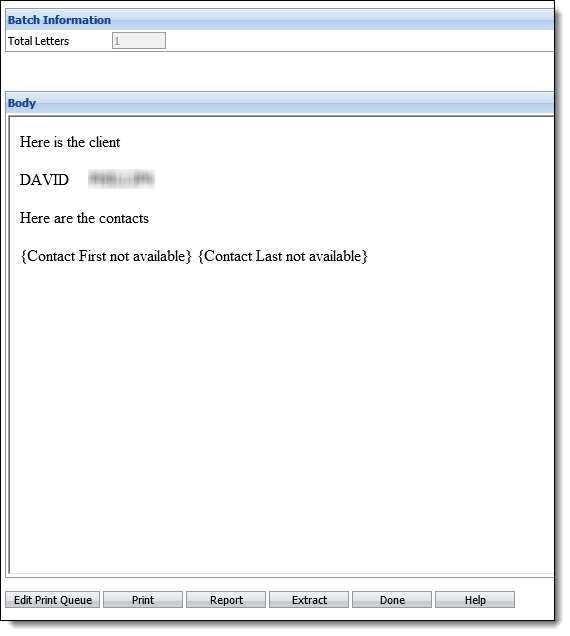
 |
If a letter is deselected for printing via Batch Printing and the Deselect Letter auto note is enabled, a follow-up note is added to the account to indicate the letter was deselected for printing. Please see the Auto Follow-ups topic of this guide for information on enabling auto notes. |
Click Print.
 |
Before printing letters, remove the automatic headers and footers that display in pages printed from Internet Explorer. If not removed, the footer displays the URL of the institution's Elements. |
 |
If letters are printed onto letterhead, ensure the appropriate letterhead is loaded into the printer before printing. |
A prompt appears to confirm that the batch printing letters should be printed. Click Yes to print the letters. Click No to disregard the printing.
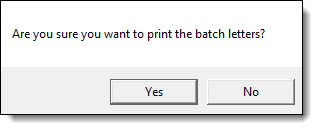
The Windows Print dialog box displays. Make any changes to the printer settings, if necessary, then click Print.
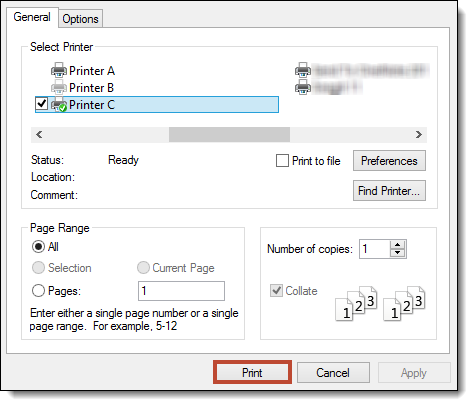
A prompt appears asking if the batch printed properly. Click Yes if the batch printed properly. Click No if the batch did not print properly.
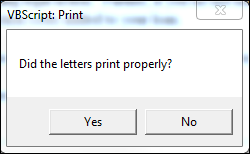
 |
If an automatic follow-up note was specified for the printed mail templates and Yes was selected at the previous prompt, a follow-up note is added to each client that received a letter. If the letter contained loan information, the follow-up note is linked to the appropriate loan. If the client received multiple letters, one follow-up note is added for each letter printed. |
 |
Depending on the mail template selected, you may generate more than one letter/e-mail for certain clients. If the mail template contains loan related merge fields (e.g. loan number, overdue amount, etc.), one document will be generated for every client/loan combination that meets the batch conditions. If the mail template only contains client related merge fields, only one document will be generated for each client, regardless of the number of loans the client has. |
When all letters have been printed, click the Done button on the Batch Letter Printing window to close.
Batch Report
Click the Report button on the Batch Letter Printing window to access the Batch Letter Printing report. This report lists all clients for whom the letters will be printed. The report lists the account's worklist, branch number, client number, client name, loan number, loan type, loan status, follow-up date, days back, days delinquent, current balance and current amount due of the letter that was requested. This provides administrators with a record of what is printed.
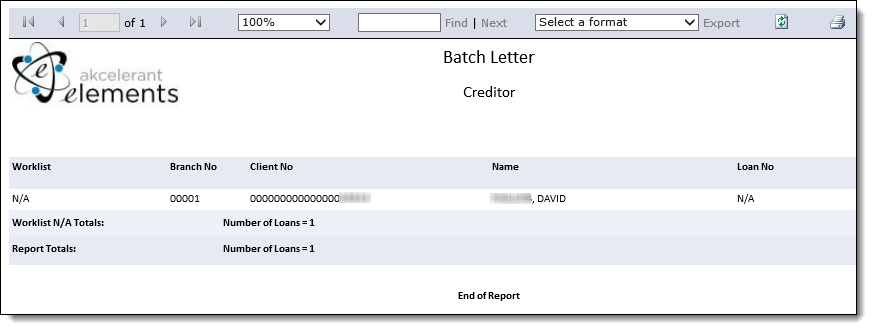
Extract
Click the Extract button on the Batch Letter Printing window to generate a CSV (Excel) file of the information in the batch. An Internet Explorer prompt appears to open or save the CSV file. Click Save.

A second Internet Explorer prompt appears. Click Open to open the CSV file.

The batch information (worklist, branch number, client number, client name, loan number, loan type, loan status, follow-up date, days back, days delinquent, current balance and current amount due) appears in Excel and can be used for whatever the institution desires.
